Gamers who use Steam regularly to buy and play games can accumulate many titles that can be difficult to navigate. That’s why Steam allows you to hide games in your library. So in this article, we’ll tell you everything you need to know about hiding a game in Steam.
If you own games you no longer play, you can hide them in your library, making it easier to look through the games you’re currently playing without removing your old games.
Method – How to hide a game on Steam
- Open the Steam app.
- Look for the navigation bar at the top and press “library.”
- Look for a game in your library or use the search bar to find one to hide.
- Right-click the game you want to hide.
- Mouse over “manage.”
- Finally, press “hide this game.”
Content list
- What is a hidden Steam game?
- Advantages and disadvantages of hiding a Steam game
- How to hide a Steam game
- How to unhide a Steam game
- Similar actions you can do in the Steam library
- Conclusion
What is a hidden Steam game?
The Steam library contains every game you have ever purchased or downloaded in the Steam store. There are several things you can alter about the properties of your game, including personalized settings for each game, hiding the game from appearing on your list, and removing the game from your account. This article will mainly discuss what hiding a game does, how to use the feature, and what else can be done in the Steam library.
A “hidden” Steam game is an option you can use in the library that removes the game from view without removing the game license. There could be a few reasons to do this, such as downloading many free games you don’t play. It should be noted that hiding a game doesn’t prevent it from appearing on your account.
Advantages and disadvantages of hiding a Steam game
“Hiding” a Steam game is straightforward, but you should know the positives and negatives of the feature and the limitations of using this to hide a game.
Advantages of hiding a Steam game
- Firstly, hiding a Steam game is a reversible option. This means you can undo the changes and make the game visible when you want to play the game. You have to search for the game, however, as the game will be hidden from your base list. In comparison, you cannot reverse removing a game from your account as this eliminates the game license from your profile: you must repurchase the game to play it.
- The main draw of this feature is how it can help clean your game library as you can hide free games and games you don’t like but don’t want to remove altogether.
Disadvantages of hiding a Steam game
- The main drawback to the feature is how limited the option is because it only makes the game invisible on your game library. The license for the game still exists on your account, meaning you can still access it. If you want to use the feature to lose access to the game, you should remove the game from your account instead.
How to hide a Steam game
Next, I will go through the process of hiding a Steam game. It is a straightforward process that can be done in a few minutes and is reversible. If you don’t want to view a game every time you visit your library, you can right-click and hide the game.
How to hide a Steam game
- The first step is to open Steam.
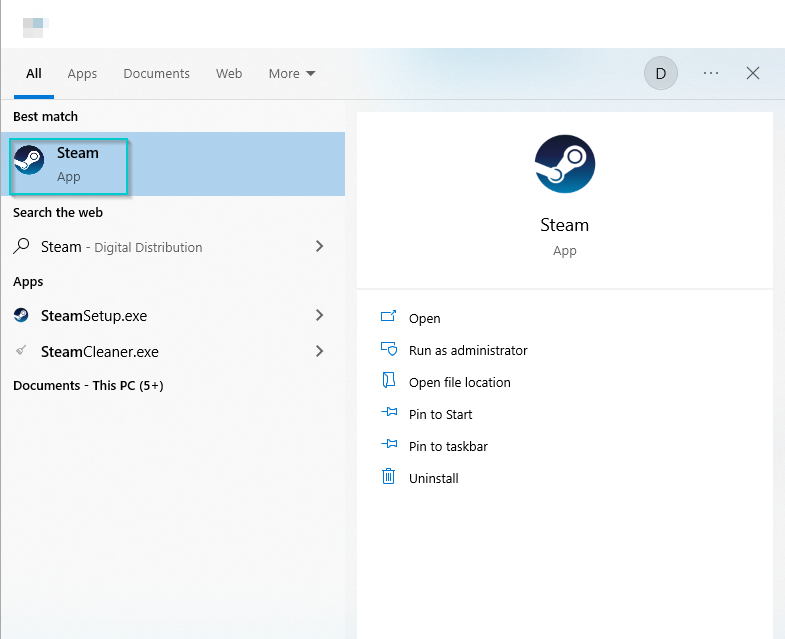
The first step is to open the Steam app. Then you can visit the library.
- Next, press “library” on the Steam navigation bar.
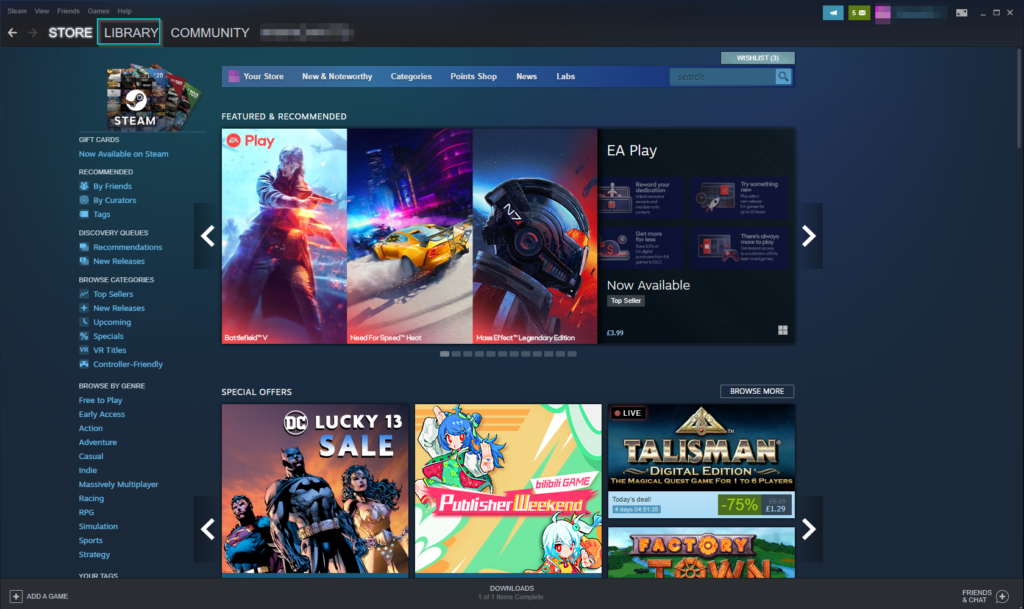
Once the Steam app opens, press “library” to visit your owned games list.
- Next, look for the game to hide.
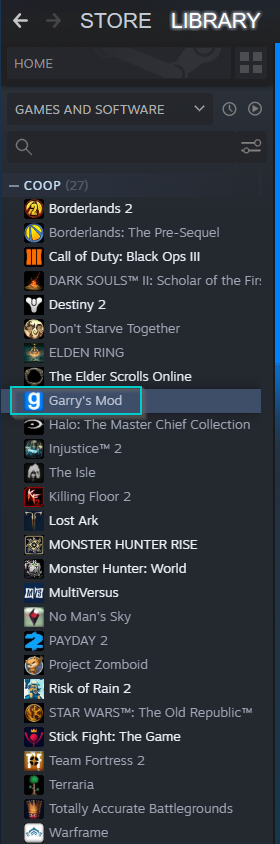
Now you can search for the game to hide. I have chosen Garry’s Mod for this test.
- Right-click on the game name. Then, click “Manage.”
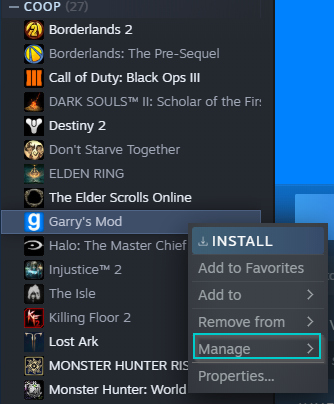
After choosing the game, right-click it. Then mouse over “Manage.”
- Finally, press “Hide this game.”
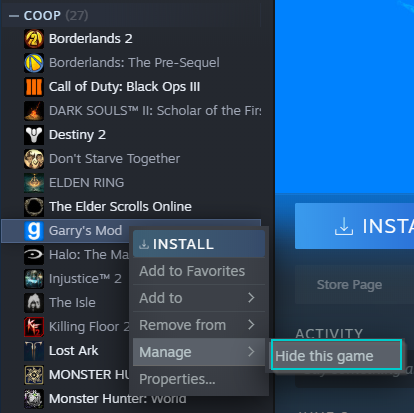
Hovering over “Manage” will show “Hide this game,” press it, and the game will disappear.
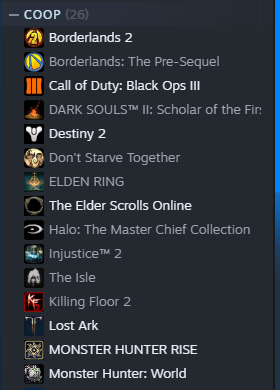
How to unhide a Steam game
I will also cover how to unhide a Steam game, as you should know how to reverse the change since the game is invisible. Since you cannot find the game by viewing your library, you should know that you use the search bar for hidden games.
How to unhide Steam games
- First, you must revisit the Steam library.
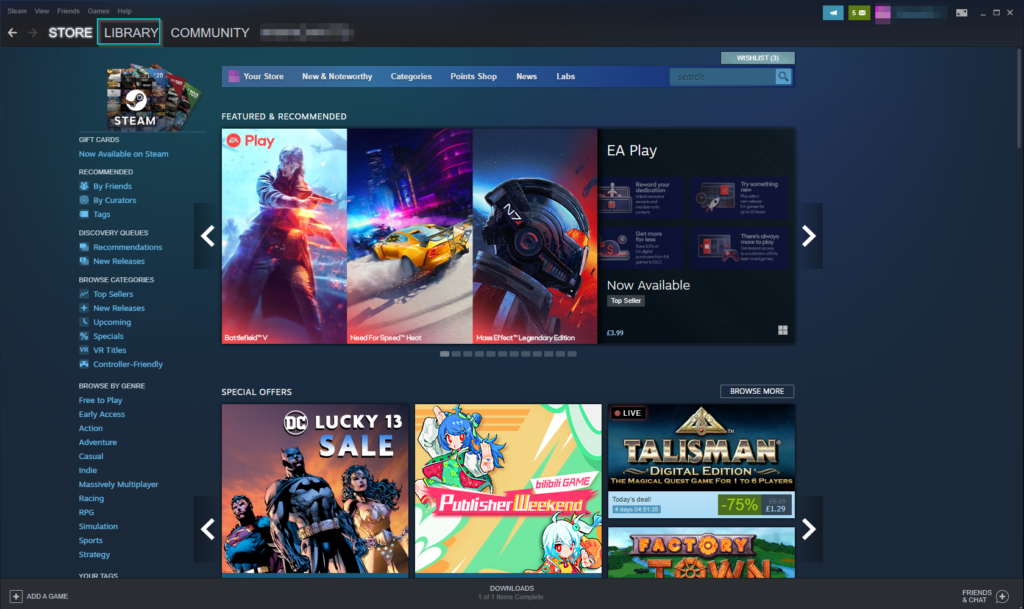
You must revisit the Steam library as shown in the previous method. Then you can proceed to find a hidden game.
- Click the search bar underneath “home.” Then search for the game you hid.
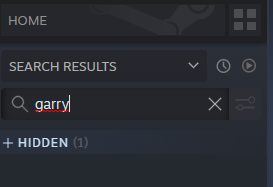
After reaching the Steam library, find the search bar and look for the game you hid. Steam lists hidden games under “hidden.”
- The last step is to right-click, hover over “manage,” and press “Remove from hidden.”
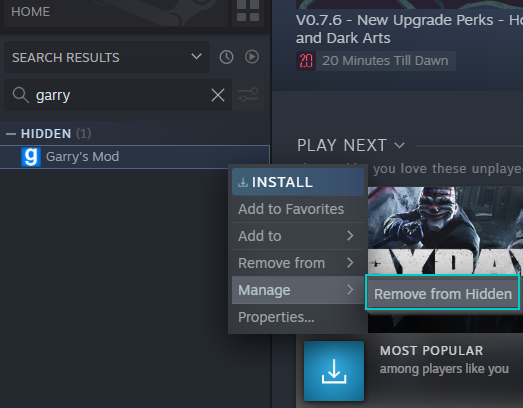
Finally, right-click the game and press “Remove from Hidden” after hovering over “Manage.”
Similar actions you can do in the Steam library
There are a few other things you can do with games in your Steam library if you are interested in shaping up your library. This includes creating collections for different types of games or removing games you don’t care about from your account.
I have linked to another article that contains sections about these options.
Link – How to manage games in a Steam collection.
Also, I have linked to a section of the same article that covers removing a Steam game from your account.
Link – How to remove a game from your account
Conclusion
Finally, Steam allows you to do a few things with your Steam library. For example, you can create collections, remove games from your profile, and hide them. Hiding a game allows you to make games you don’t care enough to remove hidden, meaning they will not appear when you visit your Steam library. These features are helpful when you want to reshuffle and organize your cluttered Steam library.
