Some Steam users may feel like they have too many games in their Steam library or want to remove games from their account so they aren’t visible to their friends when they view your profile. Depending on what you want to do, there are different levels of removing things on your account.
Users have a few options if they want to remove games. One thing you can do is find a game on your account, right-click it, and press “remove from account.” Any process in this article can be done on any platform as it takes place on the Steam app.
Method – How to remove a game from your account
- Open the Steam app.
- Go to your library.
- Find a game you want to remove.
- Right-click it and go to “Manage.“
- Press “Remove from account.”
Content list
- How to hide a game from your library
- How to uninstall a game in your library
- How to remove a game from your account
- What else can you do in the library
- Conclusion
How to hide a game from your library
The reason to change aspects of your games in your library may change, and the solution you will use will differ depending on what reason you want to do things to the games. This section will cover the least impactful method of removing a game from your Steam library, which is how to hide a game and make it not visible.
One reason you may want to hide a game from the library instead of uninstalling it is so you don’t have to see it when you view your library. Typically you would hide a game when you have uninstalled it for space, and once you have removed it from your device, you can hide it to make it disappear from your game list. The only way to make a hidden game visible again is to use the search bar and enter the game’s name, and it will say there is a hidden game under the search results.
- The first step to hiding games is to open Steam.

- Wait for Steam to open, then go to your library.

- Find the game you want to hide, right-click it, go to “Manage,” and press “Hide this game.”

After the game is hidden, it will remove it from your visible library, meaning you cannot see it. This example shows there are no visible games in my library.

- If you want to find the game to make it visible on your list again, search the name on the search bar.

- Doing this will show a hidden tab under anything that shows, as long as you spell the game correctly. After finding the game, right-click it and go to “Manage” to “remove from hidden.”

The main reason to hide a game is if you have already played it, or the game has little meaning to you that you want to remove it from your list of games. It is a harmless step that won’t remove a game from your account and can be undone anytime. You will likely do this if you have downloaded many free games on Steam, as you probably won’t play them after a while.
How to uninstall a game in your library
Another thing you can do with games in your library is uninstalling them. You would uninstall games if you have completed them or don’t like them and want to save space. Like the previous method, uninstalling a game is harmless to the license and can be done as often as you want. You can find this option on any currently installed game in the library. Uninstalling games is the best thing to do if you want to install new ones, but don’t mind playing old ones now and then.
- If you want to uninstall a game from your library, open the Steam app.

- Next, go to your Steam library.

- Find the game you want to uninstall, right-click, and mouse over “Manage.”

- From this menu, choose “Uninstall.”

This will ask if you are sure if you want to uninstall, and it will tell you the game will remain in your library, meaning you will need to redownload it again if you want to play it. This will leave your hard drive with extra space.

Clicking “Uninstall” will make the game unhighlighted and dull, meaning it isn’t installed.

How to remove a game from your account
The last method of removing games from your Steam library is the one with the most lasting effects. Steam now has the option to remove games from your account instead of just the library, which means that you will not be able to redownload the game unless you repurchase it. The main reason you would do this will be if you have downloaded games you don’t like anymore.
- This method starts by opening Steam.

- Then, go to your library to find what you want to remove from your account.

- Next, find the game you want to remove; this doesn’t need to be installed.

- Go to “Manage” and press “Remove from account.”

- Pressing this will remove the game from your account, meaning you cannot play or download it again until you rebuy it.
There used to be one way to remove a game’s license on Steam before by going to this link, which still works but only removes licenses for free games. This takes you to a page on Steam that you can sign into and view the licenses on your account, but it only shows free games for some reason.

What else can you do in the library
After you have removed things from your library, you can use many other features on Steam to organize parts of your library. I will cover how to add collections to your library and how to add non-steam games to it.
How to manage Steam library collections
- First, open Steam and go to your library.

- To find the option to view “Collections,” press the button next to “Home.”

- Press “Create a new collection” to make collections for different games.

- If you want to split games into groups, you can make collections of different games based on the categories. An example of this is to make collections for single-player and multiplayer games.

Once you create the collection, drag the games you want into it. I will put Brawlhalla into the “Coop” collection.

You can see your collections by returning to the “Your collections” page.

Another feature you can do on the Steam library is adding non-steam games.

Adding games from other sources than Steam allows you to add games from other game launchers like Epic Games or Origin. One of the main reasons to add non-steam games to Steam is to gain access to some of Steam’s features like controller support, as some launchers don’t have that.
How to add Non-Steam games to your library
- Open Steam.
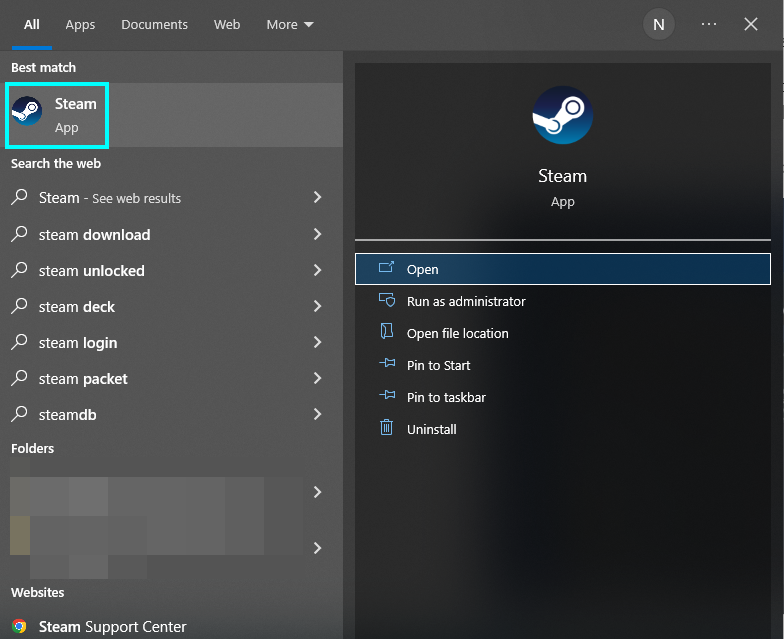
- Visit the library.

- Click “Add a game” in the bottom left, then click “Add a Non-Steam Game.”

- You can add games by clicking “Games” at the top.

- Clicking “add a game” will open a window showing programs on your device. If you know where a game is, click “Browse” to find it.

Conclusion
Steam offers users several features to remove games from their account if they want to do things with their game library. Depending on what you want to do with your games, there are different things you can do to remove them from the library. If you want, you can hide games so they aren’t visible to you when viewing your library, or you can remove games from your account, which acts like you don’t own them.
