There are many features in Steam, including the option to hide and unhide individual games in your Steam library. That could be useful if you’ve completed the game or no longer want to play it without removing the game entirely from your account.
You can unhide a game by searching for it and clicking on “Hidden” to reveal your hidden games. Then, right-click on the game you want to unhide, hover on “Manage,” and then choose the option to “Remove from Hidden.”
Method – How to unhide a game on Steam:
- Open the Steam app.
- Click “Library” on the navigation bar.
- Click the search bar.
- Search for the game you want to unhide
- If the game is found, it will show as “Hidden.”
- Click “Hidden” and right-click the game you want to unhide.
- Hover over “Manage.”
- Finally, click on “Remove from Hidden.”
Content list
- What is a hidden game?
- What are the advantages and disadvantages of hiding a game?
- How to hide a game
- How to unhide a game
- Similar actions you can do on Steam
- Conclusion
What is a hidden game?
When you use the Steam “hide this game” feature, Steam hides a specific game from your library. This means the game will not appear whenever you view your game library. This is one of the options that affect your game library. Another example is removing a game from your account, which cannot be done in the library, so you don’t have to worry about accidentally losing complete game access. A hidden game is visibly removed from your game library, but it isn’t gone as you can search for it using the search bar, and it will show it under the hidden category.
What are the advantages and disadvantages of hiding a game?
While it is a simple feature that doesn’t seem to offer much, there are still some advantages and disadvantages.
Advantages of hiding a game
- First, the option to hide Steam games in your library is reversible, meaning you can undo the option with little effort whenever you want to bring a game back. This is compared to removing a game from your account, eliminating the game’s licensee, meaning you lose complete access and cannot be undone.
- Another benefit of this feature is how useful it can be to hide games you don’t care about. This is beneficial if you have bought dozens of games over the years but don’t like them or play them anymore, as you can hide them and not have to view them.
Disadvantages of hiding a game
- One disadvantage to this feature is how unimpactful it is, as all it does is remove a game visually from your library. If you do this feature because you don’t like a game and don’t want to see it anymore, you may be better off removing the game from your account. You don’t have to do this as you will lose the game license, meaning you would have to purchase it again, but if you dislike the game, you could consider this option.
How to hide a game
Next, I will show how to hide a game before I discuss how to unhide a game, as the process makes more sense in this order.
- First, you must open the Steam desktop app.
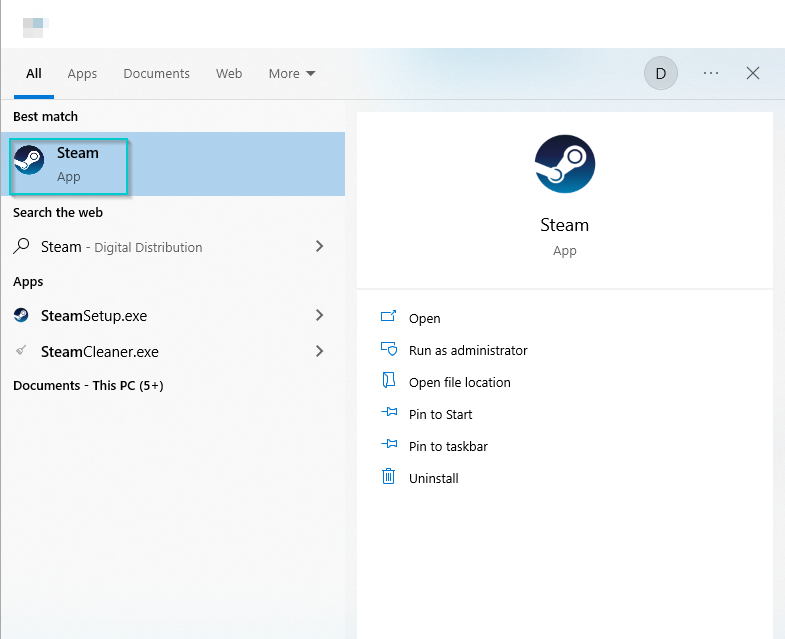
You must open Steam before you can hide a game, as you must visit the Steam library.
- Next, click “Library” to visit the Steam library page.
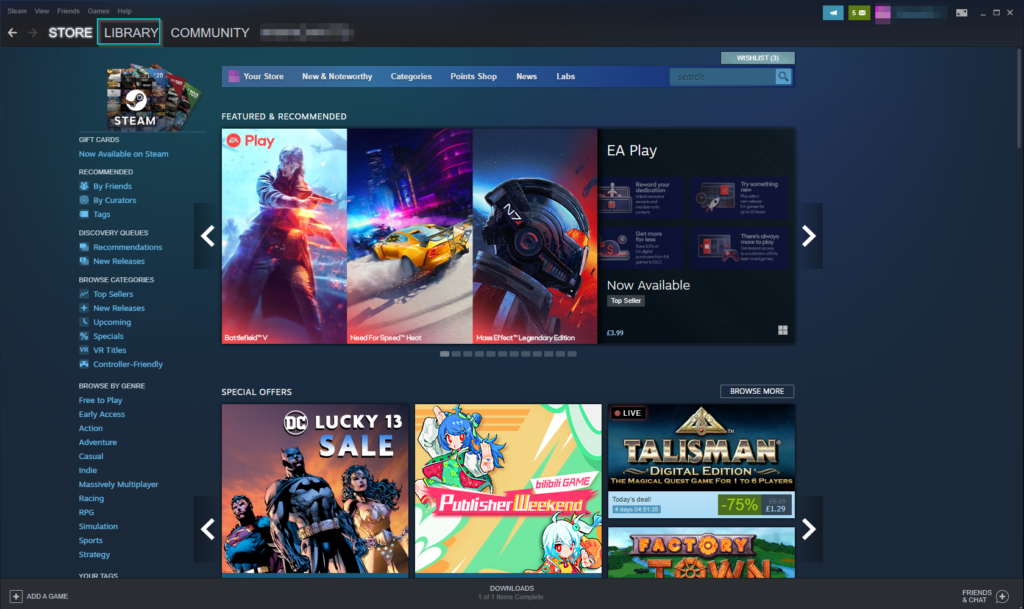
After Steam opens, click “Library” on the navigation bar to visit the location of your Steam games.
- Now you can find the game you want to hide.
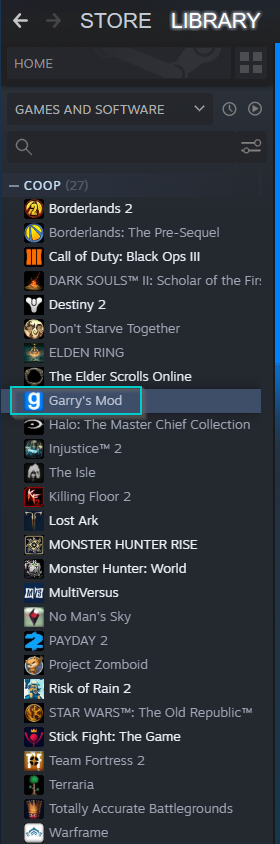
Next, find the game you want to hide from your library. In this example, I have chosen Garry’s Mod.
- Then, right-click the game and press “Manage.”
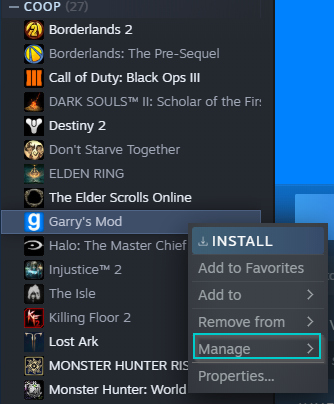
Once you find the game to hide, right-click and press “Manage” to choose the next option.
- Choose the “Hide this game” option.
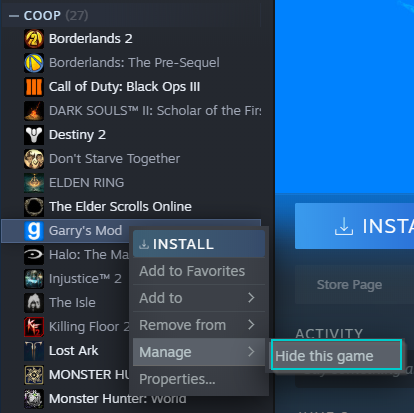
Click “Hide this game” after hovering on “Manage,” and the game will disappear from your library list.
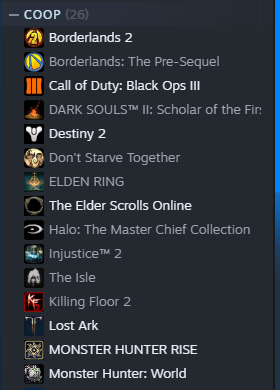
How to unhide a game
You can unhide a Steam game by following a similar method to the previous steps, except you will choose to “Remove from Hidden.”
- First, re-open Steam.
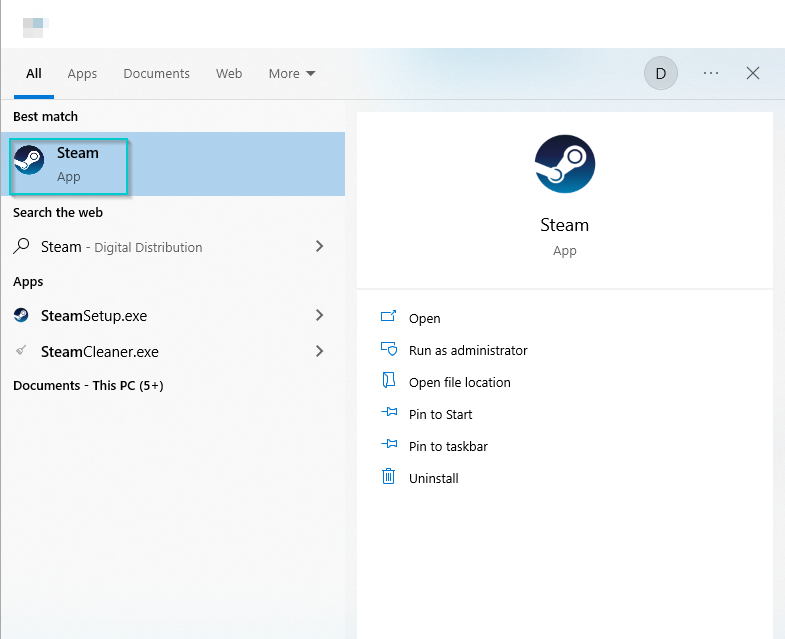
You must re-open Steam again to unhide games.
- Next, revisit the Steam library.
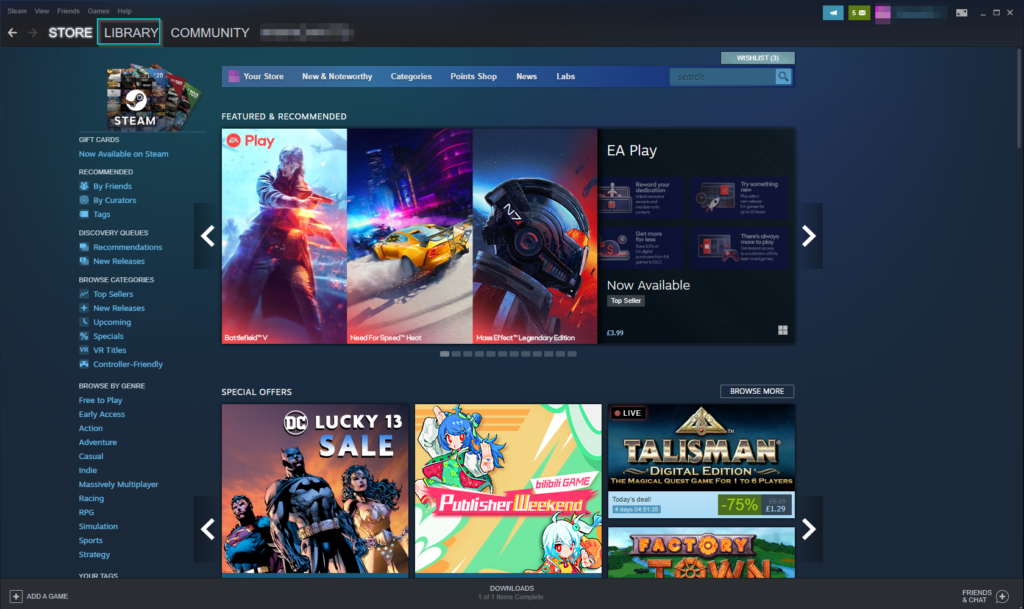
Once Steam re-opens, you can visit the library.
- Press the search bar under home, then search for the hidden game.
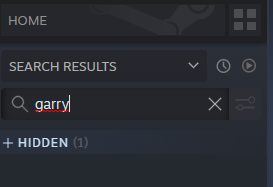
Once you visit the library, use the search bar and find the hidden game: Steam will list the game under “Hidden.”
- Finally, right-click the game, hover on “Manage,” then click “Remove from Hidden.”
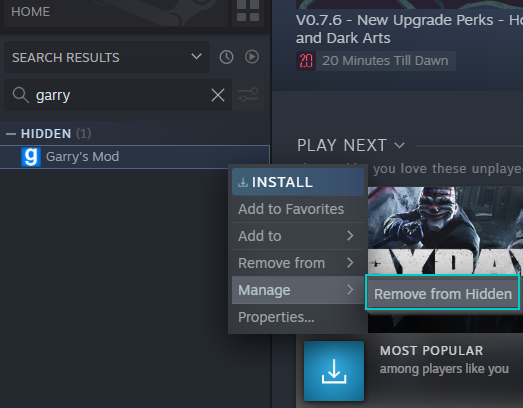
Similar actions you can do on Steam
Another thing you can do with Steam games is creating Steam collections for your library. These can be used if you feel your library is becoming cluttered and want to clean your games up. Steam allows you to create collections that you can name anything where you can place any games: this is useful if you have a lot of single-player and multi-player games in your library. I have linked another article I have created that contains details about how to create Steam collections below.
Link – How to manage games in a Steam collection.
Conclusion
In conclusion, Steam allows users to hide and unhide games in their Steam library whenever they want. This is used when users are tired of seeing games cluttering their library, as Steam shows every game you have ever owned, free or paid for. You can hide a game in the library by right-clicking it and pressing “manage,” then “hide this game.” Likewise, you can unhide a game by using the library search bar and clicking “hidden” to reveal hidden games. Then right-click it and press “manage” and “remove from hidden.”
