Steam has several features, including communication, friend lists, communities, and trade options. There is also a marketplace where users can sell their in-game items for a set price. But in this article, we’ll focus on gifts and how you can decline them in Steam.
You can purchase games for your friends or family in Steam, and the recipient can choose to accept or decline the gift. If the recipient refuses the gift, Steam will issue a full refund to the sender.
Method – How to decline a gift on Steam:
- First, open the Steam app.
- Look for the mail icon next to your account icon.
- If there is a gift, it will show here.
- Click on the gift and press “Decline gift.”
Method – How to accept a gift on Steam:
- First, open the Steam app.
- Click the mail button next to your profile icon.
- Steam will show a gift or item in your inventory.
- Click it and press “Accept gift.”
- Find the item in your library and install the game.
Method – How to gift a Steam game:
- First, open the Steam app.
- Visit the Steam store.
- Use the search bar and find a game to gift.
- Click “Add to cart.”
- Press “Purchase as a gift.”
- Choose the recipient.
- Finish the purchase.
Content list
- What is a Steam gift?
- What happens when you decline a gift?
- How to gift a Steam game
- How to accept a Steam gift
- How to install a gifted game
- Conclusion
What is a Steam gift?
First, I will cover what a Steam gift is and what can be gifted. Steam allows you to purchase as many games as you wish on the store—over 50,000 games as of 2022—but if you want to buy a game for someone else, you can do that by gifting the game.
The option to gift a game is straightforward as Steam asks if you want to buy the game as a gift whenever you add a game to your Steam cart. If you have friends on Steam, you may like to gift them games or vice-versa, as not everyone can afford games at all times. You could also buy a game for birthdays or similar occasions.
What happens when you decline a gift?
Sometimes, your friends may gift you a game on Steam you don’t want. You don’t have to accept a game if you don’t want to play it, and you should know that declining a gift doesn’t make the sender lose money, as Steam refunds the price of the gifted game back to the sender.
How to gift a Steam game
Next, I will discuss how to gift, accept, decline, and install gifted games. First, I will cover how to gift a game as you may wonder where this feature lies: these features are all straightforward and can be accomplished in a few steps on Steam.
- First, you must open the Steam desktop app.
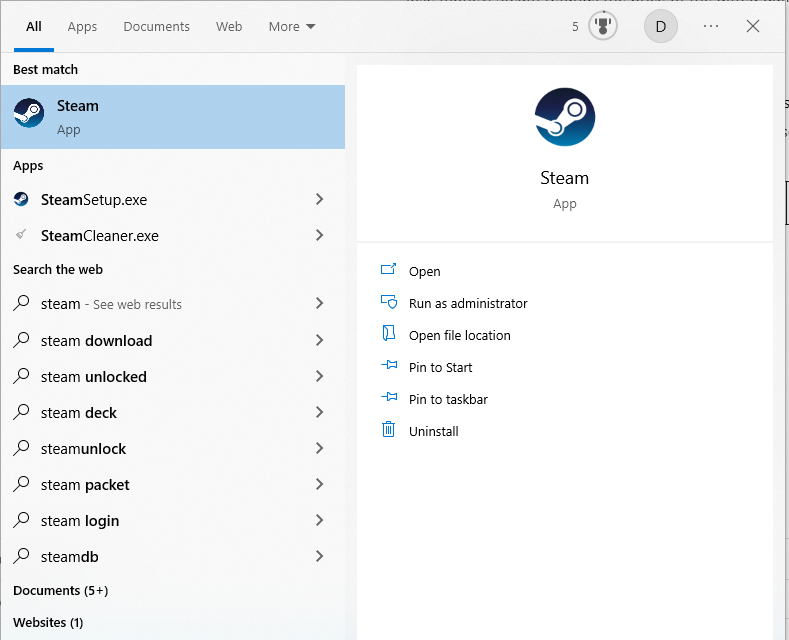
You must open the Steam desktop app to access the Steam store and find a game to gift. You can access the Steam app by using the app icon or your device to search.
- Next, visit the Steam “Store” page.

Once the Steam app opens, go to the Steam store.
- Click the search bar and enter the name of the game you want to gift.
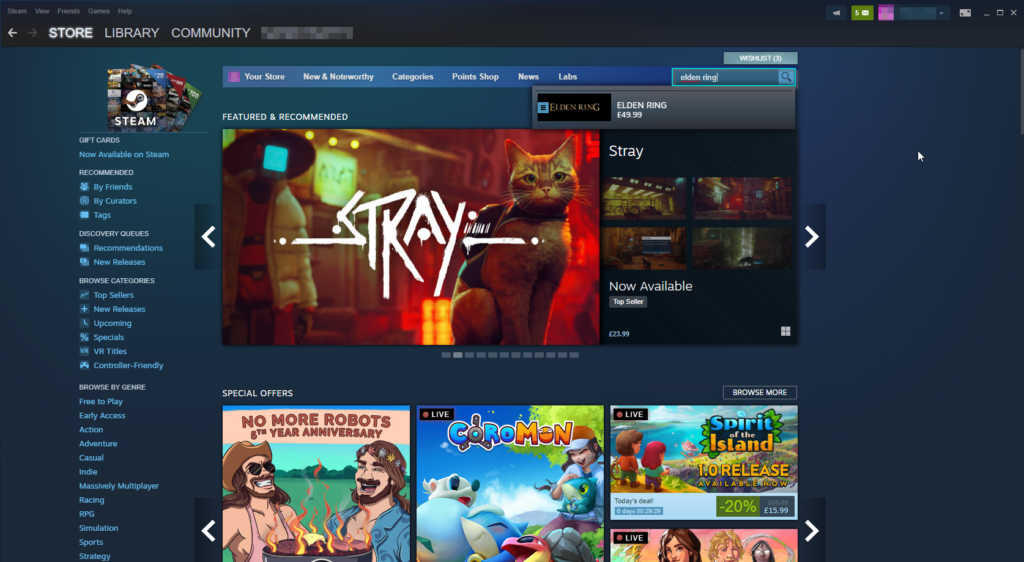
Use the Steam search bar for a game you want to gift. I have searched “Elden Ring” in this example.
- Click “Add to cart.”

After finding a game, press “Add to cart” to choose the next option.
- Choose the “Purchase as a gift” option.
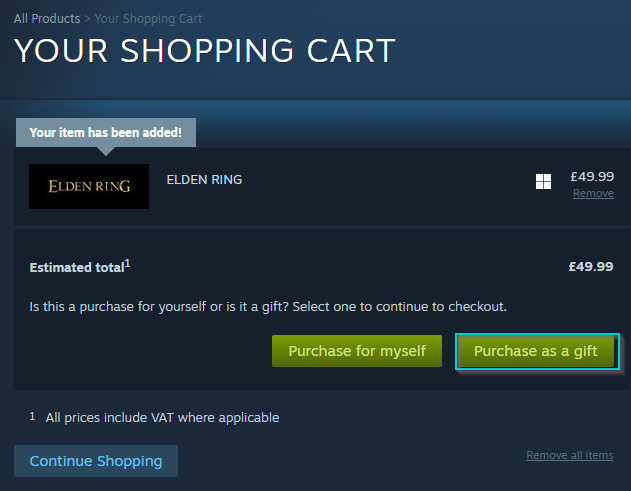
After clicking “Add to Cart,” you can choose to purchase for yourself or as a gift.
- Choose the user you want to gift to.
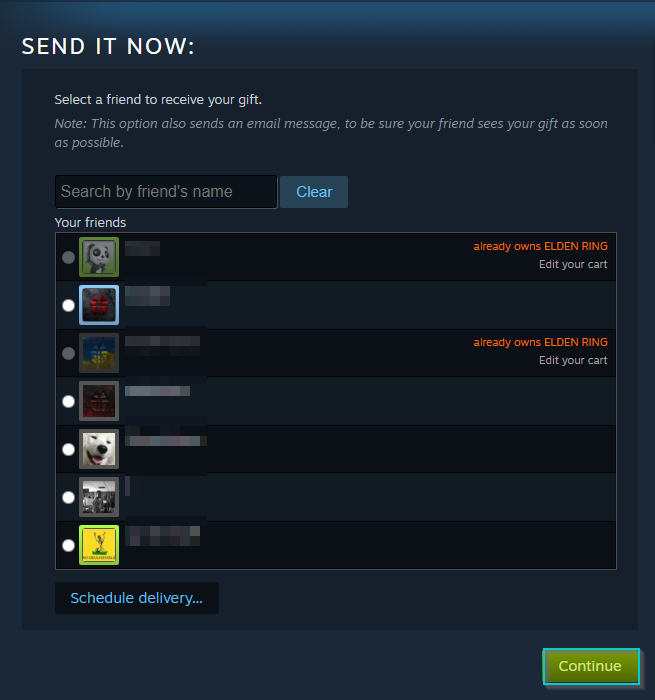
Choose the user to send the gift to and click “Continue.”
After choosing the user, you can finish the purchase, and the recipient will receive a notification.
How to accept or decline a Steam gift
Next, I will cover how to accept or decline a Steam gift. This is useful to know if you want to install a game immediately: this process is straightforward and can be done on the Steam homepage.
- Revisit the Steam homepage.
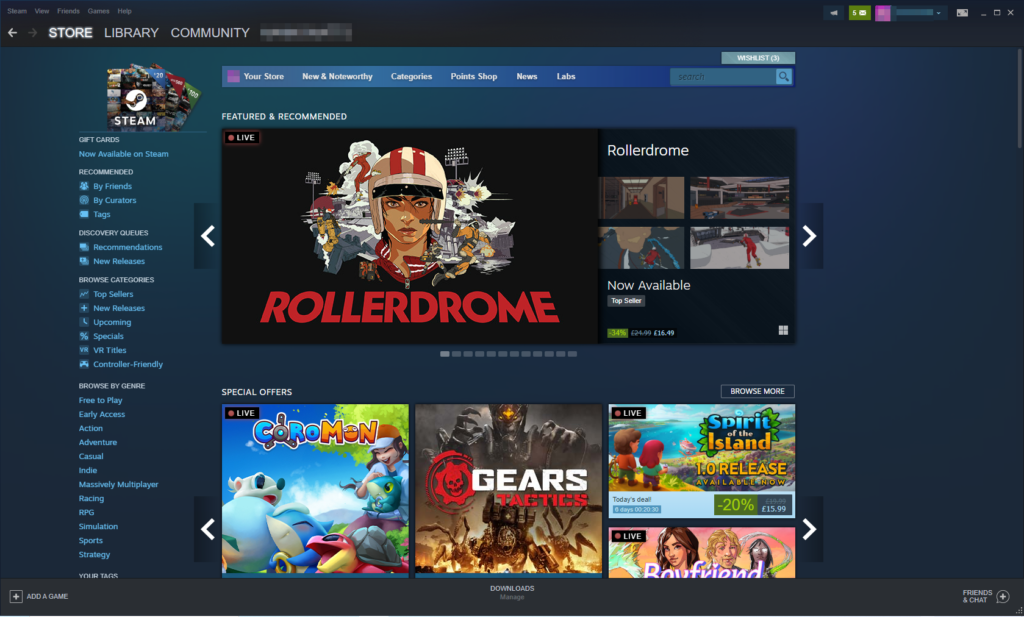
First, you must revisit the Steam store to find the option to accept a Steam gift.
- Click the mail icon next to your profile.
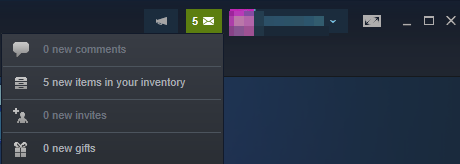
Press the mail icon next to your profile picture: this should be highlighted to indicate you have a gift.
- Press “New gifts” if there is a gift.
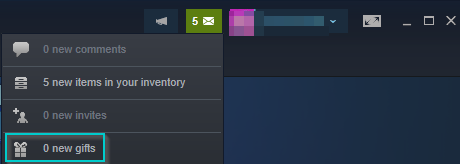
If you have received a gift, click “New gifts.”
Next, you can “accept” a Steam gift or “decline” it. If you don’t like the game or don’t trust the sender, you can decline the gift, and the sender will receive a refund.
How to install a gifted game
Finally, I will discuss how to install a game if you accept the gift. Like any game in your library, it can be installed with a button press; however, Steam may offer you to install it instantly. If you miss that option, I will show you how to download the game from your library.
- First, visit the Steam library.

Revisit the Steam app and select “Library” to visit your game library.
- Next, find the gift you accepted.
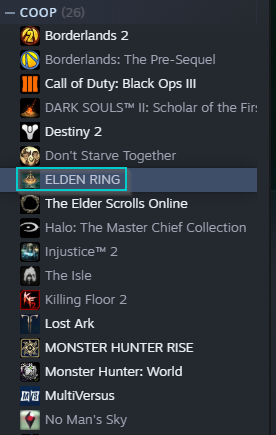
Find the game you accepted earlier and left-click it. In this example, I clicked Elden Ring.
- Finally, press “Install.”
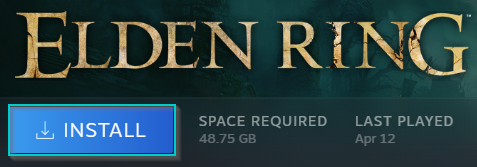
Choose the install option, and Steam will install the game onto your device.
Conclusion
In conclusion, Steam allows users to purchase and gift games for themselves and others. While most people will accept free games, you may want to decline: this may cause you to wonder if the sender will lose money. If you think this, you should know that Steam completely refunds the money to their bank.
