One of the benefits of Steam is that you can link your Steam account to other platforms, such as Discord, Xbox, etc. The benefit this offers varies depending on the platform you perform this on. For example, linking your Steam account to Discord will only help you share your other profiles on Discord.
Steam doesn’t have any way to track what accounts are linked against it. You can only do this on the 3rd party sites you have linked. So if you know what accounts you have linked, you will have to go to these sites and unlink them from there if there is an option. I will show this for multiple platforms.
Content list
- What does linking your Steam account do
- How to link and unlink your Steam account to Amazon Games
- How to link and unlink your Steam account to Discord
- How to link and unlink your Steam account to GoG Galaxy
- How to link and unlink your Steam account to Epic Games
- Conclusion
What does linking your Steam account do
One of the benefits of Steam and other gaming platforms is the option to link your Steam account to many of these platforms. The benefit of doing this changes depending on the platform you do it on; for example, some platforms can save progress or transfer titles to each other, while others can be used to show your other profiles.
How to link and unlink your Steam account to Amazon Games
One option is linking your Steam account to your Amazon Games account; this function is separate from your standard Amazon account, which you may link to other platforms for prime gaming. The only reason you would link your Steam account to Amazon Games would be to verify the few Amazon-published games on Steam, such as Lost Ark and New World.
How to link your Steam account to Amazon Games
- Visit Account Settings and sign in to Amazon Games.
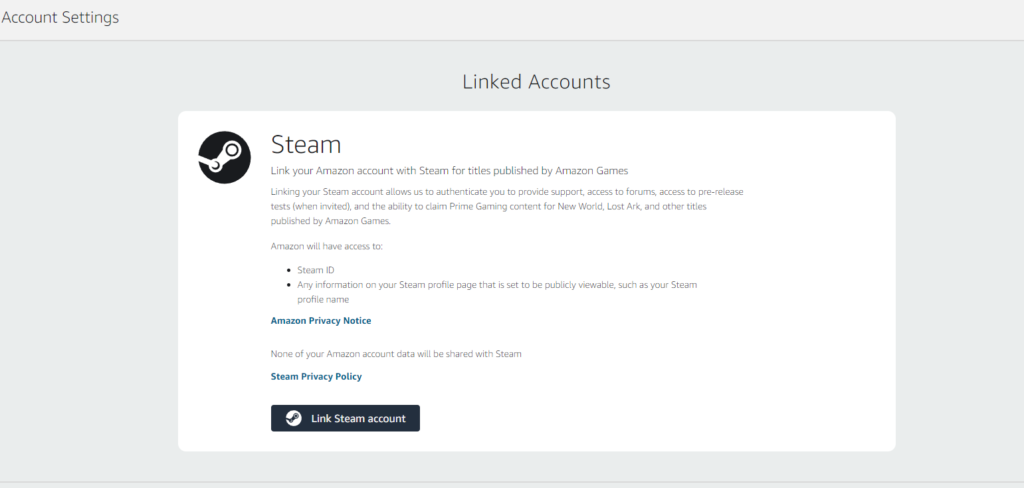
- Choose the option “Link Steam account” to start the process.
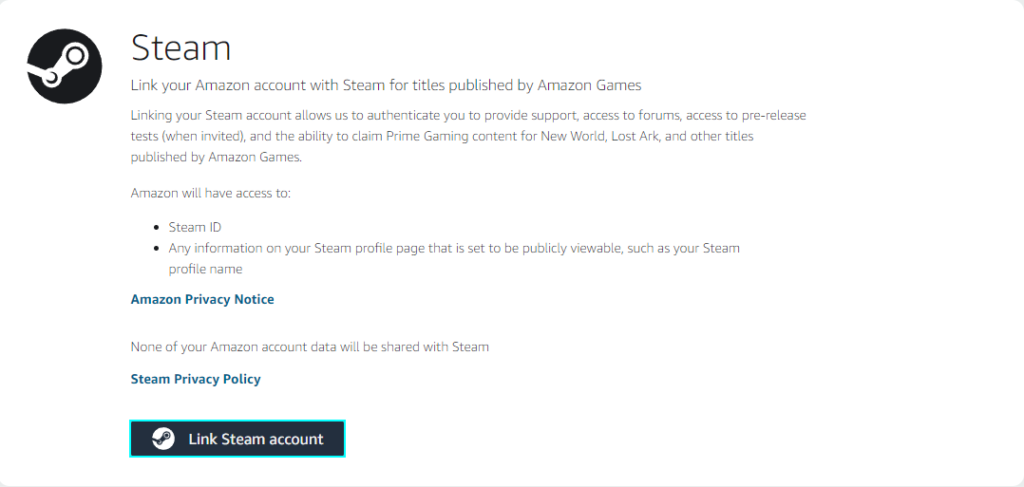
- Use your Steam account credentials to sign in to this feature and link the accounts.
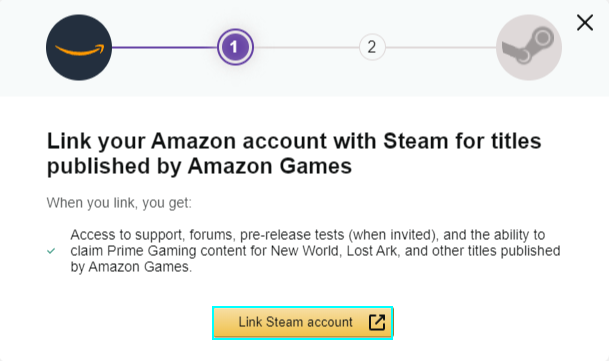
- Enter your account details and press “Sign in.”
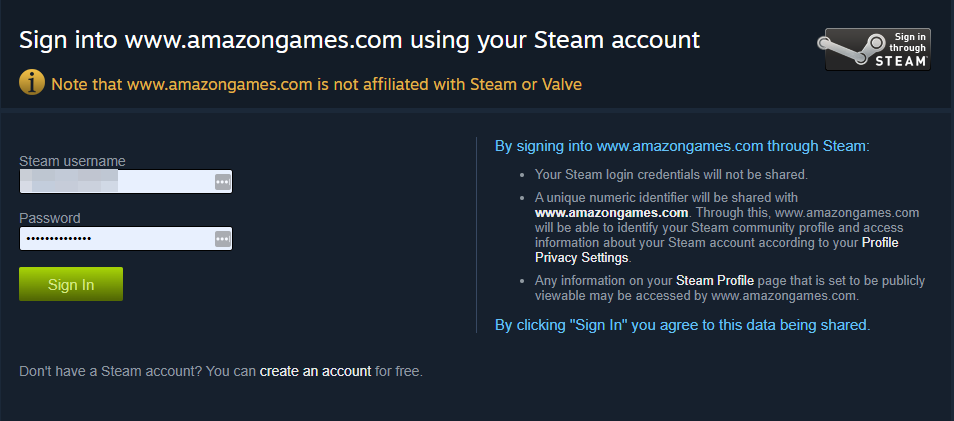
- Press “Done” to complete.
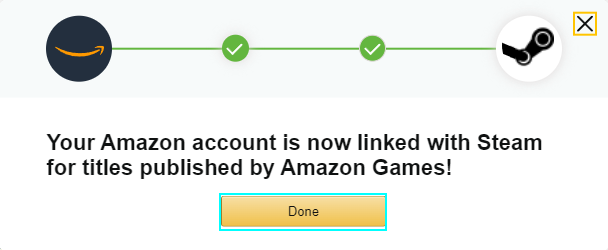
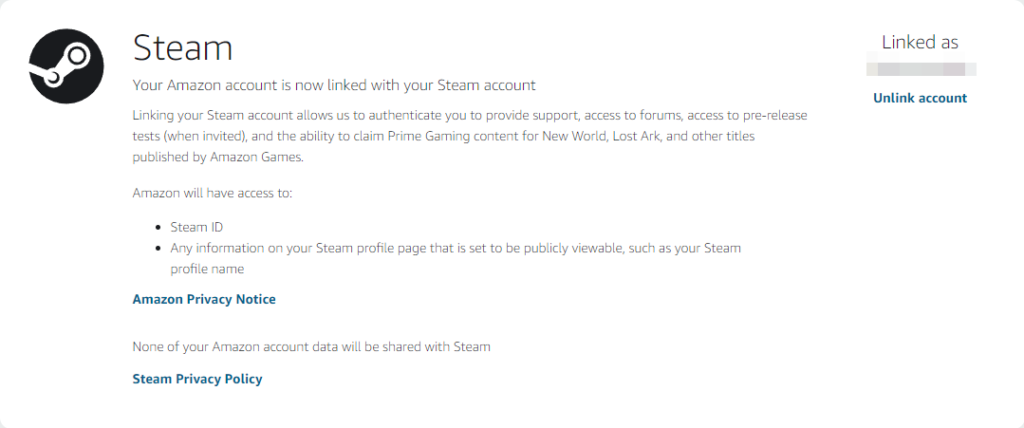
Amazon Games will show that your Steam account is linked to your Amazon account.
How to unlink your Steam and Amazon accounts
- Go to Account Settings.
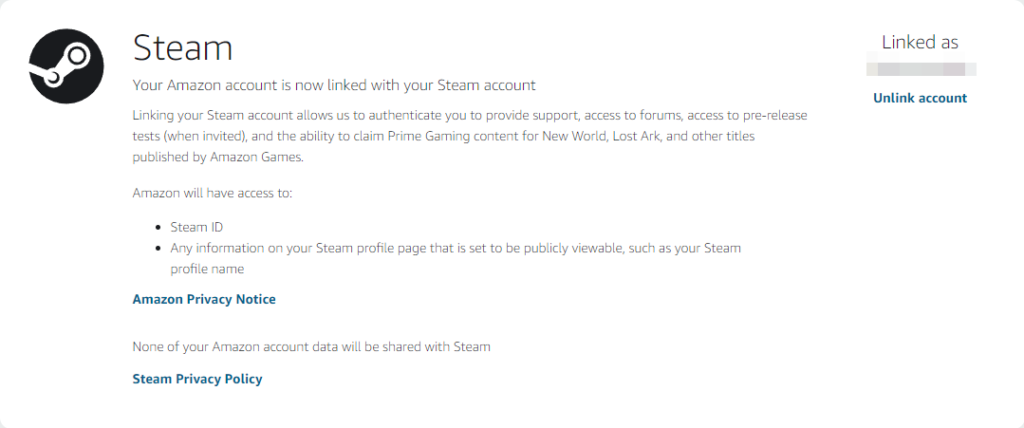
- Find your linked Steam account, press “Unlink account,” then press “Confirm.”
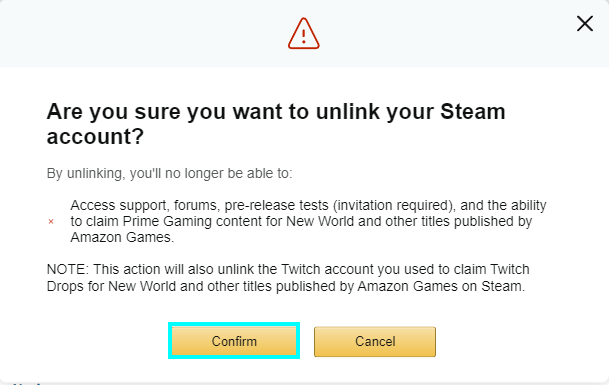
How to link and unlink your Steam account to Discord
Discord has the option to be linked with Steam and many other connections such as Xbox, Nintendo, Spotify, Reddit, Playstation, etc. You would link your Steam account and other accounts to Discord to show your other profiles so people can contact you.
How to link your Steam account to Discord
- Open the Discord app, or download it via this link.
- Sign in to the app with your Discord account.
- Go to “User settings” found next to your profile icon.
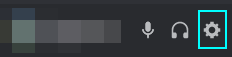
- On the Settings menu, go to “Connections” to find accounts to link to.
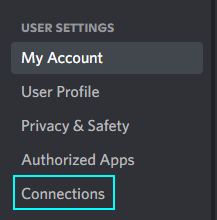
- Click on the Steam app icon.
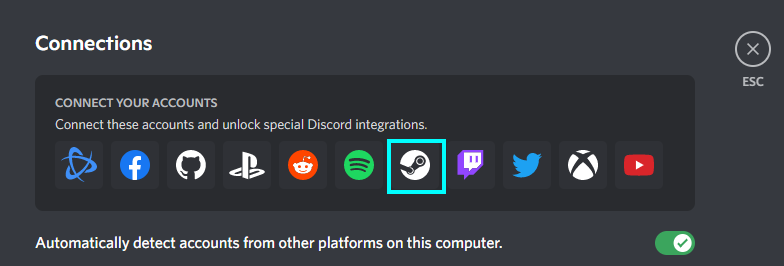
- Sign to the account you want to link to and press “Sign in.”
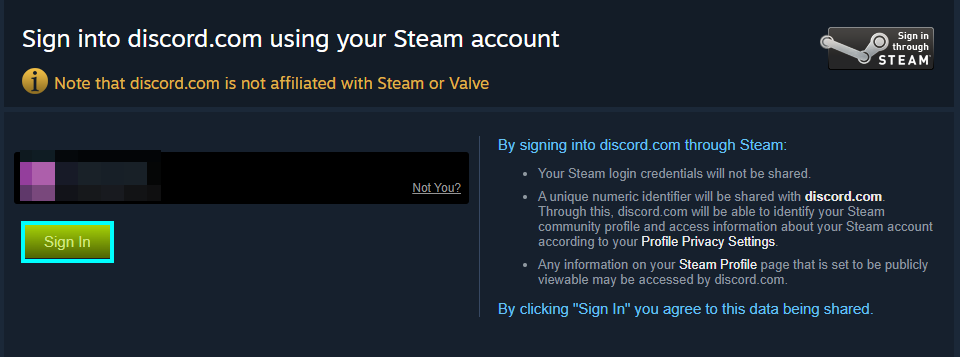
- All Discord will say is that it is connected.
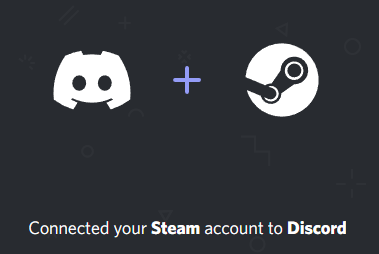
How to unlink Steam from Discord
- Go to Discord.
- Go to user settings.
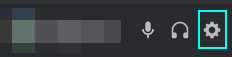
- Click on the “Connections” tab.
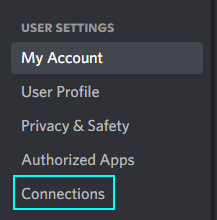
- Click on the “x” next to Steam to remove the link between your accounts.
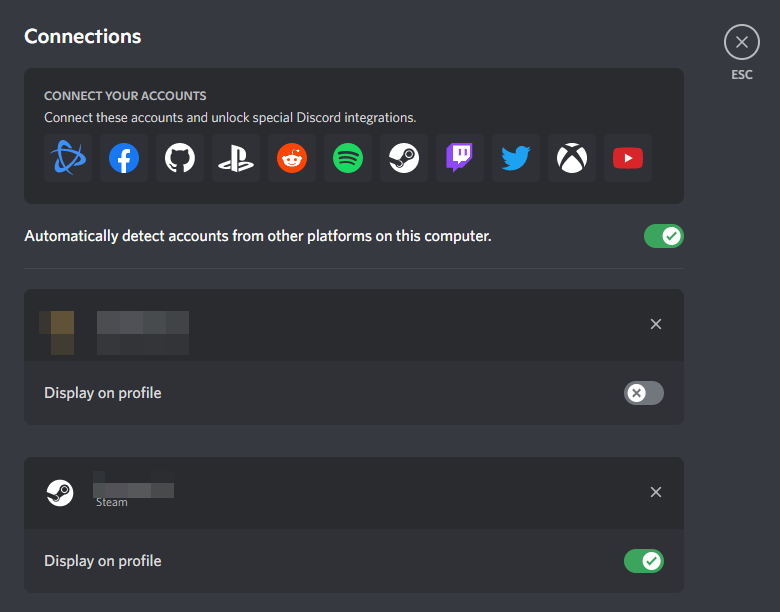
- This will ask you to confirm the disconnect, as it may disconnect you from servers you joined with that account.
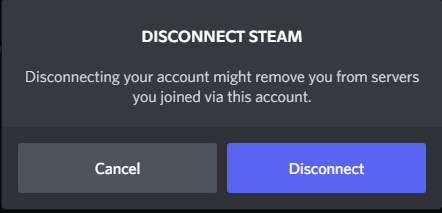
How to link your Steam account to GoG Galaxy
GoG is another gaming platform like Epic Games and Steam, and it also has the option to link your Steam account to it. They offer limited-time offers on games, and you can only connect one Steam account to a GoG account.
- Go to this website and sign in to your GoG account.
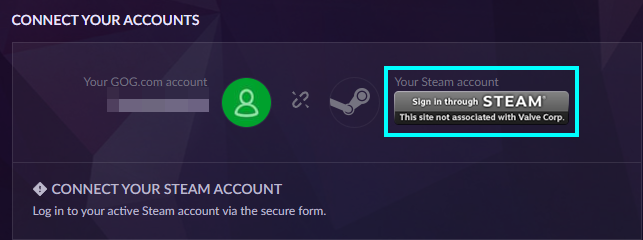
- Pressing the “Sign on through Steam” option will open a new window asking you to sign in through Steam.
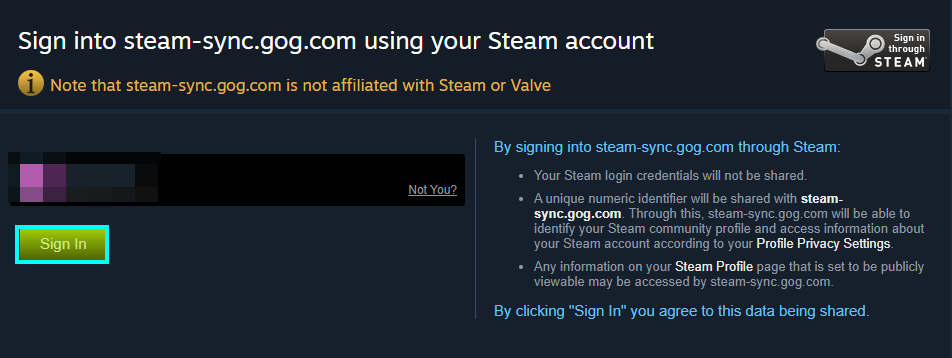
- After doing this, your accounts will be linked.
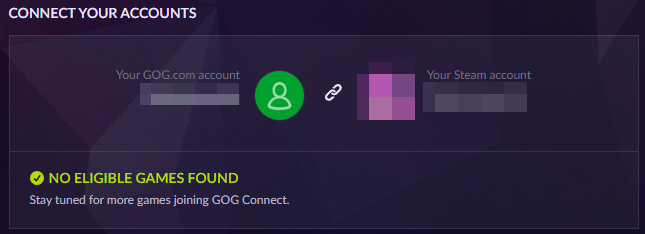
The thing to note about this is that while you can link to it, you cannot unlink your Steam account without asking for support.
How to link and unlink your Steam account to Epic Games
The last option that I will show how to link and unlink your Steam account is the Epic Games Launcher. One of the main benefits of linking your Steam to Epic Games is the option to play non-Steam games and launch them through Steam. This is done by going to Steam and pressing “Games,” then clicking “Add a Non-Steam Game to My Library.” Then you need to find the file path to the Epic Games launcher game, and you can add the game to your Steam library. The biggest reason to link your accounts is implementing Steam’s controller support to games that may lack the feature.
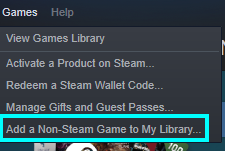
How to link your Steam account to Epic Games
- Open or download the Epic Games launcher
- Sign in with your Epic Games account
- Go to your account icon in the top right of the launcher
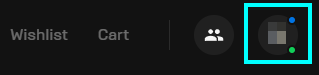
- Click “Account” to take you to your account on a web browser.
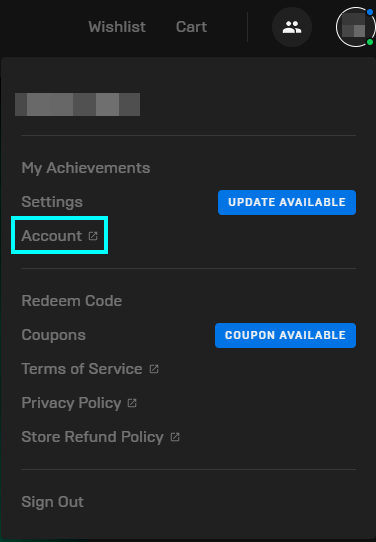
- Sign in if you need to
- Once the page opens, go to “Connections” on the left menu.
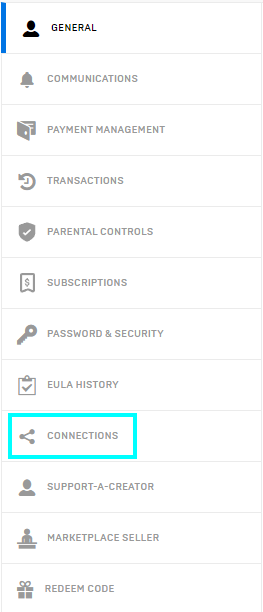
- Click the option “Accounts.”
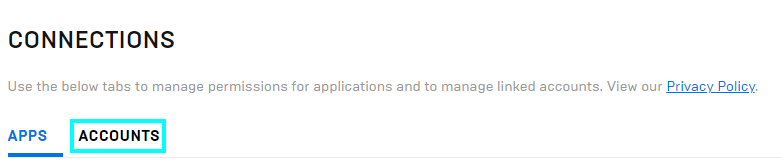
- Find the option “Connect” under Steam.
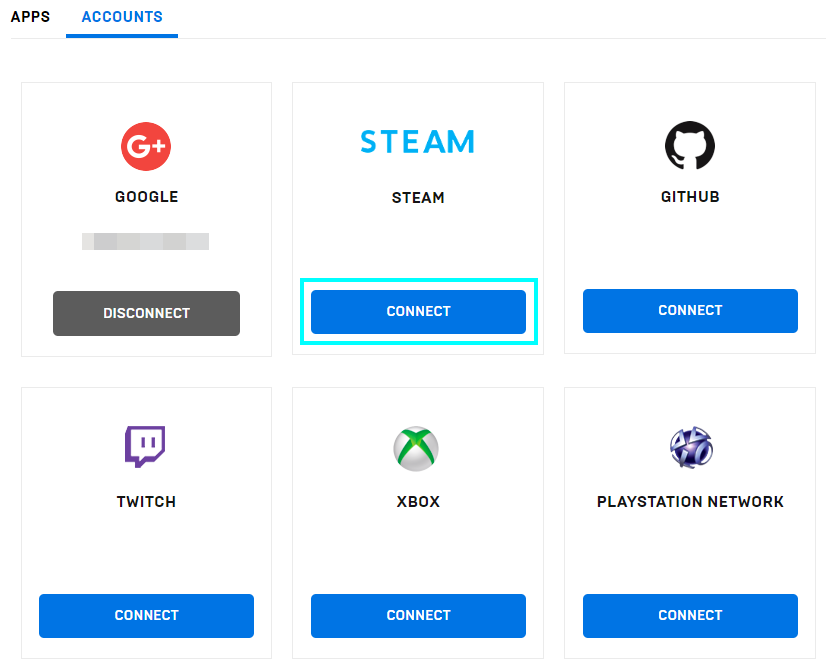
- This will take your Epic Games account to Steam.
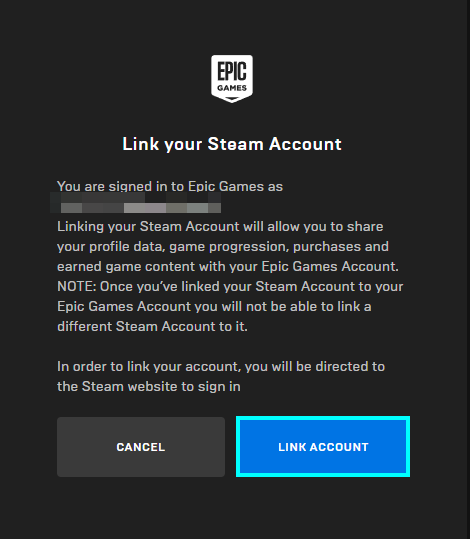
- Confirm your account, and it will connect your accounts.
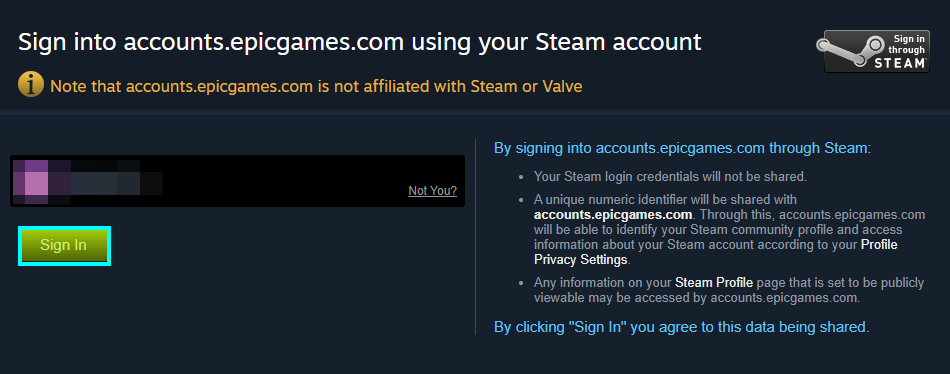
When you check back on the connections page, your Steam account will be visibly linked.
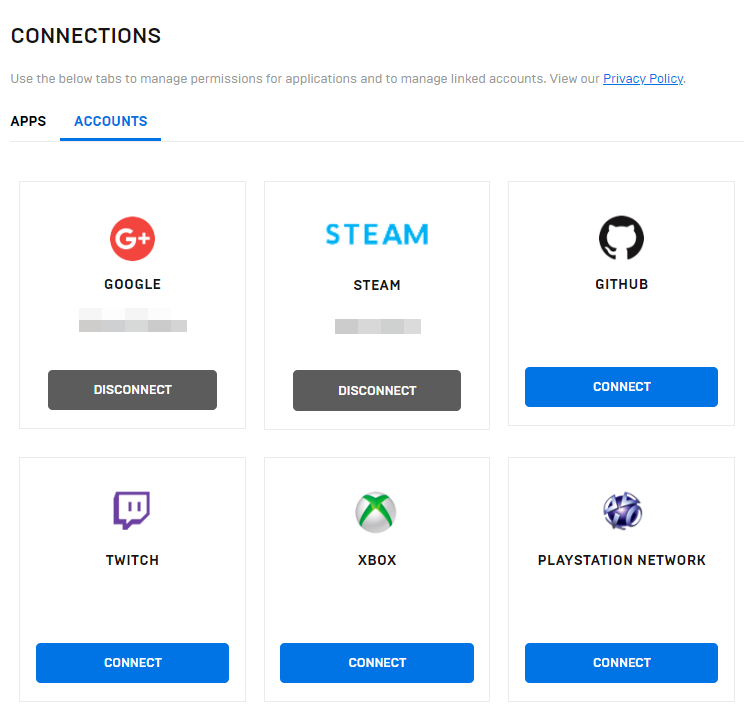
How to unlink your Steam account from Epic Games
- Sign in with your Epic Games account.
- Go to your account icon in the top right of the launcher.
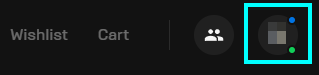
- Click “Account” to take you to your account on a web browser.
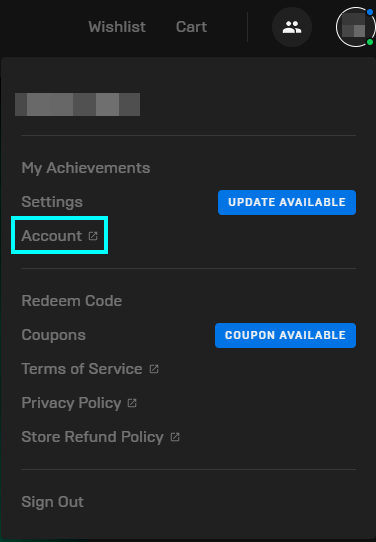
- Go back to “Connections.”
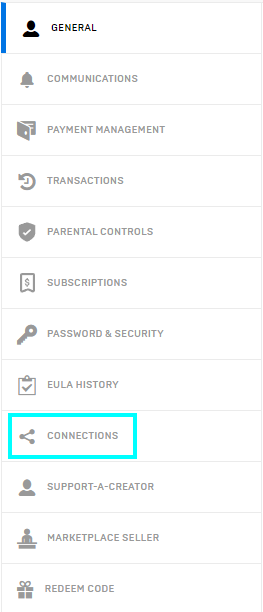
- Click “Accounts.”
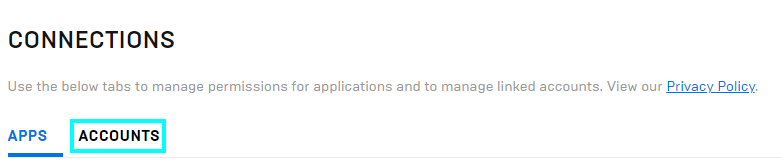
- Press “Disconnect” underneath Steam.
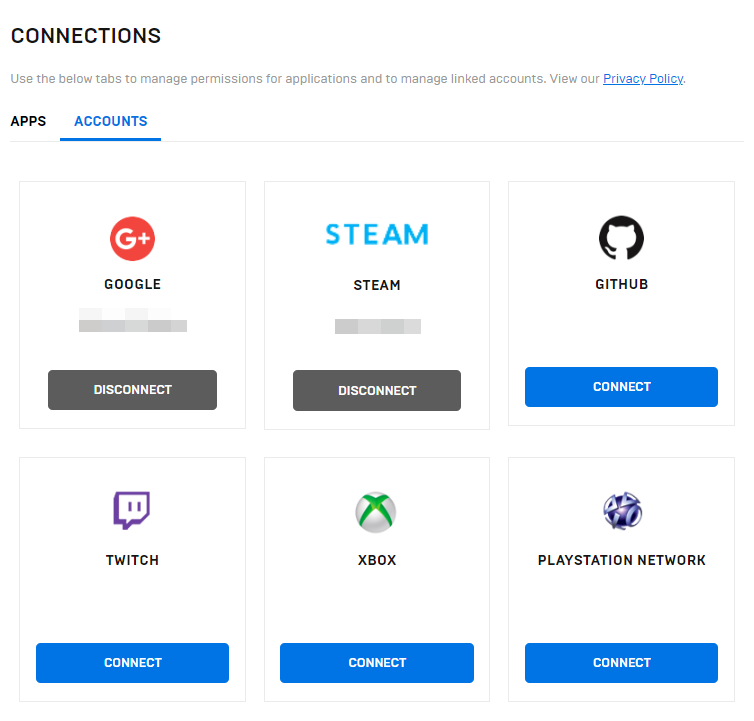
- Epic Games will ask you to confirm this decision.
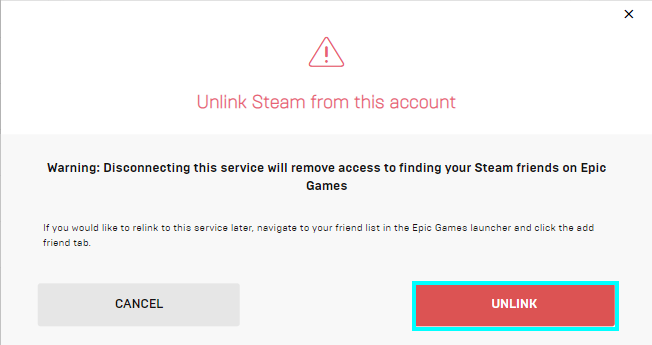
Steam will no longer be connected to your Epic Games account.
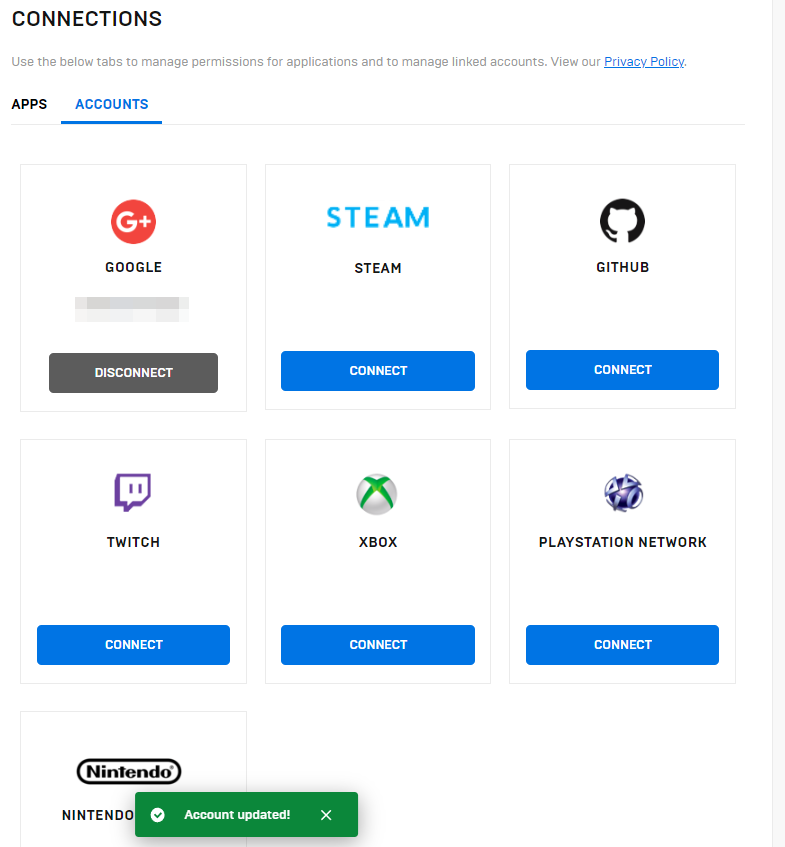
Conclusion
Thank you for reading through this guide. I hope this showed how to unlink or link your Steam account to other platforms easier. If you enjoyed this guide or what to give feedback, you could let us know what you think by contacting us.
