Steam is the largest gaming platform on PC, with over 50,000 games in the store. While most users buy games at the full price, some wait for sales. If you buy the game key, you can redeem it in the Steam store.
Similarly, not all users purchase games outright. Instead, some buy Steam gift cards that can be redeemed on their account. That allows users to wait and buy games using Steam funds when the opportunity arises. While the process is straightforward on PC, you may be confused about how to redeem on mobile.
Method – How to redeem Steam gift cards on the mobile app:
- Install or open the Steam mobile app.
- Sign into your Steam account.
- Click “Store” on the left.
- Press “Account details.”
- Press “+Add funds to Steam Wallet.”
- Enter the Steam wallet code.
- View the Steam store and purchase games.
Method – How to redeem a game key on the mobile browser
- Open your phone’s internet browser.
- Visit this Steam link.
- Sign in with your Steam account.
- Enter the game key.
- Click “Continue.”
- Visit your Steam library on your PC and install the game.
Content list
- What is a Steam code?
- How do you redeem Steam codes?
- How to redeem Steam codes on the desktop app
- How to redeem Steam codes on the mobile app
- How to redeem Steam games through the mobile browser
- Conclusion
What is a Steam code?
Steam has two main methods of providing users with games. Steam users can purchase games through the store with prepaid cards and money or install free games. Alternatively, some users can buy game keys from other sources that can be redeemed in their Steam account.
The purchase method depends on the users, as many sites offer games cheaper than Steam. Most users won’t be aware that you can purchase games through sources outside of Steam and will stick to buying from the Steam store.
How do you redeem Steam codes?
If you are looking for new games on Steam, you should consider viewing the Steam store, purchasing a prepaid card, or purchasing the key from another source. If you decide to buy a card or key, you should know how to redeem them.
Steam allows users to redeem codes of all types on the desktop app. However, you will be limited if you use the Steam mobile app. The mobile app only allows prepaid gift cards to be redeemed, so if you must enter a product key, enter it on the mobile browser.
How to redeem Steam codes on the desktop app
The Steam desktop app allows users to redeem game keys and prepaid gift codes, these can be redeemed from the same location, and the game can be immediately used and installed on your PC. Before I cover how to redeem Steam codes on mobile, I will discuss the more straightforward method most Steam users should have access to. I will cover how to redeem Steam gift codes and then how to redeem Steam game keys. Afterward, I will discuss how to do this on mobile.
How to redeem Steam gift cards on the desktop app
- First, open the Steam app.
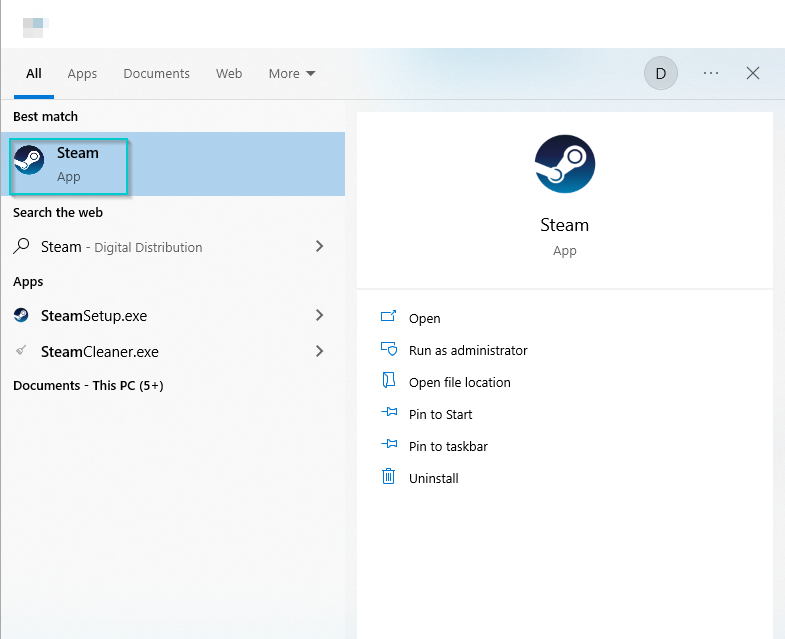
You must open Steam by clicking the app icon or using the device search bar. Then, you can continue to redeem a code.
- Next, press “Games.”

Once the app opens, click “Games.”
- Press “Redeem a Steam Wallet Code.”
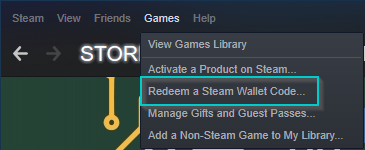
Click the Steam wallet code to continue.
- Enter the code on the gift card.
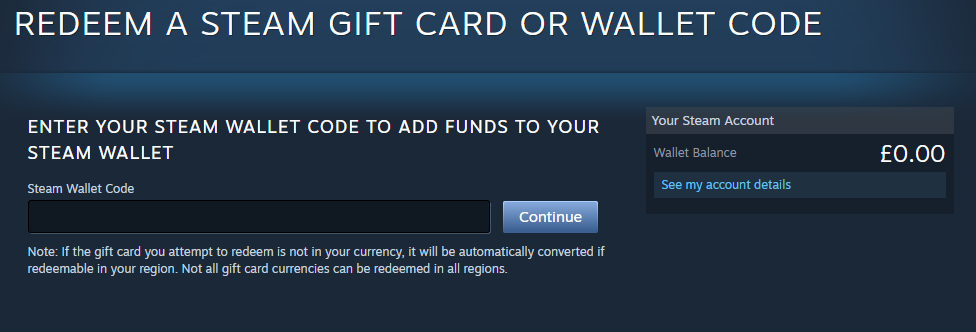
Once you arrive, scratch the code and redeem it here.
How to redeem Steam game keys on the desktop app
- Revisit the Steam app and press “Games.”

The option to redeem a Steam game key is located under “Games.”
- Click “Activate a Product on Steam.”

Find the option to activate a game key by clicking “Activate a Product on Steam.”
- Enter the product code and redeem the game.
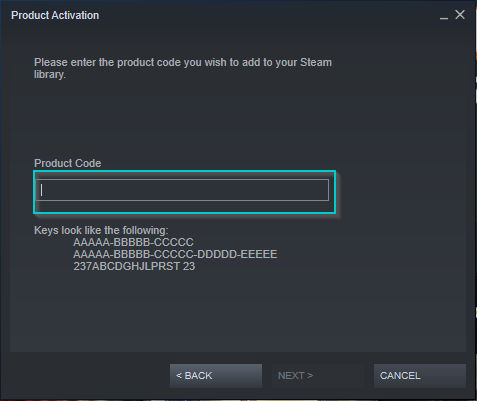
Enter the product key and click “Next” to redeem.
How to redeem Steam codes on the mobile app
Next, I will discuss how to enter Steam codes using the mobile app. The Steam mobile app can be installed through your device’s respected app store. The main drawback to the app is the limitations you witness while using it: there are more straightforward options available, with many features stripped or removed. You can enter a Steam gift card code: however, you cannot enter a game code without accessing the browser version. I will discuss how to access the option for entering Steam gift card codes below.
- First, open the Steam mobile app on your device. Press the menu button on the left and click “Store.”
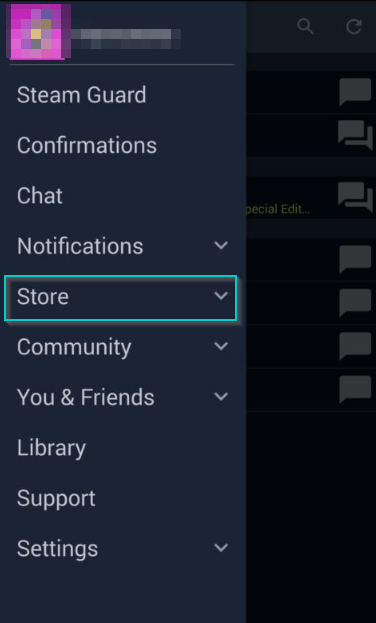
First, open the app and click “Store.” This will show the option for redeeming wallet codes.
- Next, press “Account details.”
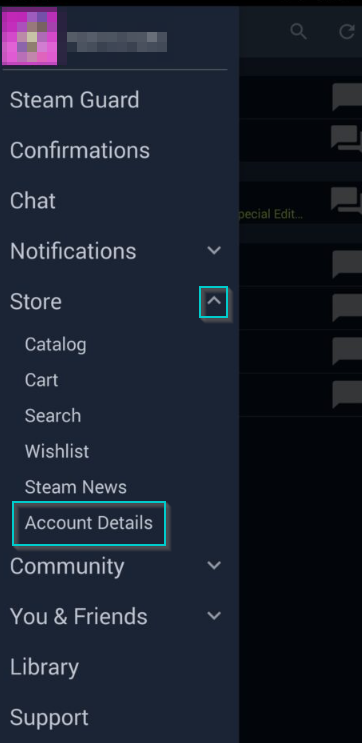
Choose the “Account details” option to find the choice to redeem a Steam gift card.
- Next, press “Redeem a Steam Gift card or Wallet Code.”
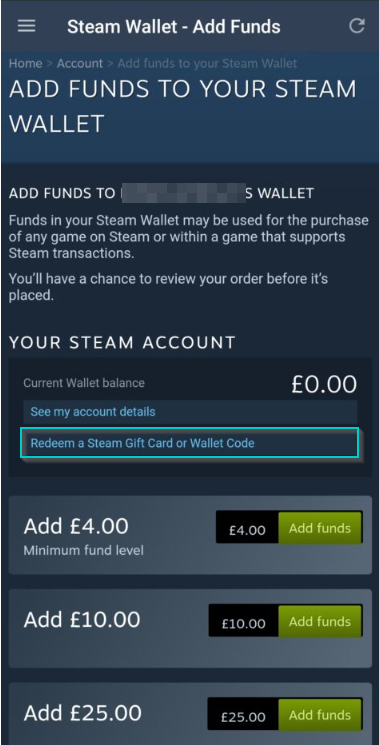
Click redeem a code. You can enter a Steam wallet code or a gift card.
- Finally, enter the code.
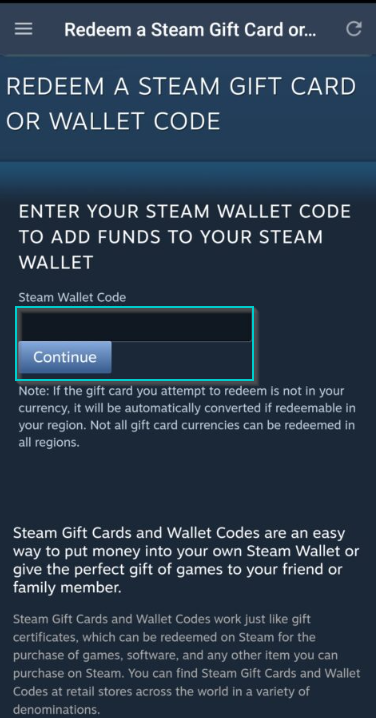
Enter the Steam gift code, and Steam will update your account.
How to redeem Steam games through the mobile browser
Next, I will discuss how to enter Steam game keys on a mobile device. Unfortunately, the Steam mobile app doesn’t have an option to redeem Steam keys: however, you can access the feature by visiting Steam on a browser. This means you can still access it through mobile, but you will have to deal with the browser version being awkward to traverse on mobile.
How to redeem Steam games on mobile
- First, open your device’s internet browser. Then click this link to access the Steam product redemption page. Sign in to Steam and enter the product.
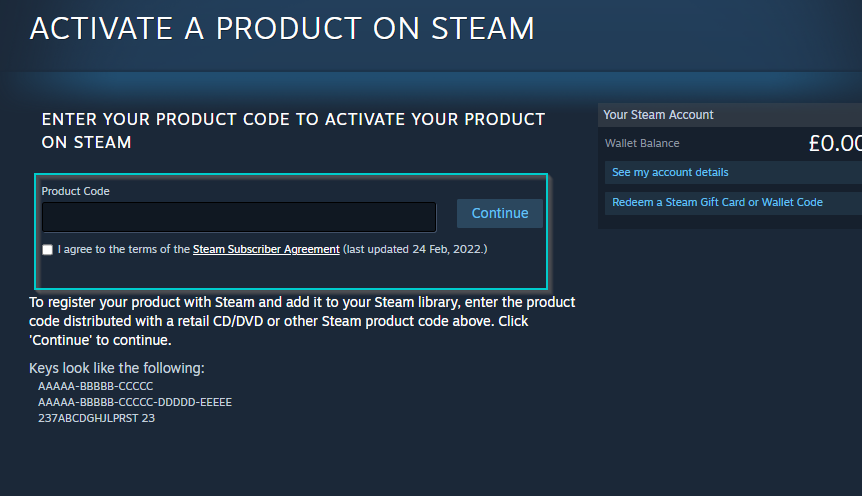
Enter the link above to visit the product redemption page: this is where Steam products can be redeemed through the browser. The reason this is obtuse is due to the feature being intended for the desktop app. Finally, enter the key, and Steam will register it to your account.
Conclusion
Steam has a few methods for users to purchase and add games to their accounts. The traditional process involves adding a product to your cart and purchasing it with a payment method, usually a card. Steam gift cards allow users to buy games without needing a payment card: another process involves purchasing a game from another source and obtaining the game key. Steam allows you to redeem these quickly on the desktop app: however, you can only redeem gift cards using the mobile app by visiting your account details.
