There could be a few reasons to delete your Steam account from your PC, such as if you want to log in to a new PC or clear your account details due to potential security breaches. There are many ways to remove your Steam account from your PC.
This method will change depending on why you want to delete your Steam account credentials. However, there are several ways to protect your account without deleting it. If you think your account is saved on another device, go to settings and find “Deauthorize all other devices.”
How to deauthorize your Steam account on other devices:
- Open Steam.
- Go to Steam Settings.
- Click “Manage Steam Guard Account Security.”
- Click “Deauthorize all other devices.”
Content list
- Why would you want to delete your Steam account details
- How to delete your Steam account details
- How to deauthorize your account and protect your account
- How to change your Steam password
- How to change your Steam contact email
- Conclusion
Why would you want to delete your Steam account details
There are a few reasons you would want to delete your Steam details; however, the reasons to do this have different solutions for each. For example, the reasons to delete your details could vary from a hacked account to wanting to remove your account from your PC before you sell it or give it to someone else. The problem with this is that there is no single answer because some methods go overboard when there is a better solution to why they want to remove it.
How to delete your Steam account details
The first method I will cover will allow you to delete your account completely. This method is the most extreme thing to try that should only be performed if you are sure you don’t want to keep your account. This should be done when you are no longer interested in using Steam or playing games or if you have a spare account that you no longer need. This will remove the account from your sign-in page by completely deleting it. The process works on all platforms, and I will show how to do this with screenshots.
- The first step is opening Steam by searching for it or clicking the app icon.
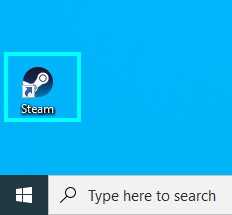
- After Steam loads, you need to reach the Steam settings. This is done by finding “Steam” on the App menu bar at the top and pressing “Preferences” on the drop-down. On a Windows device, this is done by clicking “Steam” in the top corner and pressing “Settings.”
Mac
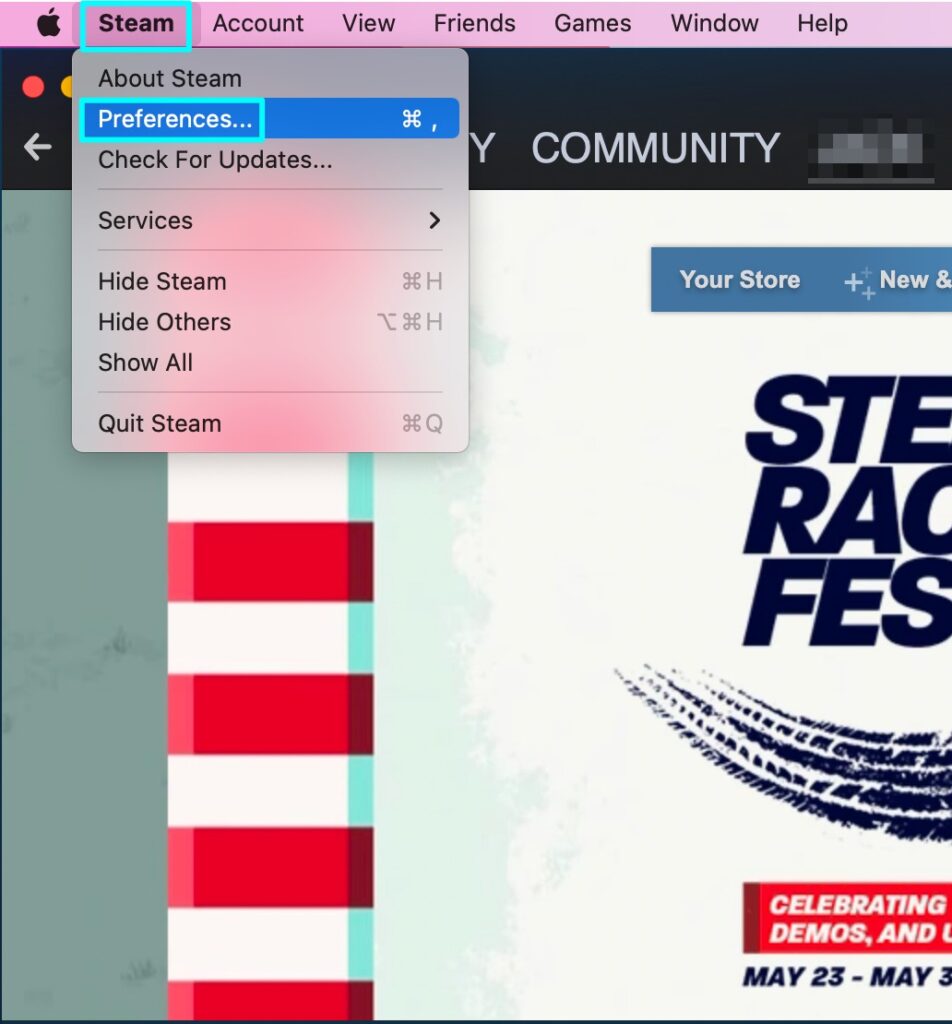
Windows
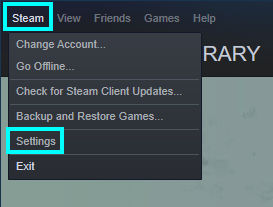
- After opening the Steam setting page, click “View Account Details.”
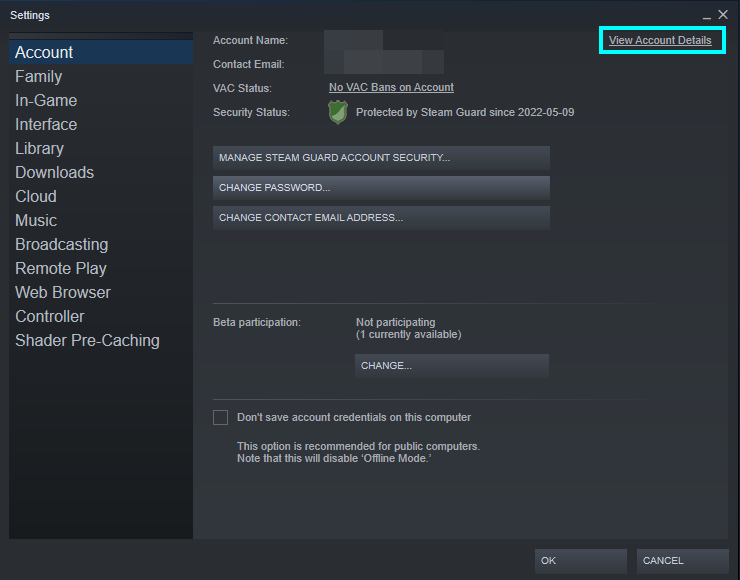
- This will open the main Steam account page, and at the bottom, there is the option called “Delete my Steam account.”
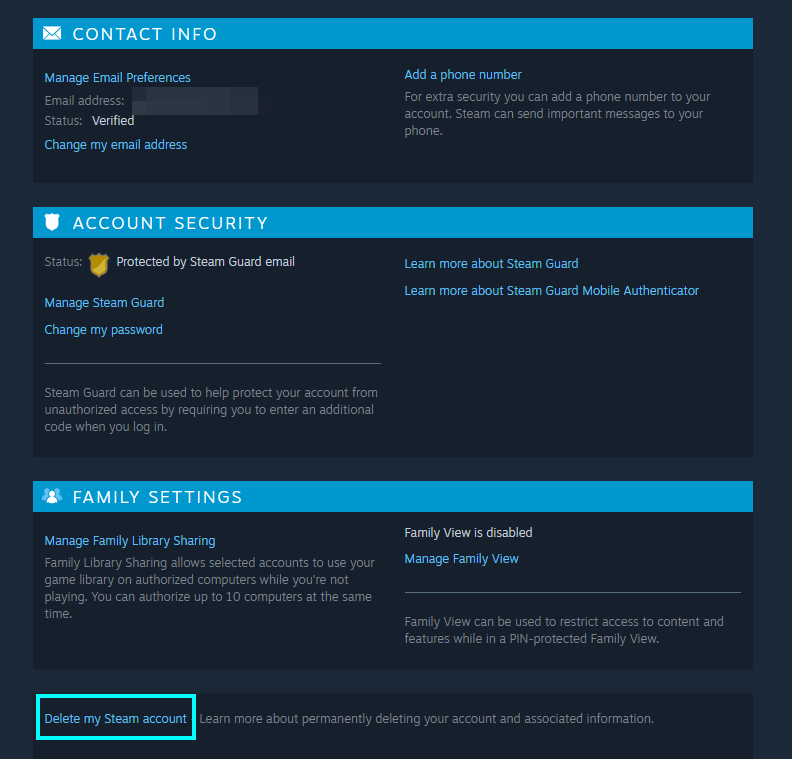
This will open a warning page about how the deletion process works due to how important this choice is.
- Press “Proceed to account deletion” to continue with this process.
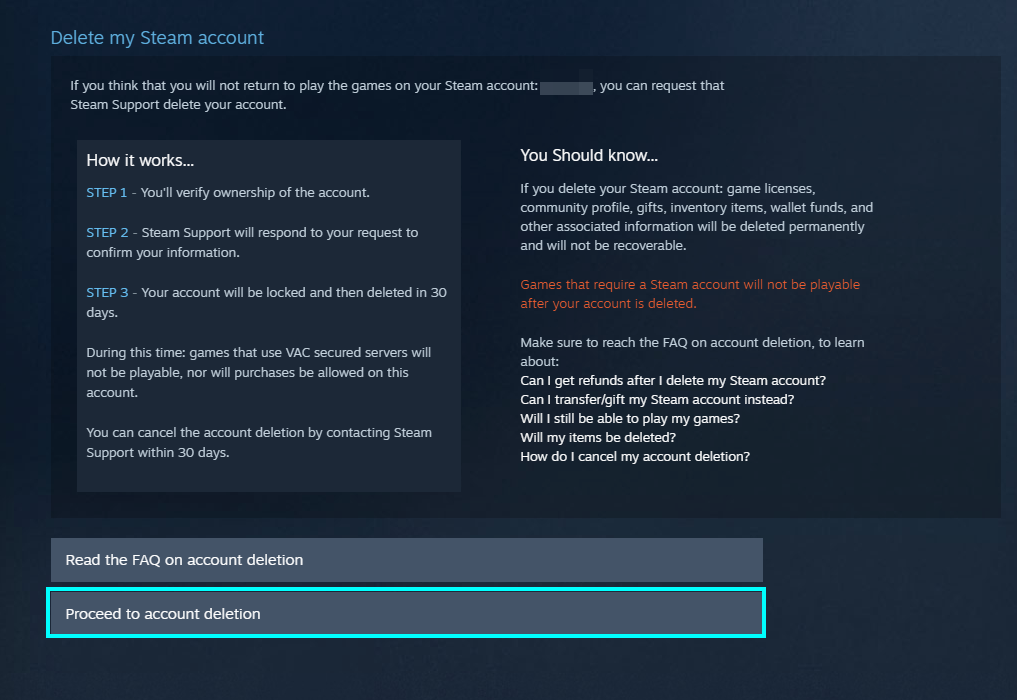
Follow the instructions given here to submit the deletion request.
How to deauthorize your account and protect your account
Other than deleting your Steam account details, there are some options you can try in the account settings that can help you strengthen your account security. These options are related to the Steam Guard two-factor authentication.
How to manage Steam Guard
Steam has a security service that can help protect your account called Steam Guard. This two-factor authentication software allows you to receive notifications when someone tries to log in because it asks you for permission. Steam Guard also has the feature to “deauthorize” your account details from all devices other than the one you are using.
You can access Steam Guard by going to the settings page, which is found in the “Account” section. In this section, press “Manage Steam guard account security.”
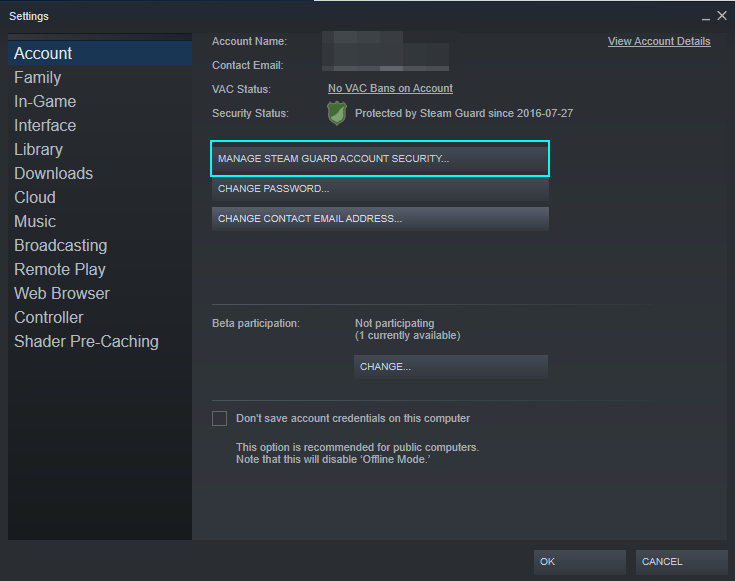
- This is where you can choose to send verification codes, and you get the choice between email and phone.
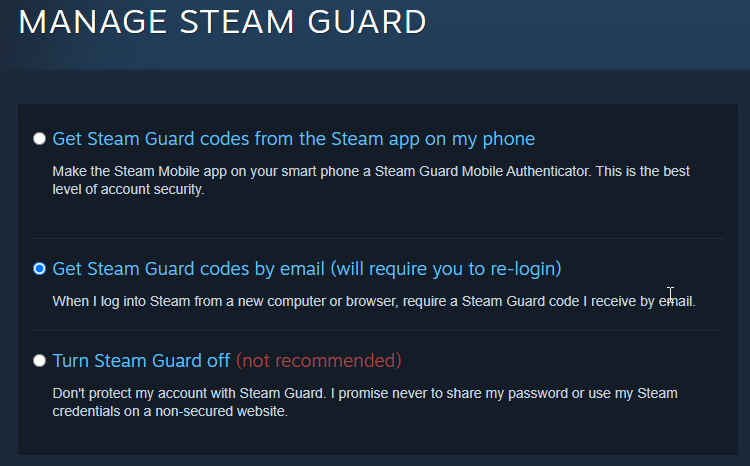
Click “Deauthorize all other devices” to remove your account from these devices.
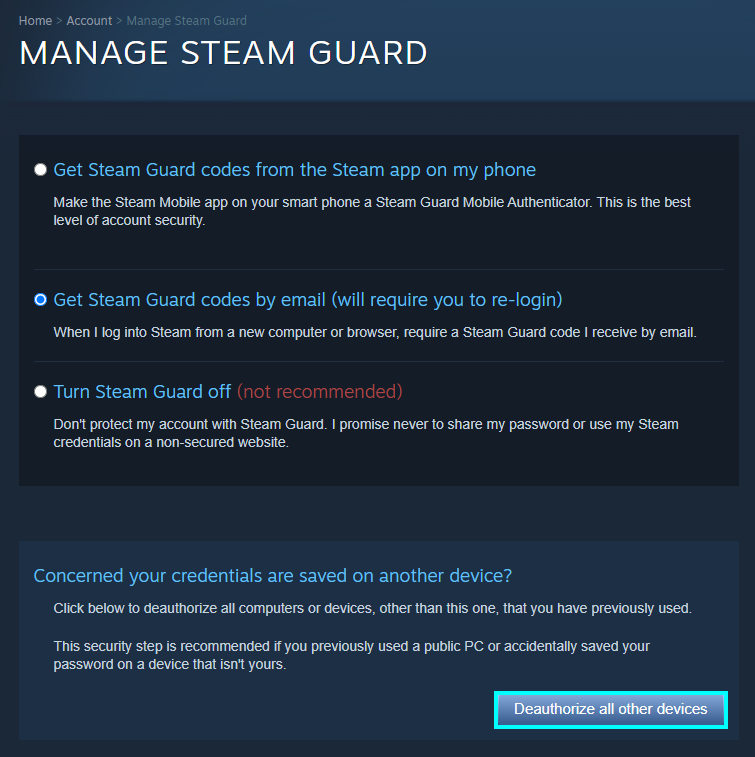
How to change your Steam password
The next thing I will cover is how to change your account details. This method should be done if you have an account on another PC that you don’t want people to access or believe your account has somehow been hacked or breached. While you may conclude that your account is as good as gone and you should delete the account, you can try some other methods that will ensure that your account stays secure. This section will cover how to change your account password, which should be enough for most users; however, you can also change your account contact email if you think that won’t be enough security.
There are two methods of resetting your account password; the first is done by clicking “I can’t sign in” on the login page or by signing in and going to the settings page to change it.
Resetting your password on sign-in
- If you know your account has been breached, go to the sign-in page where you would enter your account details. You can reset your password by clicking “I can’t sign in.”
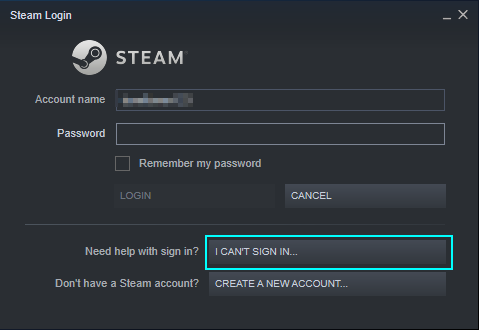
- Doing this opens a new tab that leads to Steam support. Here you can ask for help with account-related problems. You can request to reset your password by clicking “I forgot my Steam Account name or password.”
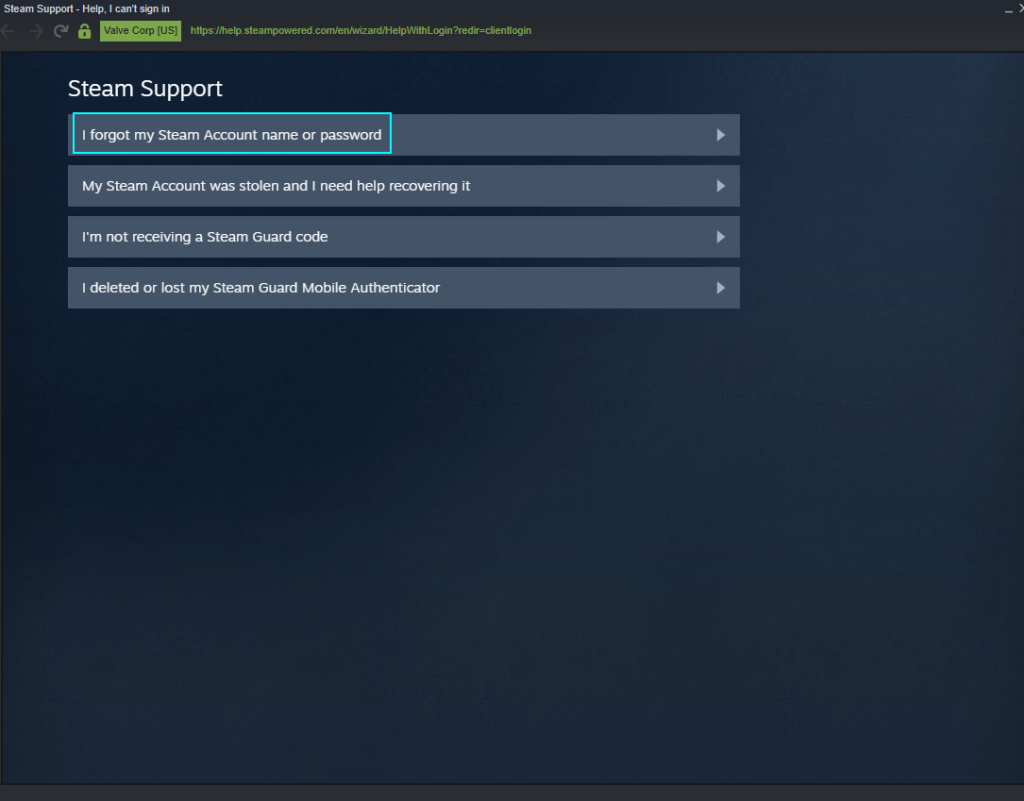
- Next, enter the email address or phone number associated with your account.
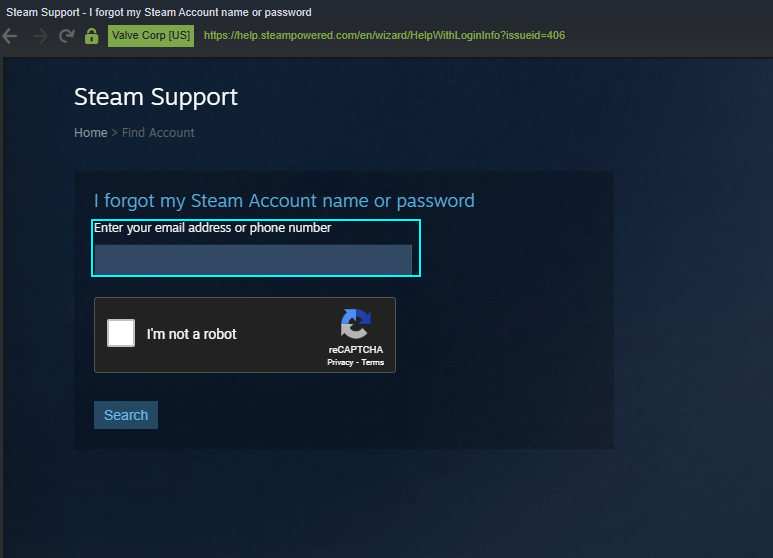
- If there is an account associated with this information, it will show you the option to email a verification code.
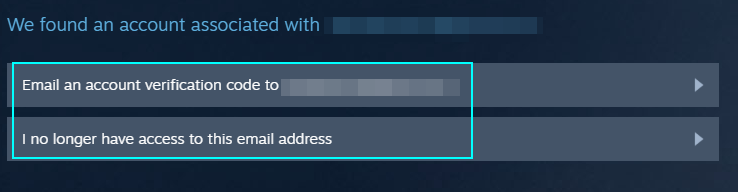
- Go to your email and find the verification email.
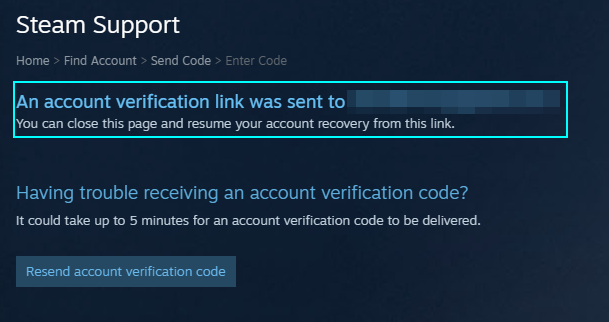
- Follow the verification link to continue with this process.
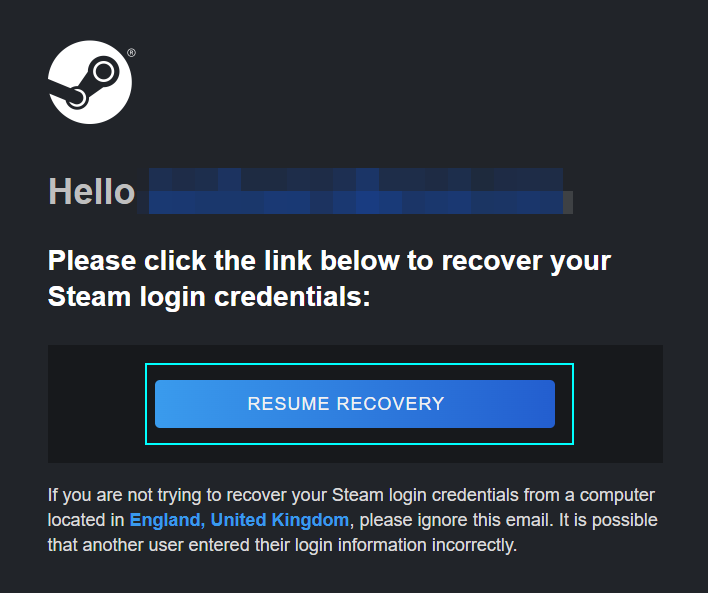
Finally, press “Reset my password” and change it to something different and memorable.
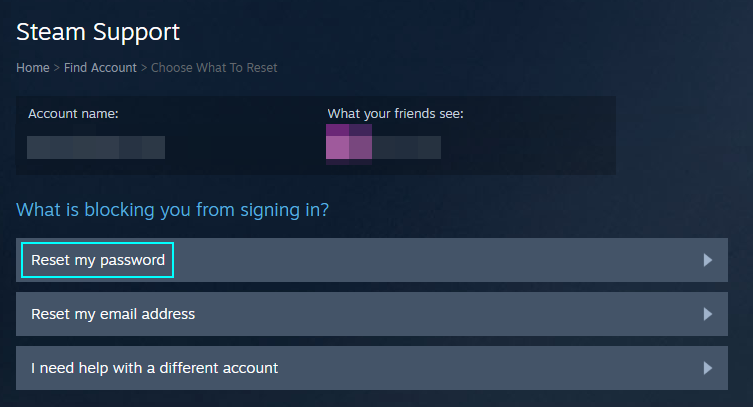
Then you can re-open Steam and sign in with the new information.
Changing your password in settings
The other way to reset your password is to open the app and sign in, then go to the settings and reset it there.
- Open the Steam app and sign in. Then find the Steam settings page.
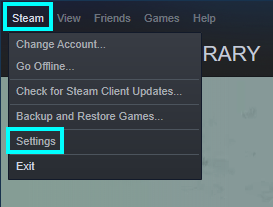
- After reaching this page, click “Change Password.”
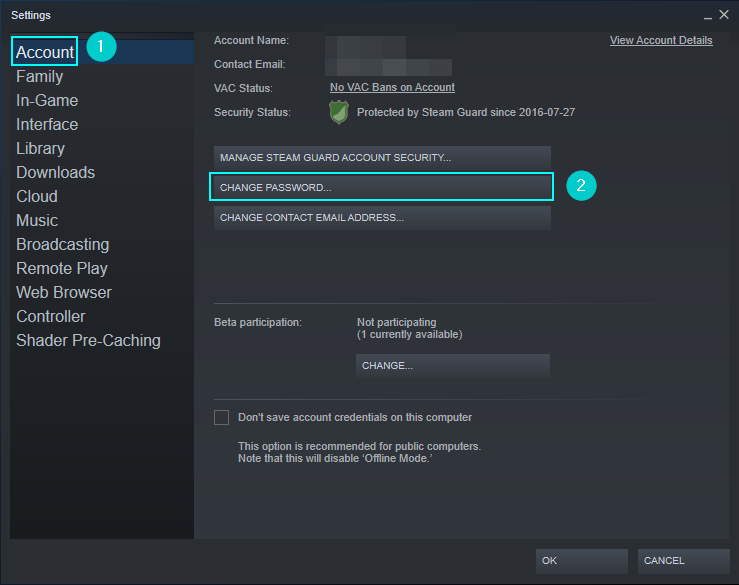
- Like before, this will send you a verification code to your email.
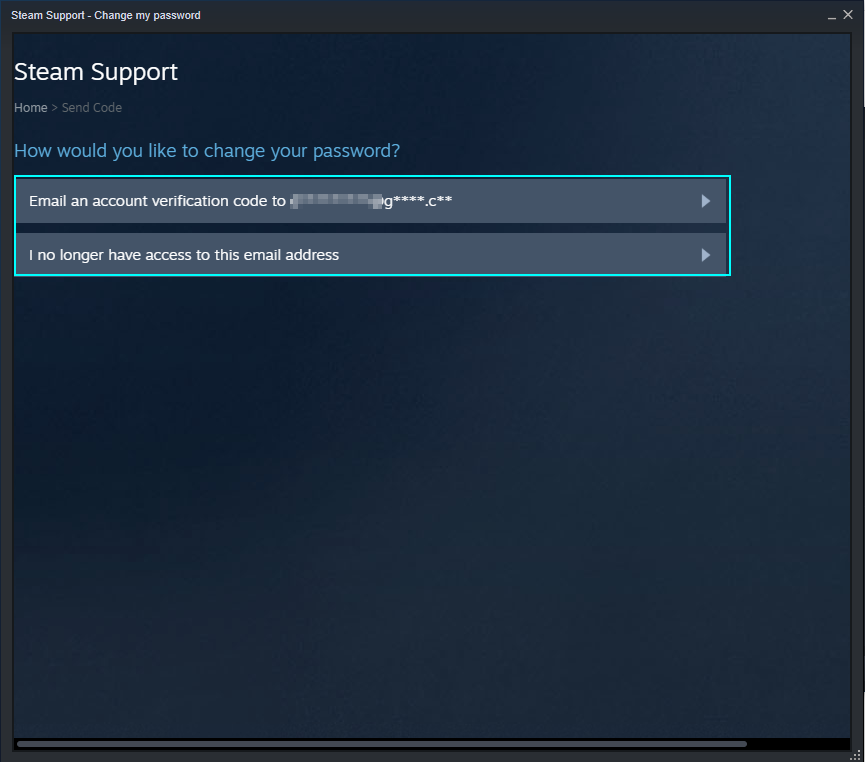
- Go to your email and find the code, then enter it here.
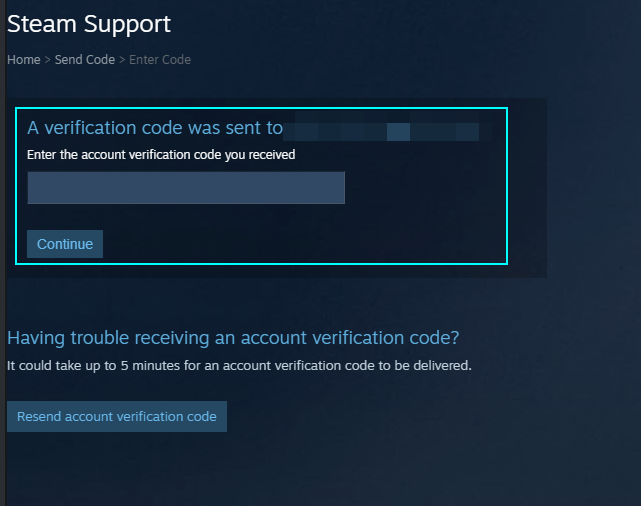
- After entering the code, you can continue with changing your password.
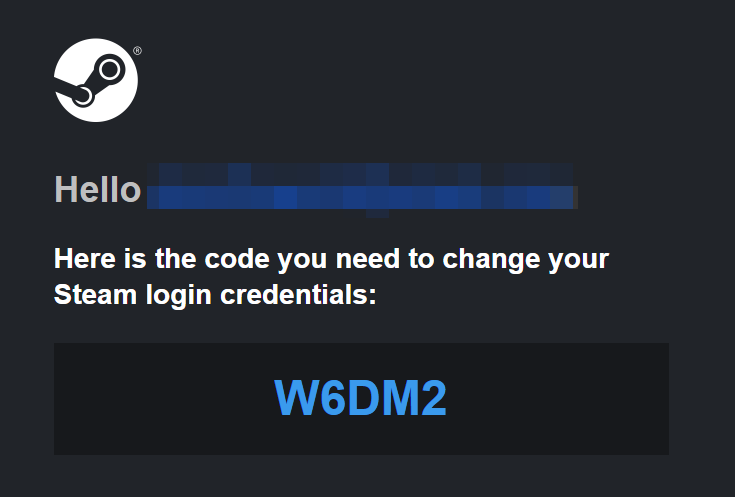
- Enter the password as something different and click “Change Password.”
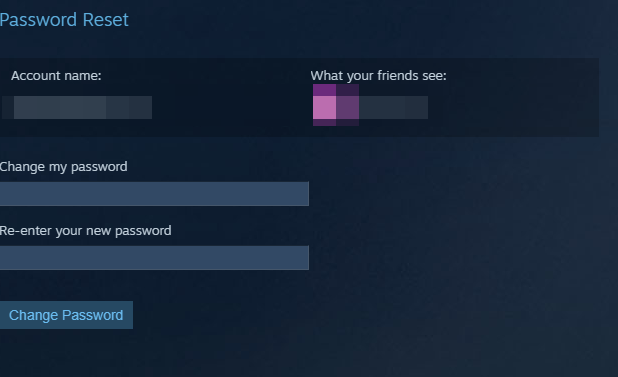
You can now sign back into your account and continue like usual.
How to change your Steam contact email
The last option I will cover will show you how to change your Steam account email. You can do this by going to the Steam settings page.
- Start Steam.
- Find the Settings option.
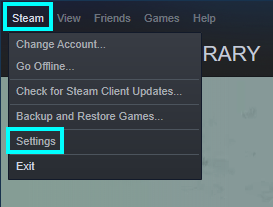
- Once you arrive on “Account,” press “Change contact email address.”
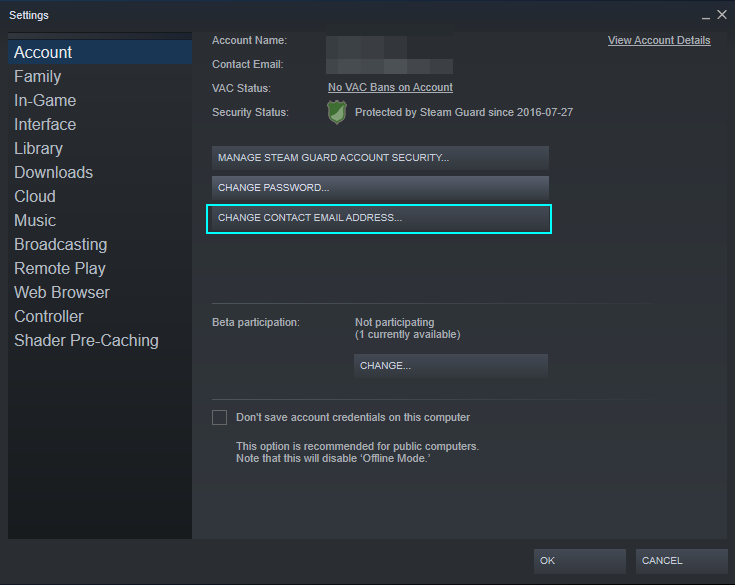
- This will send a verification code to your email.
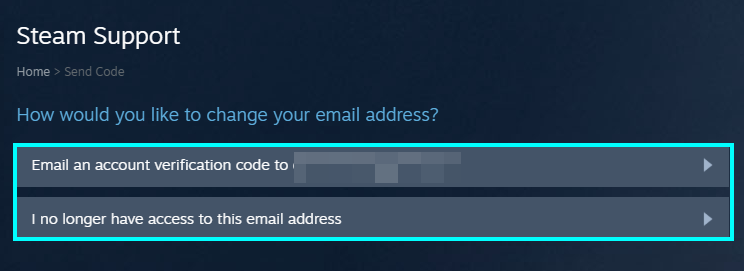
- Find the code in your email and enter it here.
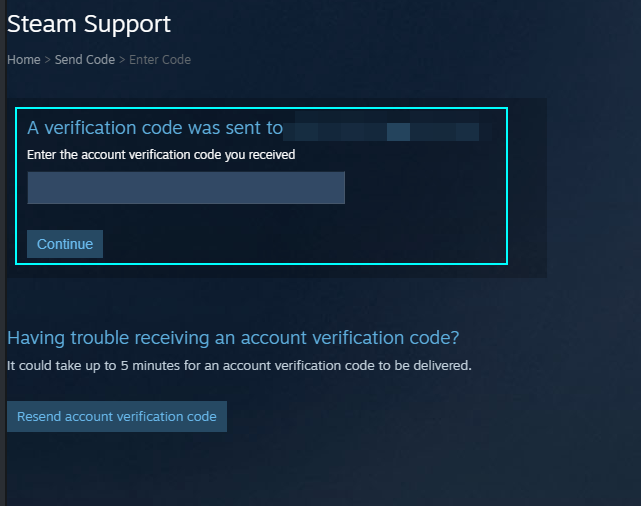
- Enter the new contact email here.
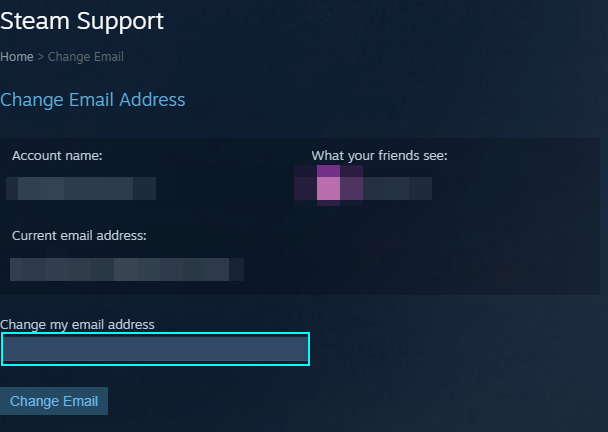
This will function as the new email and receive future messages from Steam.
Conclusion
Thank you for reading through this. I hope you didn’t have to go through with deleting your account unless you are sure you don’t want to keep it because, for most users, it would be a waste of time and money.
