A benefit to online gaming is linking specific platforms together. Steam is no exception to this ability and can be linked to many other platforms for different reasons and benefits. For example, Steam can be linked to platforms like Epic Games or Discord to use non-steam games on Steam or share profiles.
The problem with this is Steam doesn’t have an option to view what you have linked to. You can only view this by checking the platform you link Steam to. If you link your Steam account to Epic Games, you will need to open the Epic Games launcher and view your accounts connections.
Method – How to view your linked Steam account on Epic Games
- Open the Epic Games launcher
- Sign in to your Epic Games launcher
- Go to your account icon
- Click “Account”
- Sign in to the web browser
- Go to “Connections”
- Click “Accounts”
- You can see if Steam has been connected to Epic Games
Content list
- Why would you link your Steam account to other platforms
- How to view your Steam account link on Epic Games
- How to view your Steam account link on Discord
- How to view your Steam account link on Amazon Games
- How to view your Steam account link on GoG Galaxy
- Conclusion
Why would you link your Steam account to other platforms
Steam can be linked to many other platforms, each with its benefits and reasons to link. However, you can’t view these links on Steam unless you visit the site you linked to. The reason to link your Steam account to other platforms would be to get extra benefits, transfer data or enable access to games. The benefit you get from linking your Steam account depends on what platform you link to; this guide will cover how to view your Steam account link and link and unlink your Steam account.
How to view your Steam account link on Epic Games
The first thing I will cover is how to view your Steam account link on the Epic Games launcher. I will cover how to view your linked account and how you can link and unlink Steam to Epic Games. The main benefit of linking your Steam account to Epic Games will be to add Steam friends to Epic or if you need to link your Steam account to play a game from Epic Games.
Another reason to link to Steam is to use the feature where you can “Add a non-steam game to my library,” you can export some of your Epic Games library onto Steam. This allows you to start these games from Steam, and you can use Steam’s controller support and other Steam features. Using these features is one of the main reasons to use Epic Games with Steam, as some games on Epic Games lack controller support.
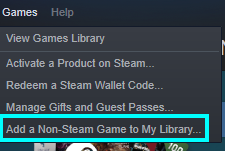
How to view your linked Steam account on Epic Games
- Open the Epic Games launcher
- Go to your account icon
- Press “Account”
- This opens a web browser
- Click “Connections”
- Go to “Accounts”
- Here you can view if your Steam account has been linked
How to link Steam to Epic Games
- Load the Epic Games launcher or download it.
- Log in with your Epic Games account.
- On the launcher, find your profile icon in the top right.
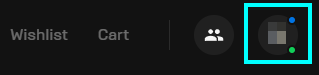
- Pressing “Account” will take you to a web browser, and it may ask you to sign in.
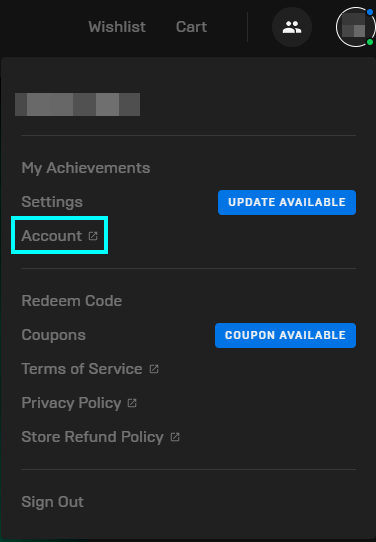
- After reaching this page go to “Connections.”
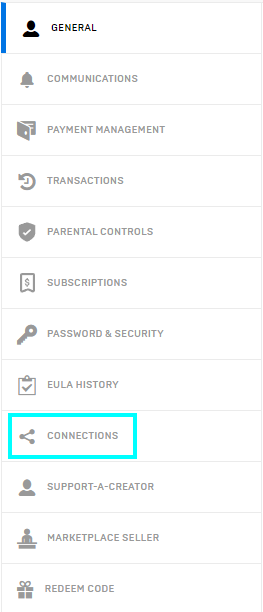
- From here, choose “Accounts.”
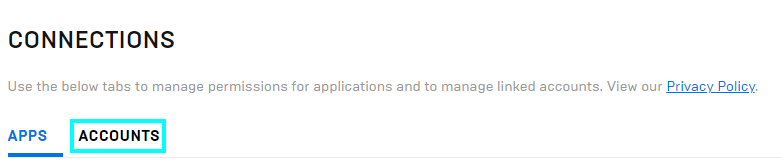
- Look at Steam and click “Connect” to link your accounts.
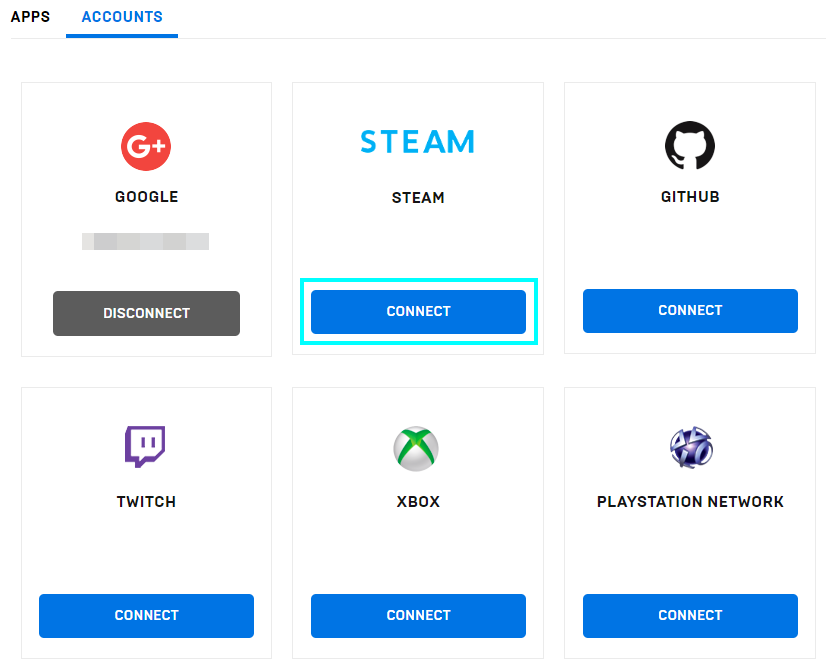
- This will open a tab to use your Epic Games account and link it to Steam.
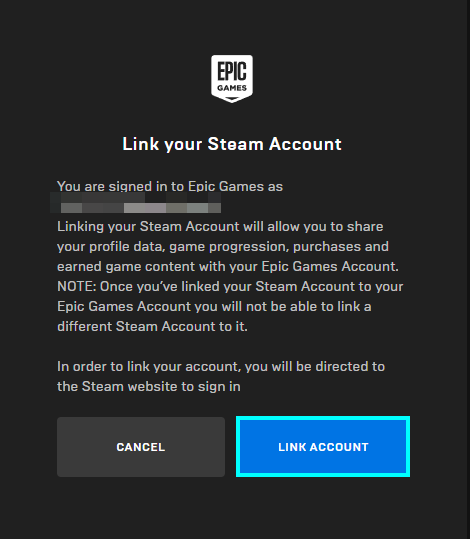
- This will open a new window for Steam that will ask you to confirm your Steam account.
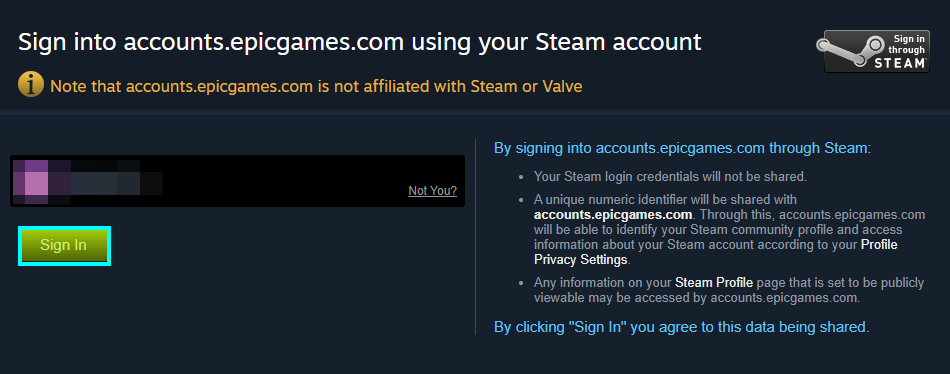
This will connect your accounts, and when you go back to the connections page, you will be able to see this.
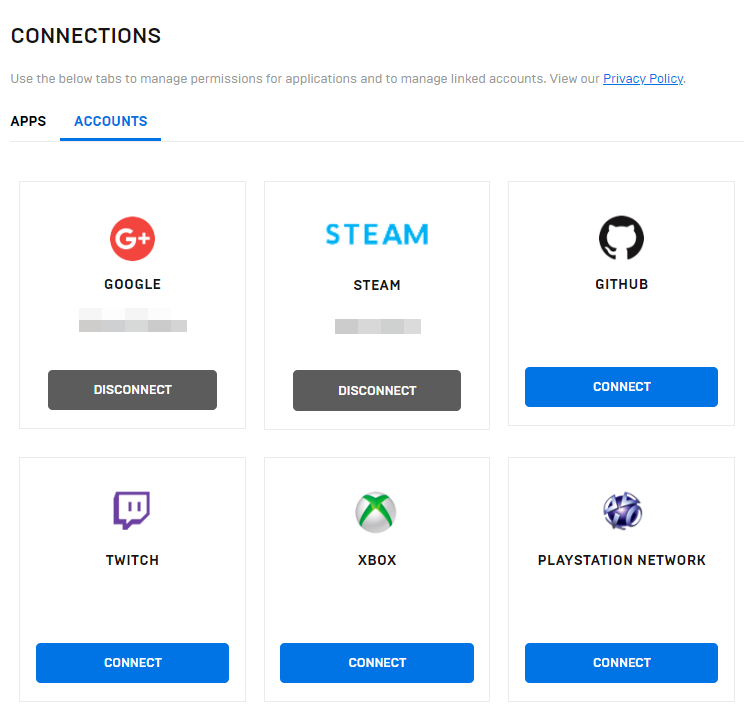
How to unlink Steam from Epic Games
- Open the Epic Games Launcher and sign in to your account.
- Go to your profile icon in the top right of the screen.
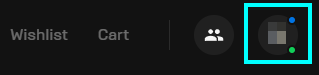
- Press “Account.” This will send you to your web browser.
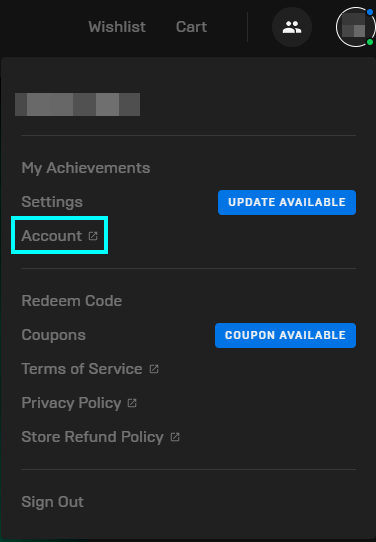
- Click on “Connections” to show your linked accounts.
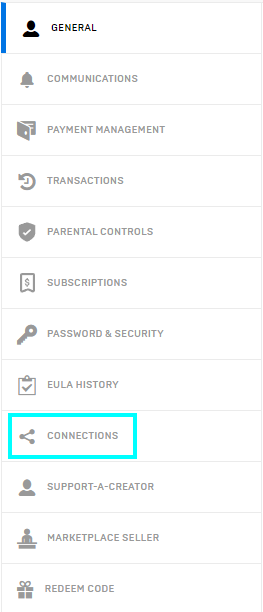
- Click the “Accounts” option.
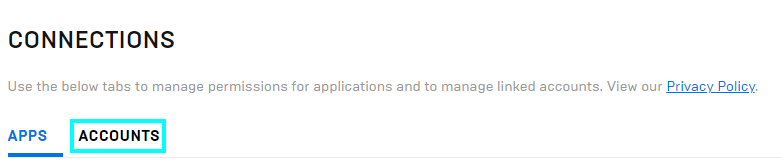
- If you want to unlink Steam from Epic Games, click “Disconnect.” This will remove the account link.
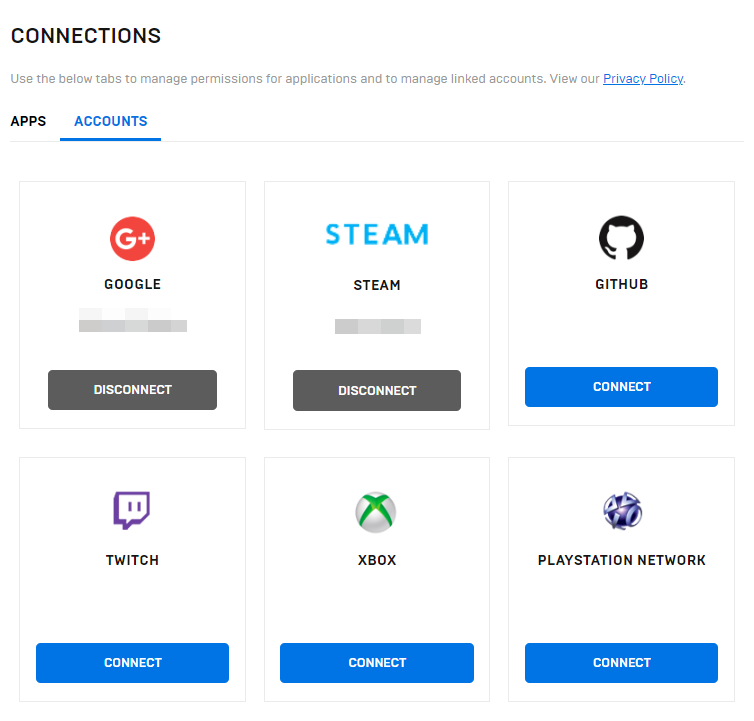
- Epic Games will then ask you to confirm your decision.
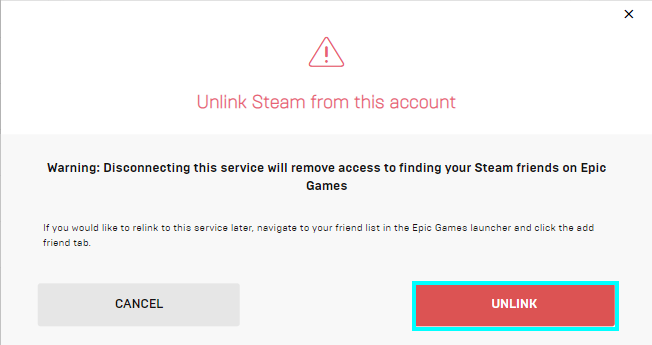
Steam will not be connected when you look back on “Connections.”
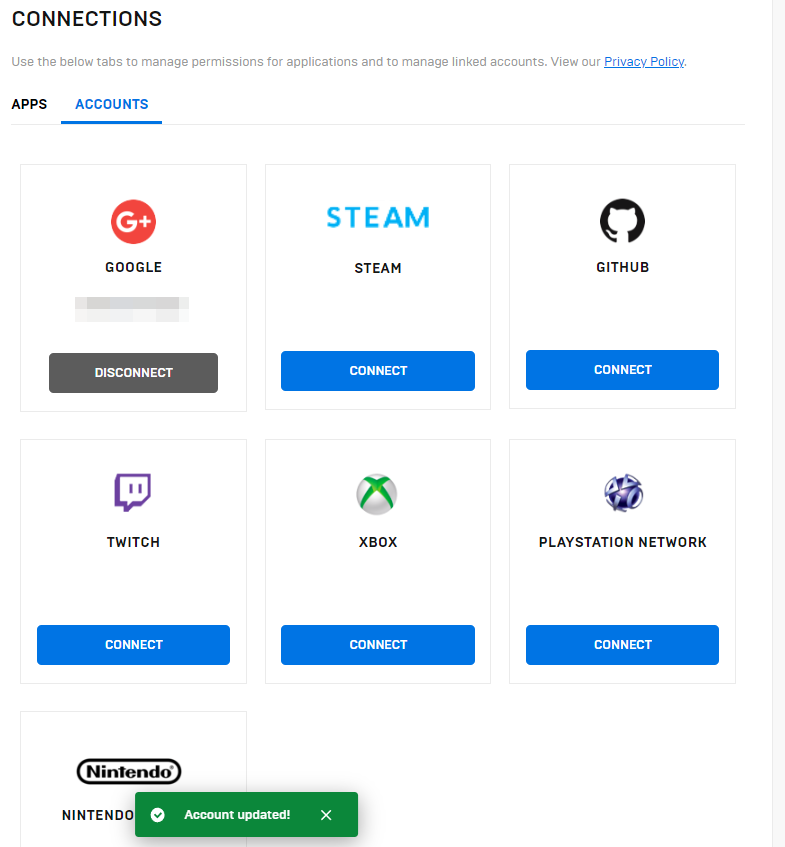
Following this method will result in the link between Steam and Epic games being severed.
How to view your Steam account link on Discord
The next thing I will cover will be how to view your Steam account link to Discord. This can be done on the Discord app by going to your account settings. You may want to link Steam to it to display your Steam profile name on Discord so other people can find you. This can also be done for other platform accounts such as Xbox, Playstation, Nintendo, Reddit, etc.
How to link Steam to Discord
- Start by opening Discord, or you can download it using this link.
- If the app asks you to sign in, enter your account details.
- You need to go to your “User settings.” This can be found next to your account icon.
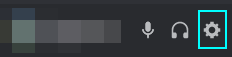
- After the user settings page opens, find a tab called “Connections.” This will display all possible account linking options.
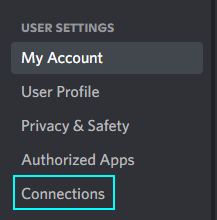
The connections page lists many other sites and platforms that you can link to your Discord account.
- Choose the Steam option by clicking on the Steam Icon. This will open a webpage that will ask you to sign in.
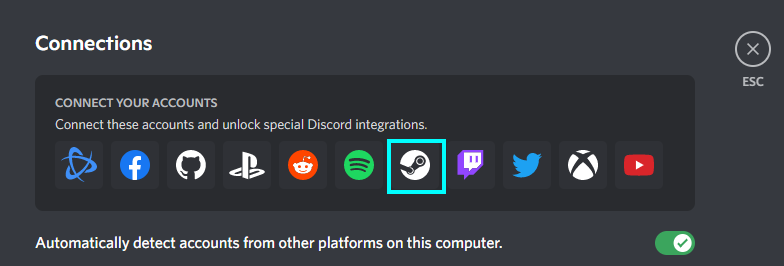
- It may ask you to sign in with your details again to confirm which Steam account it wants to connect to.
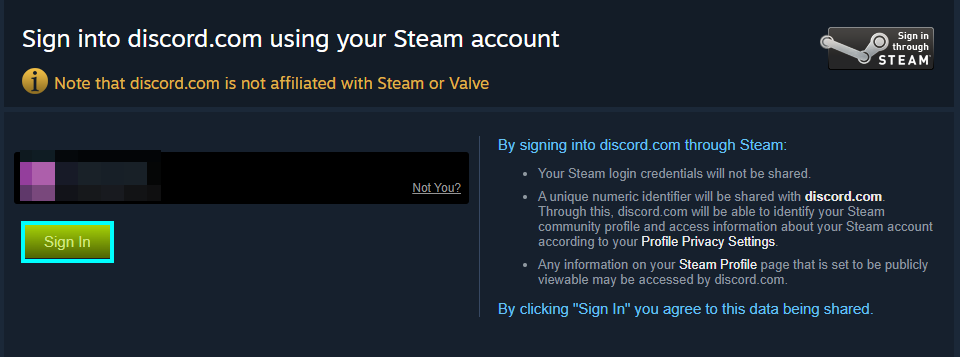
- It will then switch back to Discord, and you will see a message saying that your Steam account has been connected to Discord.
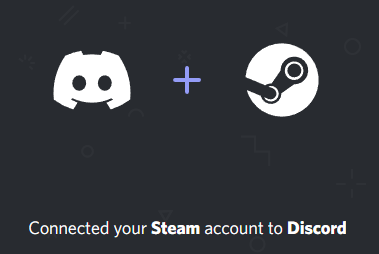
How to unlink Steam from Discord
- To unlink your Steam account from Discord, open the app again.
- Then, click “User settings.”
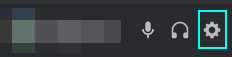
- Once the user settings page opens, go to “Connections.”
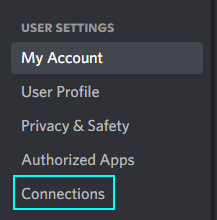
- You can remove the link to Steam by finding the connection here and clicking “x” next to it.
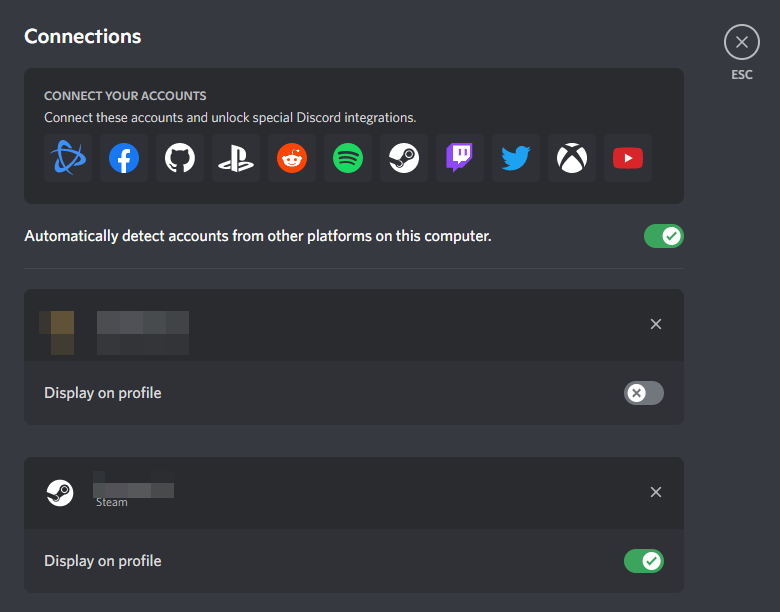
- Discord will ask you to confirm this decision as doing this may remove you from any servers you joined with that account.
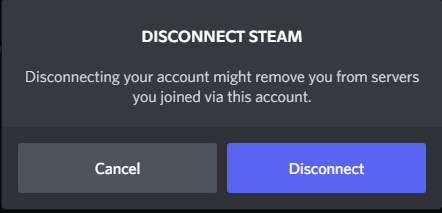
Disconnecting Steam from Discord will remove the option to display your Steam account on your Discord profile.
How to view your Steam account link on Amazon Games
The next option I will cover will be how to check your Steam account link to Amazon Games. Amazon Games is a different service than Amazon shopping and Prime Gaming. Amazon Games only exists for a few things, and the main reason you would connect your Steam account to this is to allow you to play Amazon games like Lost Ark or New World on Steam.
How to link Steam to Amazon Games
- If you want to connect Amazon Games to your Steam account, go to Account Settings.
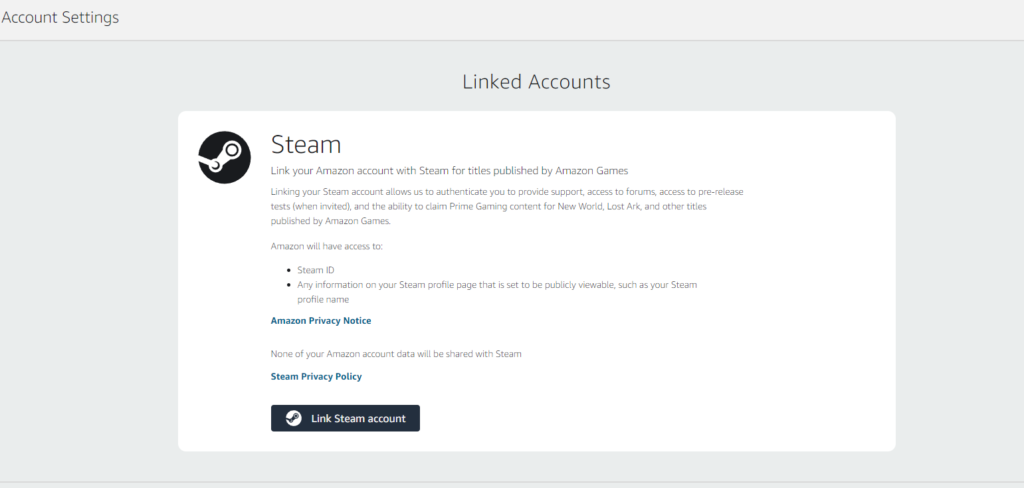
- The page may ask you to sign in and click “Link Steam account.”
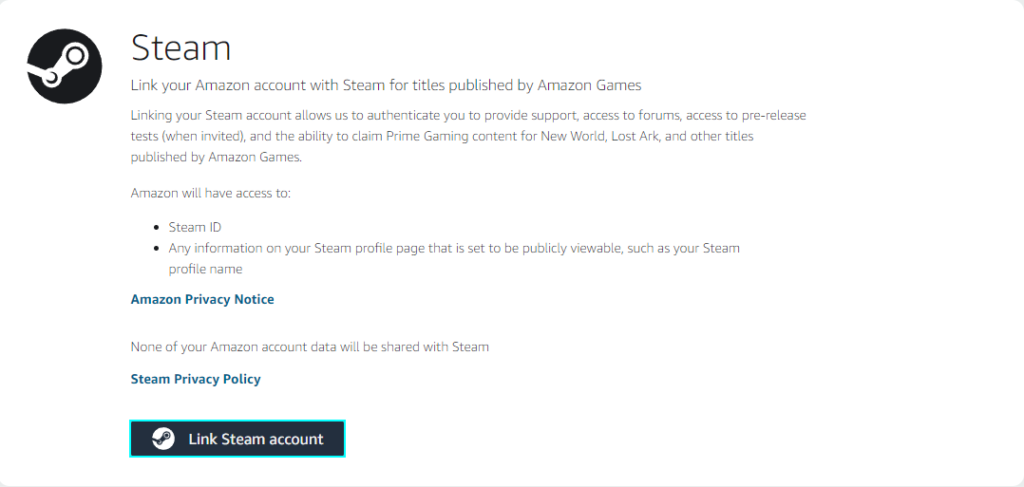
- It will tell you what the link to Amazon Games does. Then press “Link Steam account” again.
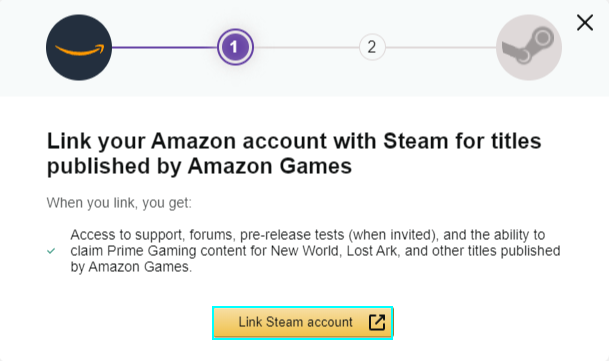
- You may need to enter your account details and press “Sign in” to continue.
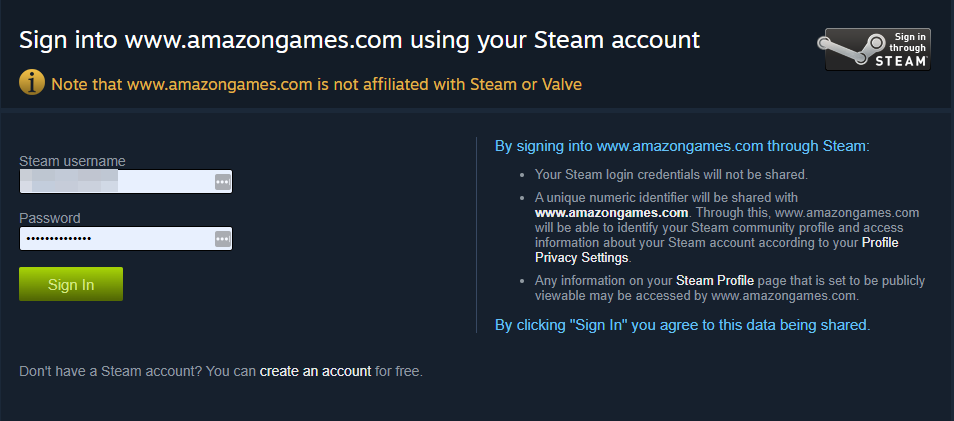
- To finish the process, click “Done.”
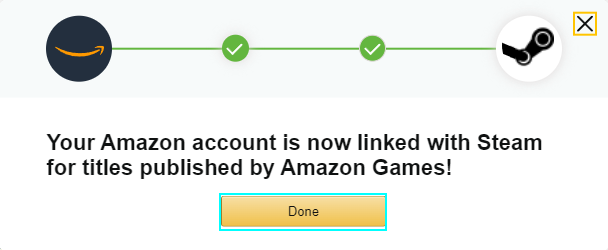
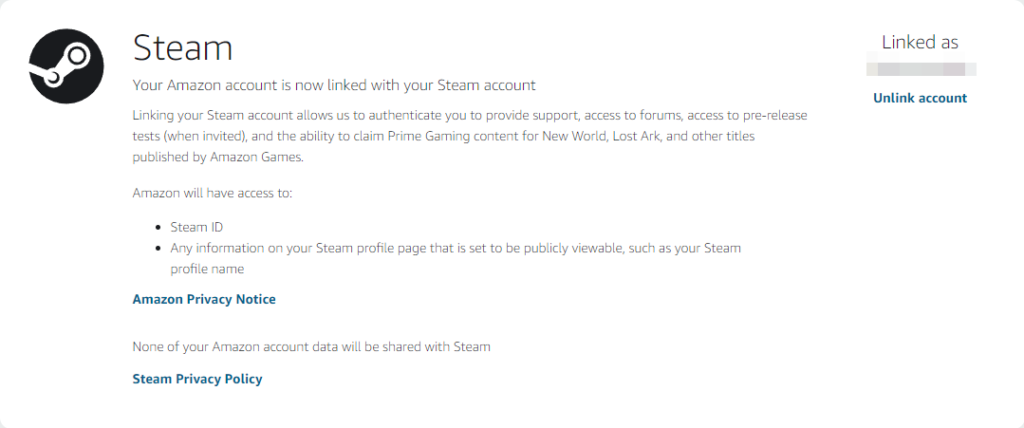
Your Steam account will now be shown as being linked to Amazon Games.
How to unlink Steam from Amazon Games
- To unlink your Steam account from Amazon Games, go to Account Settings.
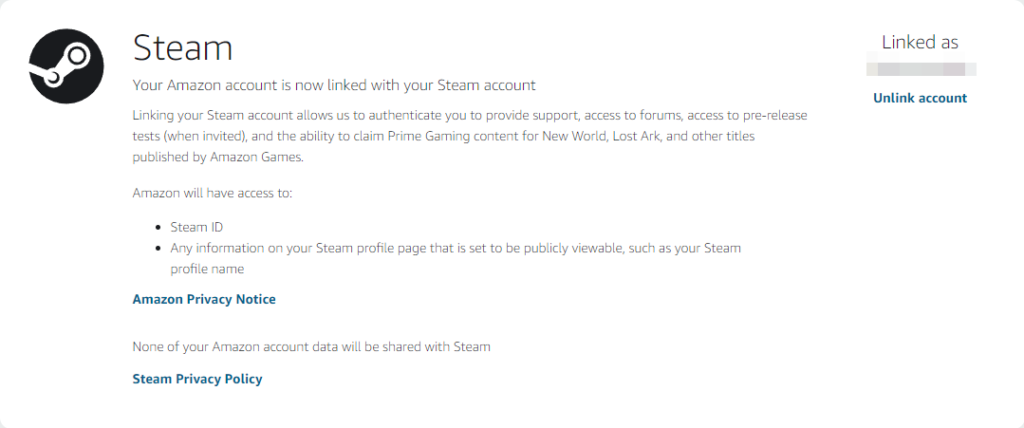
- Press “Unlink account” on your Steam account, then click “Confirm.”
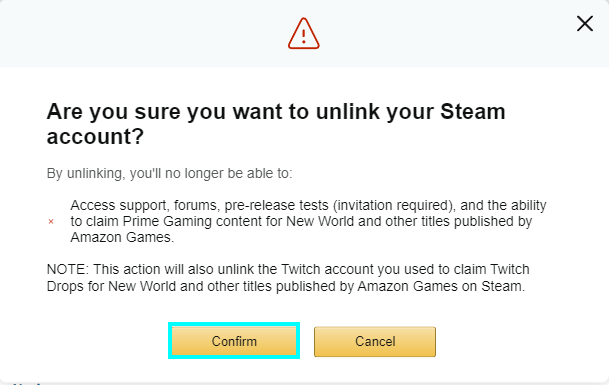
How to view your Steam account link on GoG Galaxy
The last platform I will cover to check your account link will be GoG Galaxy. GoG Galaxy is another platform for gaming that you can use to purchase and launch games. Like Epic Games, you can link your Steam account to this platform for different reasons. The main benefit of linking your Steam to GoG would be the ability to bring your games and friends list from Steam on the launcher, allowing you to communicate with people from another launcher.
- Visit the website GoG connect and sign in with your GoG account.
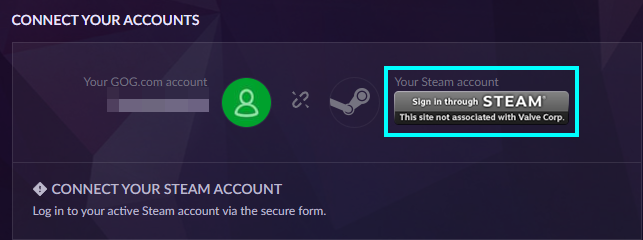
- Click “Sign in through Steam.” This will open a Steam window that will ask you to sign in to your Steam account.
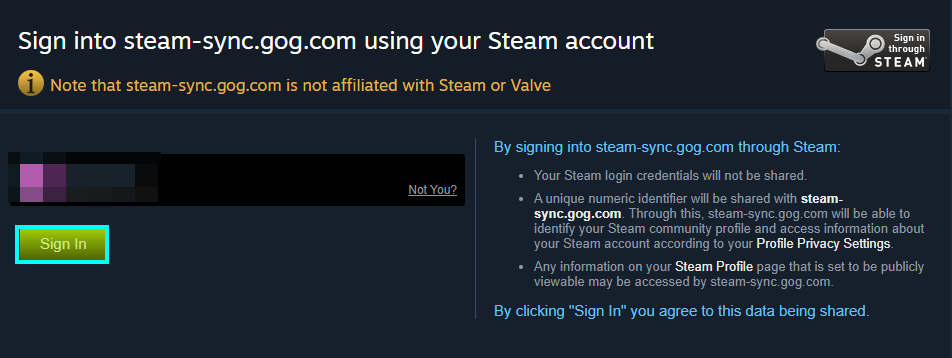
- Signing in will link your accounts together.
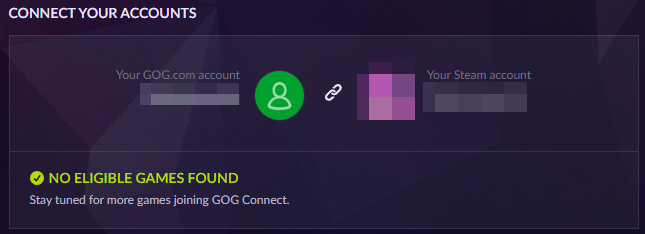
The issue with linking to GoG is while you can link your Steam account to it, there isn’t an option to unlink it unless you contact support.
Conclusion
That is everything for this article. I hope it covered everything that you wanted to see. If you want to link your Steam account or view your account links for other platforms, most other sites will have the option to view account connections on your account page.
