If you have Steam friends who live in another country or change their region artificially and feel generous, you may want to gift someone a Steam game. The problem with this is you don’t know if you can, as Steam has issues with region-locked content.
The answer seems to be no, unfortunately. Unless you are in the same region or a close region where the game is allowed or the price difference is too significant, you cannot gift games on Steam to another region. The only way to maybe get around this is to try a VPN, but this will likely not work.
Method – How to gift a game on Steam
- Open Steam
- Go to the Steam store
- Find a game you want to gift
- Go to cart and click purchase as a gift
- Choose the recipient (only highlighted users can receive it)
- Purchase it
Content list
- Can you gift a Steam game to someone in a different region
- How to gift a game on the Steam store
- How to receive a gift on Steam
- How to improve a games download
- Conclusion
Can you gift a Steam game to someone in a different region
If you’re the type who likes to gift games to your friends, then you are out of luck, as Steam doesn’t have the option to gift to another region. This is due to game prices being too different or region-locked games. You can try to use a VPN to swap to another country, although this isn’t guaranteed to work. Alternatively, you can change your region by using a payment method from another country; however, doing this will likely result in a ban. You can transfer money to a friend’s bank account and let them buy the game. If you want to know how to gift a game on Steam, I have created a short guide on how to gift, receive, install and manage the game download.
How to gift a game on the Steam store
If you choose to gift a game on Steam, you should know the limitations of gifting. Usually, you can gift Steam games to any of your friends, but this is normal for people you know and are in the same country. When you go to gift a game, it will show a list of eligible people; anyone not highlighted will be unable to receive the gift.
How to gift a game on Steam
- Open Steam.
- Find a game and add it to your cart.
- Click “Purchase” as a gift.
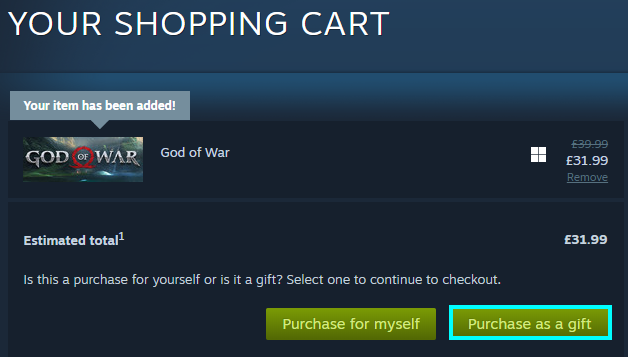
- Choose a recipient and finish the purchase.
How to receive a gift on Steam
If you are given a game on Steam, you should know how to redeem it and add it to your library. There are two ways you can redeem a game that has been gifted to you. The first option is to go to your email and find the email about the gift, and then you can redeem it there. The second option is to go to Steam and find the notification box; this tells you about new items in your inventory and gifts you receive.
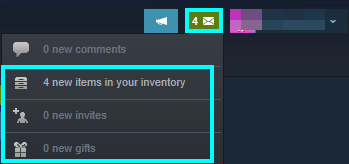
Click your inventory, or press the gift option if it is available. Then you can redeem the game on your account.
How to improve a games download
After redeeming the game onto your account, you can install the game from your library. This should typically go at your usual pace, but to avoid complications, I have made a short guide listing five ways to monitor and improve your speeds.
How to improve your download
- Remove the download limit
- Use an ethernet cable
- Stop applications in the background
- Change the download region
- Allow downloads during gameplay
How you can remove the download limit
The first option is removing the download limit on the Steam settings. This is usually used if you have terrible internet, but if you want to uninhibit your download rate, you should disable it. This option limits how much bandwidth goes from your router to your Steam application. If your internet is good enough, you can disable it.
Limit bandwidth
- Open Steam.
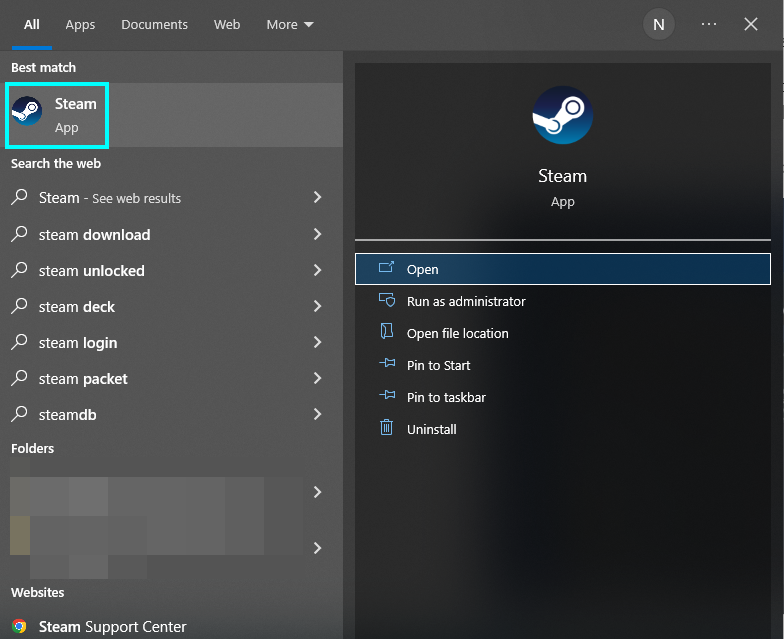
- Look for Steam on the navigation bar.
- Press “Settings” to find all options for Steam.
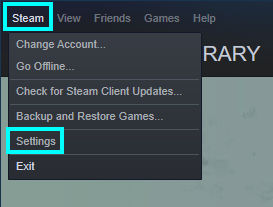
- From here, press “Downloads.”
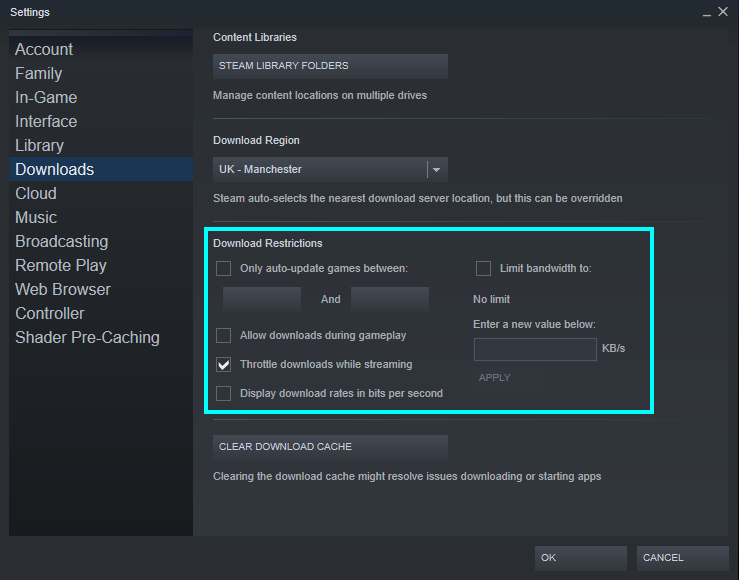
- Find the option “Limit bandwidth” and untick it. This will leave your bandwidth alone and not bottleneck it.
- Press “OK” after disabling this feature.
Use an ethernet cable
Next, you should consider using an ethernet cable to get consistent internet on your PC. A wired connection takes your internet straight to your device and should allow for smoother downloads. You should know that ethernet cables must be connected to your router, so you must ensure you have space for it.
Stop applications in the background
If you want to download a game at the best rate, you should check that no other programs that you internet are open when you install it. This includes other game launchers as they can have surprise updates; you should only have things you need open while downloading. You can find applications to close by opening the Task Manager and ending the task.
Click “Ctrl + Alt+ Del.” to open Task Manager.
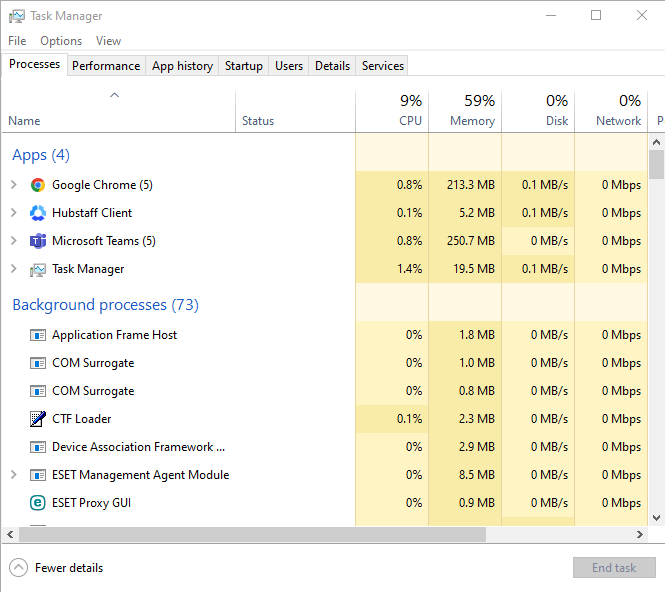
Find the tasks that use the most internet and close them.
Change the download region
Steam has a feature that lets you switch between download servers that are connected to different regions. It should be connected to the best one for your location; however, you should check to be safe.
- Go back to download settings and press “Download region.” Then choose an option from this list and press “OK.”
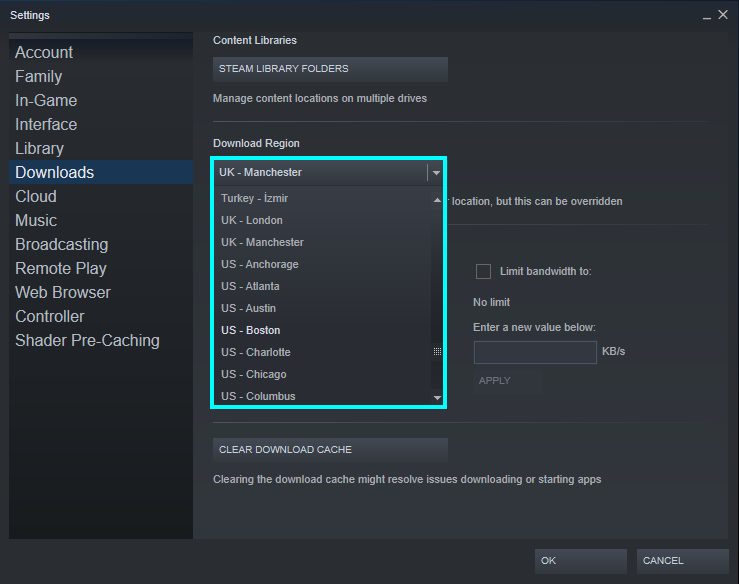
Pressing “OK” will save any changes made.
How to download while playing a game or streaming
Finally, I will cover how to enable or disable the option to allow downloads while playing games. This option would be helpful depending on your internet quality. If you have good internet, you should enable it, but if your internet is terrible, you should consider disabling it.
How to allow downloads during gameplay
- Go to “Settings.”
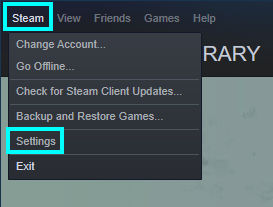
- Click “Downloads”
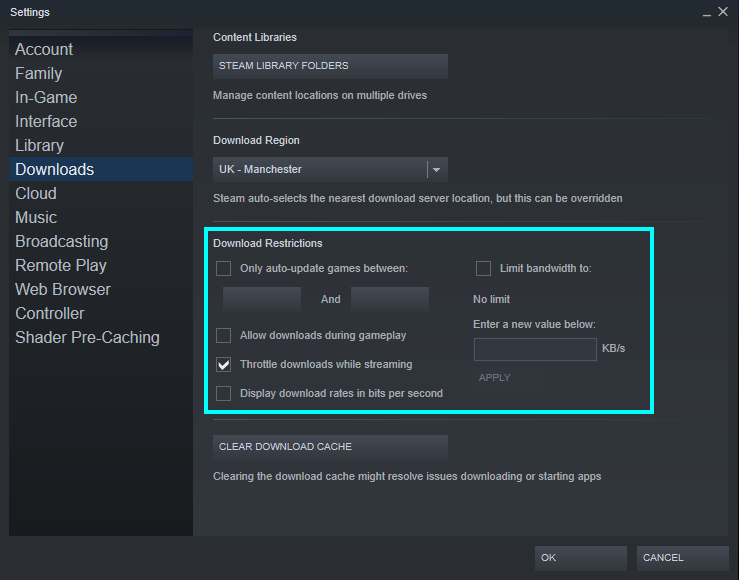
- Toggle “Allow downloads during gameplay.”
- Finalize the option by pressing “OK.”
Changing this option can benefit your Steam download, allowing you to choose when to download better.
Conclusion
Apart from some exceptions, Steam doesn’t allow you to gift games to users from other countries. If you want to know, you should ask Steam support about your regions and if they will let you gift them. You can tell if you can gift a game by going to the Store and pressing “Purchase as a gift.” Steam will show your friends who are compatible and highlight those who can be gifted.
