There are many reasons why someone might want to uninstall Steam. But have you wondered what happens to your games if you uninstall and reinstall Steam later? This guide will tell you everything you need to know about how uninstalling Steam can affect your games.
Games in your Steam library will be uninstalled if you uninstall your Steam application. If that happens, you need to view your library and click “install” to make Steam check the game for an installation file.
Method – How to copy your Steamapps file and move it to another download file:
- First, close Steam.
- Next, open your computer’s file explorer.
- Find the disk containing Steam and Steam apps.
- By default, this should be the C disk. Then press “Program files x86.”
- Then, click the “Steam” option.
- Here, you should find “Steamapps.”
- Right-click this file and press copy.
- Find another location to store this, like “Downloads.”
- Then you can uninstall Steam and reinstall it later.
Content list
- How to reinstall Steam
- Why does Steam tell me to install games after reinstalling the Steam app
- Why does Steam keep showing installed games as uninstalled
- Conclusion
How to reinstall Steam
If you uninstall Steam for any reason but decide to reinstall the app, you might want a refresher on installing it on your device. The process is straightforward and can be done quickly by following the link to another article I have created that will show you how to install Steam on Windows and Mac.
Link – How to install Steam on a Windows device and Mac.
This guide will cover everything you need to know about the installation process, but the basics are as follows.
How to install Steam on a Windows computer
- Go to “Steampowered.com. “
- Press the install button for Windows.
- Press the download file.
- Do the setup wizard.
- Allow Steam to start and update.
- Finally, sign in with your Steam account.
How to install Steam on a Mac
- Go to “Steampowered.com. “
- Press the install button for Mac.
- Press the download file.
- Move Steam into the application folder.
- Allow Steam to start and update.
- Finally, sign in with your Steam account.
Why does Steam tell me to install games after reinstalling the Steam app
If you decide to uninstall Steam for any reason, you may wonder what happens to the games in your library. Steam games are uninstalled along with everything else on the app’s files. Steam tells you to reinstall your games because they are supposed to be removed upon uninstallation. When you reinstall Steam, you will see all your games with the text “install.” If you haven’t backed your game files before uninstalling Steam, you must install your games again to play them, but if you haven’t uninstalled Steam yet, you should read the next part to learn how to prevent this issue.
If you back your game files up in another directory, such as downloads, you can save your games from being removed. This solution is better as nothing in the Steam folders is guaranteed to survive. If you move the essential game files, they can be saved and reintroduced later. There are two ways to move your Steam game files; the first is finding the files on your file explorer, which I will discuss below.
How to copy and paste your file on Windows
- First, close Steam to avoid complications.
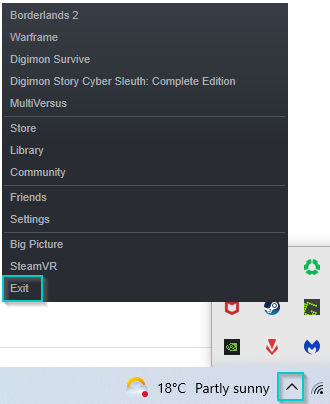
It is vital to close Steam, as leaving it open during this procedure could cause issues.
- Open the Windows file explorer.
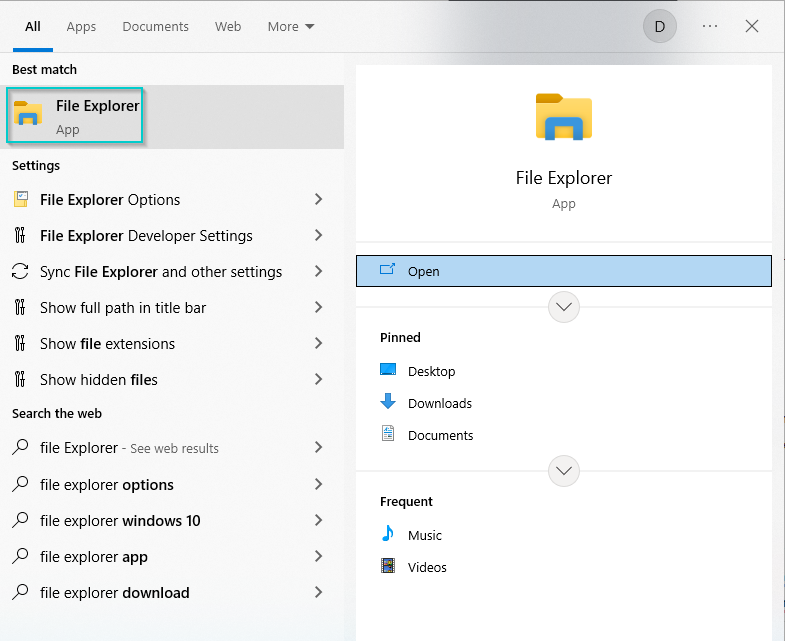
Use your device search bar, or find it on your taskbar.
- Next, find the disk that contains Steam data. This should be the “C drive” for most people.
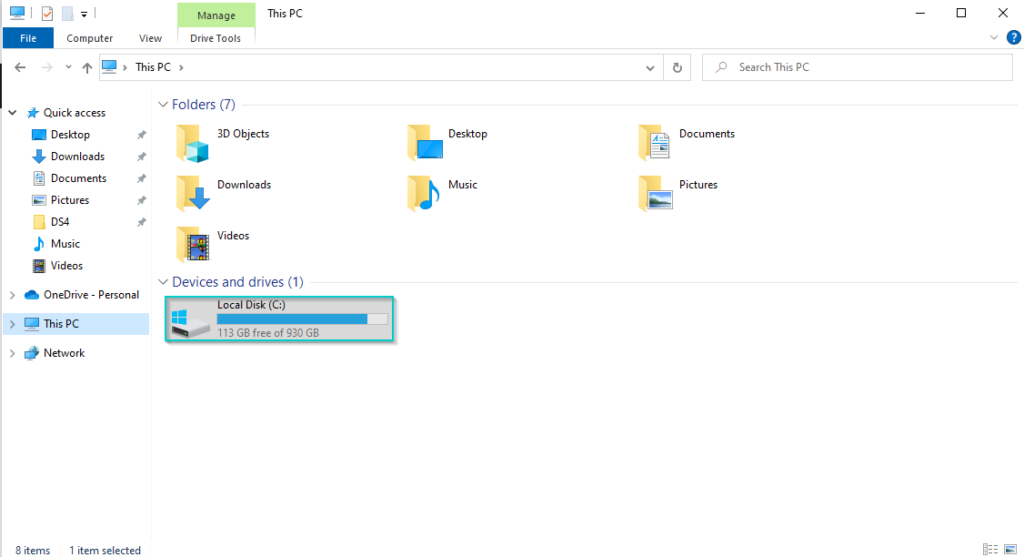
Look for the drive on your device that contains Steam data. This should be the “C” drive for most users: click this to find Steam.
- Next, find “Program x86” on the list of options.
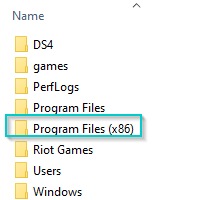
Look for the program x86 file to find the Steam files inside.
- Then, look for “Steam.”
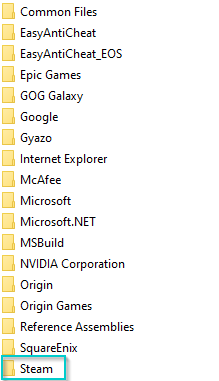
Find the “Steam” file to continue.
- Finally, find the “Steamapps” file and copy it.
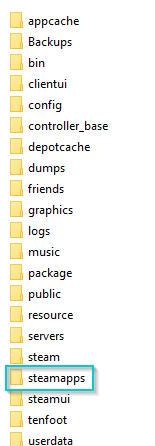
Find the “Steamapps” file, right-click it and press copy. After copying the file, you can paste it into another directory or location, such as “Downloads.”
Why does Steam keep showing installed games as uninstalled
On a related note, Steam has a problem: some users report that their games appear to be uninstalled and request you install them. This is a strange issue as Steam shouldn’t uninstall games without reason. The root cause of this issue seems to be Steam not shutting down correctly. You can fix this issue by clicking the install button, which will prompt Steam to download the game. And if Steam recognizes the install file while downloading, the game should be completely downloaded.
Conclusion
In conclusion, if Steam users have to uninstall Steam, you should know that Steam will also uninstall games; this can prevent confusion as it could cause you to ask where the game are. Also, if Steam shows games as uninstalled but you know they are installed, you can try pressing install, and it should try to recognize your files, and if they are installed, they should fix.
