Steam would send you an SMS code if you requested to receive text messages as part of your two-factor authentication process. Most users select SMS as their preferred authentication method as their phones are often close-to-hand. However, some users have found that they are not receiving their SMS authentication codes and cannot access their accounts.
There are two possible causes for not receiving an SMS code from Steam during the authentication process. First, your mobile phone may have unknown numbers blocked. And second, you may have a new phone number but have not updated your details on Steam. To ensure you receive the SMS, you need to give Steam your new phone number so they can contact you. Below is a brief outline of how you can do that.
- Log in to your Steam Support account.
- Click on your username.
- Go to ‘Account details.’
- Select ‘Add/Change phone number.’
- Enter your new phone number.
- Click ‘Next.’
This blog post will look at the following:
The purpose of authentication codes
As mentioned above, When you log into Steam, it may ask you for an authentication code. That is a code Steam will send to you via SMS. You need to enter this code before Steam allows you to log into your account. It is vital to have some form of authentication method for large online platforms that deal with financial transactions like Steam, as it can help to prevent hackers and other malicious users from accessing your account.
Steam Guard is a feature that adds an extra layer of protection and security to reduce the chances of a security breach, especially for those users who access Steam on multiple devices. Steam’s authentication process has been designed to ensure the protection and security of its users’ accounts. It works by asking for your credentials every time you log on to Steam from a new device. Steam notices a new device and asks you for a unique access code that you will receive via SMS or email, depending on how you set up Steam Guard. Once you have entered the code into Steam, you’ll have access to your account.
Steam Guard’s multi-factor authentication method is a common way of ensuring the person logging into the account is the person to who the account belongs. This is because to have access to the code, you must have access to the registered phone number or email address.
Why you haven’t received an SMS
If you have tried to log into your account but haven’t received a code via SMS, you can try and check your email. That’s because you may have selected the email option to receive your authentication code. You should check your inbox, junk, and spam folders in case they were sent to the wrong folder. If your authentication isn’t there, then there are two reasons why you may not have received the SMS.
Firstly it may be that your phone automatically blocks messages from unknown numbers. Text messages from Steam usually come from a 6-digit phone number, so you must ensure that your phone provider supports this. You can go to your phone settings and change it to allow unknown numbers to contact you.
The other reason for not receiving an authentication SMS may be that you have recently got a new phone number that you haven’t updated your Steam contact details, so Steam is sending the code to your old number. In that case, you need to log into Steam Support and change your contact details.
The next section of this blog post will explain the steps for how you can receive the SMS from Steam. Please select the option below to be taken to the relevant information.
Unknown number
If your phone has been set to block unknown numbers, then Steam will not be able to send you an authentication code. You can go into your phone’s settings and change it to allow all numbers to contact you. Once you have done this, go back to the Steam login page and refresh it. You will be sent another code, which you should receive now. Once you have entered it into Steam, you will access your account.
Update phone number
If you have recently changed your phone number and it is no longer the same one in Steam contact information, it means Steam can’t send you an authentication SMS to your new number. You must sign in to Steam Support and change your phone number to receive an authentication code. Please follow the step-by-step guide below that explains how you can do this.
- Log in to your Steam Support account.
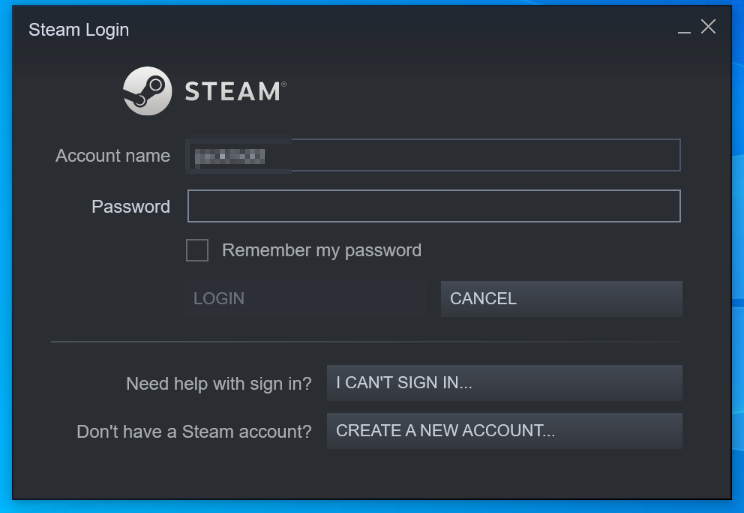
Enter your ‘Account name’ and ‘Password’ to log in.
2. Click on your username

From the top right-hand side of the screen, click on your username.
3. Go to ‘Account details.’
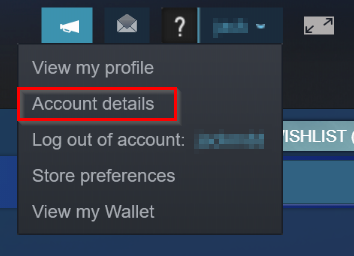
When the drop-down list appears, click on ‘Account details.’
4. Select ‘Add/Change phone number.’
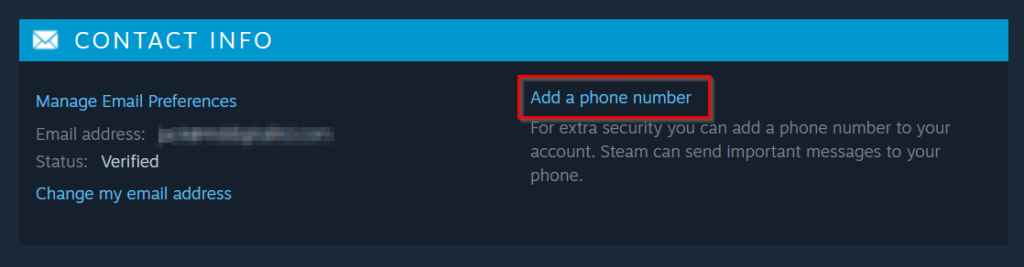
Under the contact information section, there will be an option to ‘Add a phone number,’ or if you already have a phone number entered, there will be an option to ‘Change a phone number.’ Click on this option.
5. Enter your new phone number
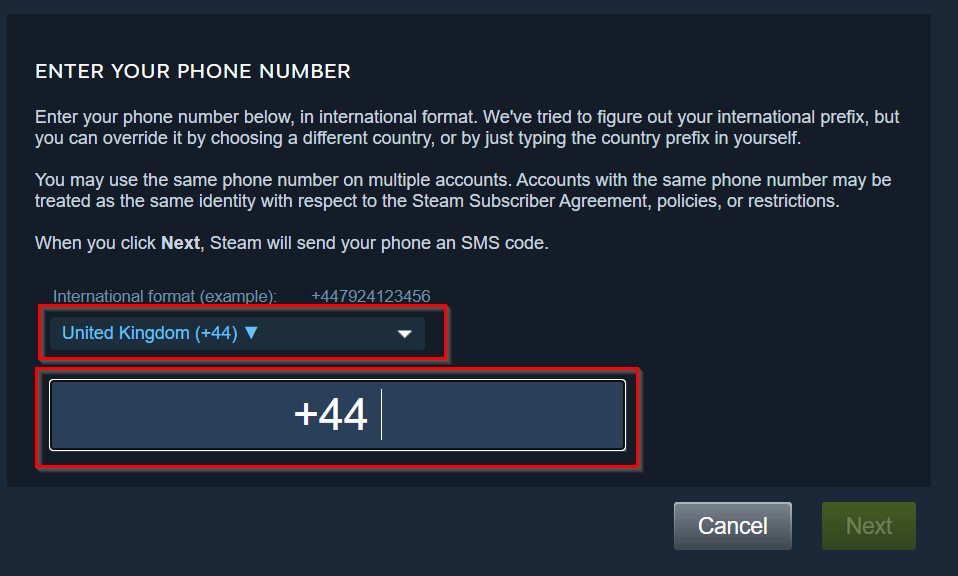
Select your international format from the drop-down option, then enter your new phone number.
6. Click ‘Next.’
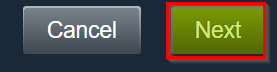
Click on the ‘Next’ button to save the changes. You will then be sent a code to ensure you have entered the correct phone number. Once you have entered the code into Steam, it will save your phone number and use it to send your authentication SMS.
Conclusion
There are two common reasons why you may not be receiving an authentication SMS from Steam. Either your phone blocks unknown numbers, or you have changed your phone number and have not updated your contact information on Steam. You can easily go to the settings and change this to allow Steam to send you an authentication SMS. This blog post gives detailed instructions on how to do this on Steam.
Thank you for reading this blog post. If you have other questions on Steam authentication, feel free to leave a comment, and we’ll be sure to get back to you.
