Receiving the Steam error “account credentials have changed” is never good. It most likely means that someone or something has tried to access your Steam account. Steam will protect you from this by using Steam Guard to prevent a sign-in from a foreign location without clearance.
To fix this error, go to your account and change the details so they cannot access your account. You can do this by accessing Steams settings menu and changing what you need. This method works on any platform, as it affects your Steam account.
Method – How to reset your password
- Open Steam.
- Go to Steam Settings.
- Click “Change Password.”
Content list
- How to fix the Steam account credential error
- How to change your Steam password
- How to change your account information
- How to protect your account
- How to manage Steam guard
How to fix the Steam account credential error
The Steam account error “account credentials have changed” is an error you may receive when trying to sign in. This error can occur randomly and signify that someone has tried to sign in to your Steam account and change your account details. The problem with this error is that unless you are notified that someone has tried changing your details. It is hard to tell if another person caused the error or an accident. Users can set up notifications sent to their emails or phones that tell them when someone tries to sign into their account.
Many people online have said that they have received this error for seemingly no reason, and the fault could lie within other factors, like VPN usage or signing into the Steam app. Some users had reported that they saw the error when they tried to sign into Steam, but their account details haven’t changed; this could be because they used another device or the Wi-Fi turned off. It would be best to change your account details anyway, making your account secure. If you think someone accessed your account without knowing, you should check your recently played games and purchase history.
This guide will use Steam’s features to change contact information, credentials, and security information.
How to change your Steam password
The first method you should immediately do is reset your account password. This precaution is the best and fastest thing to protect your account, as you don’t know if someone has tried to log in. You can do this in two ways, the first is when you load the app, and it asks you to enter your login details, and the second way is to open Steam and go to the settings page. I will cover both of these methods below, with screenshots showing what you need to do.
Changing your password on sign-in
- The first step is to open Steam; this should ask you to sign in because you have received the account error. To reset your password, click “I can’t sign in.”
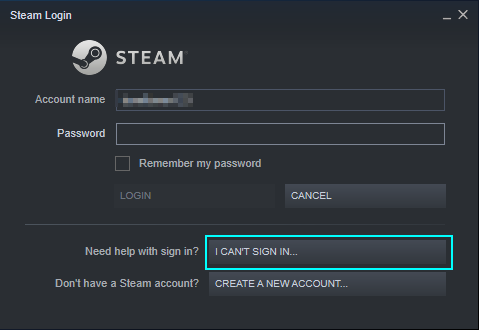
- This will open a new window that will ask you about your issue. Unless you are sure your account has been hijacked, press “I forgot my Steam Account name or password.”
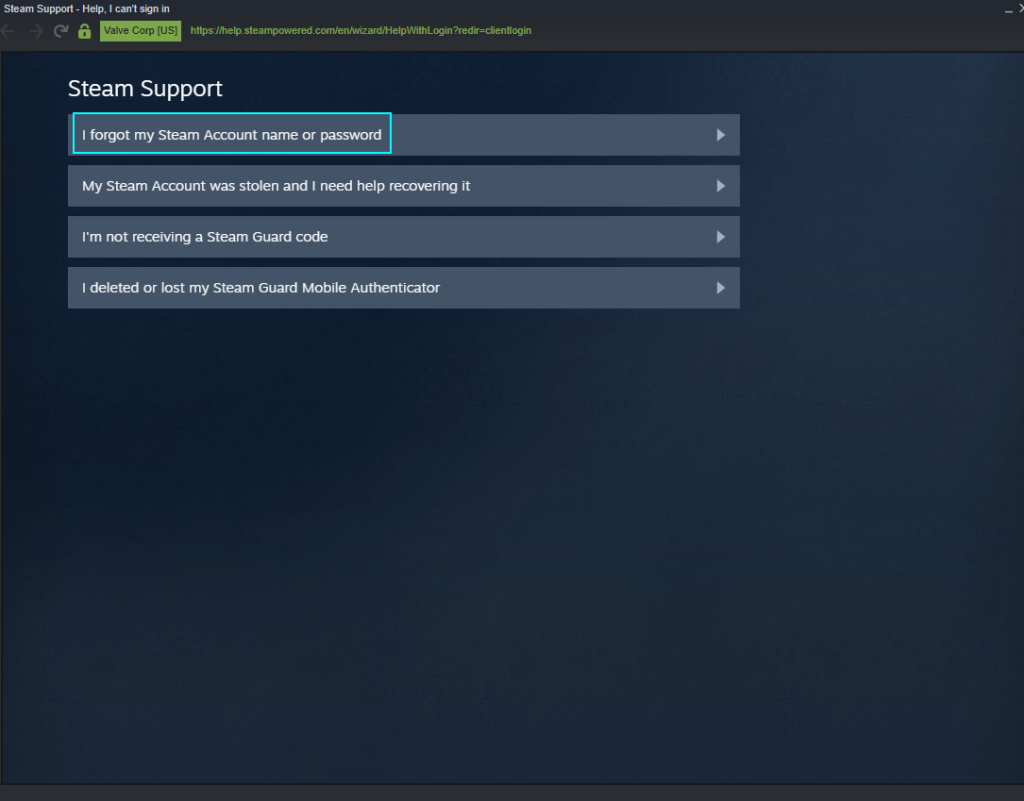
- It will then ask for your email or phone number to verify it is your account.
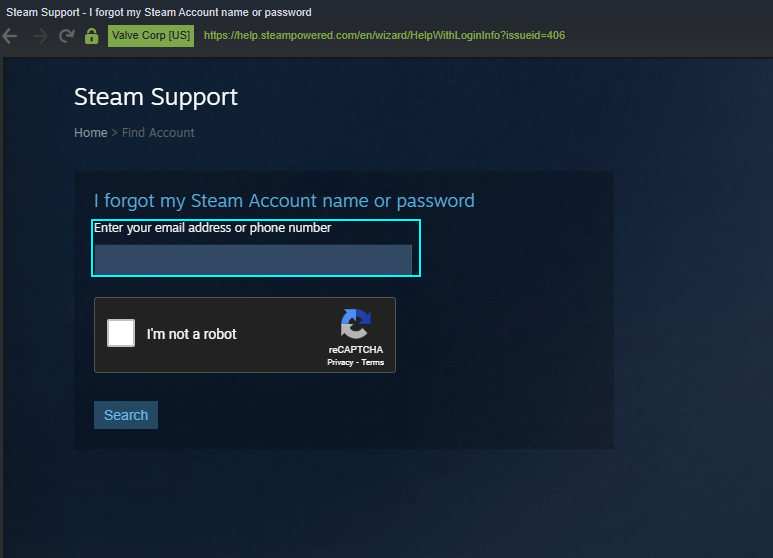
- If it can find an account with that information associated with it, then it will show the option to email a verification code to that email.
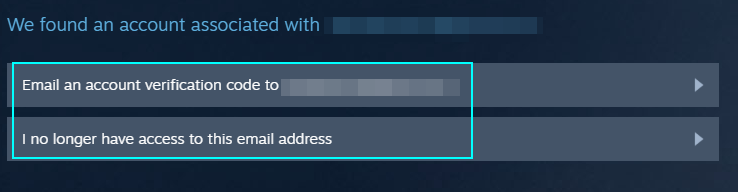
- You now need to check your email for a verification code, allowing you to change your password.
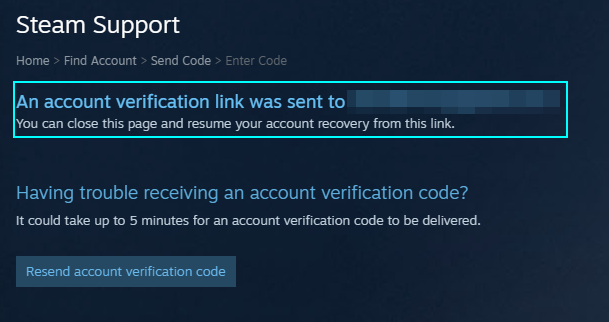
- Go to your email and follow the steps to reset it.
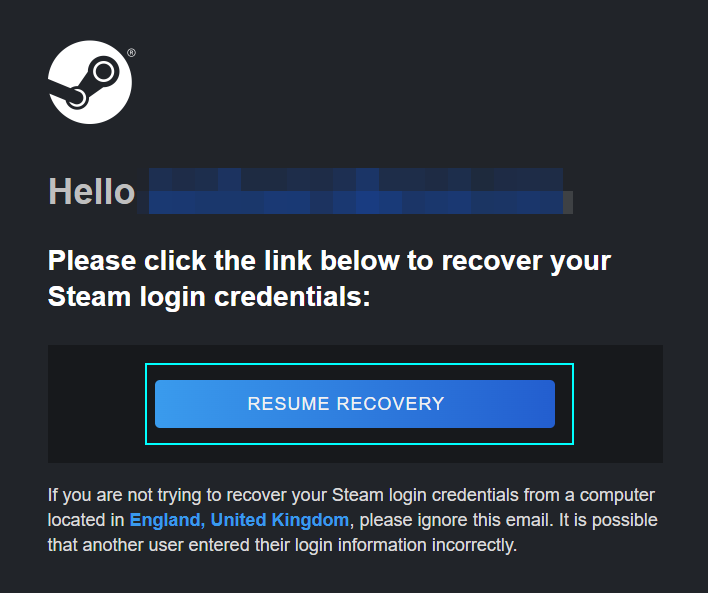
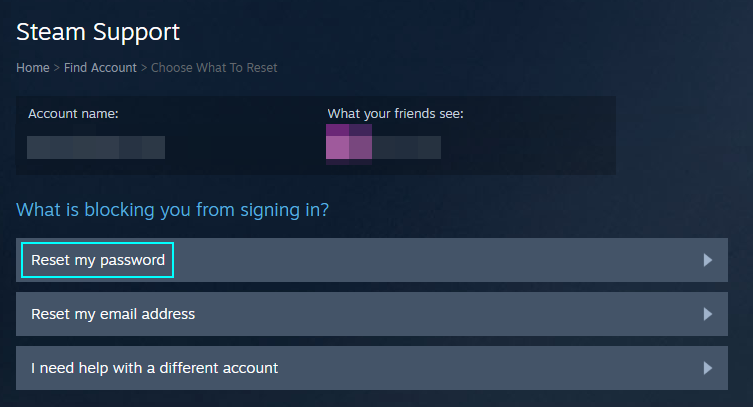
You can then sign in with your new password.
Changing your password in settings
You can use the Steam app to reset your account’s credentials, and it involves most of the steps from the previous segment.
- Open Steam and sign in, then go to settings clicking “Steam” in the top left.
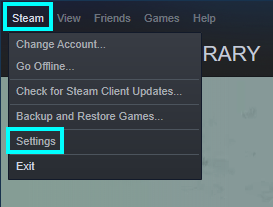
- Once “Settings” open, on the “Account” section, find “Change Password.”
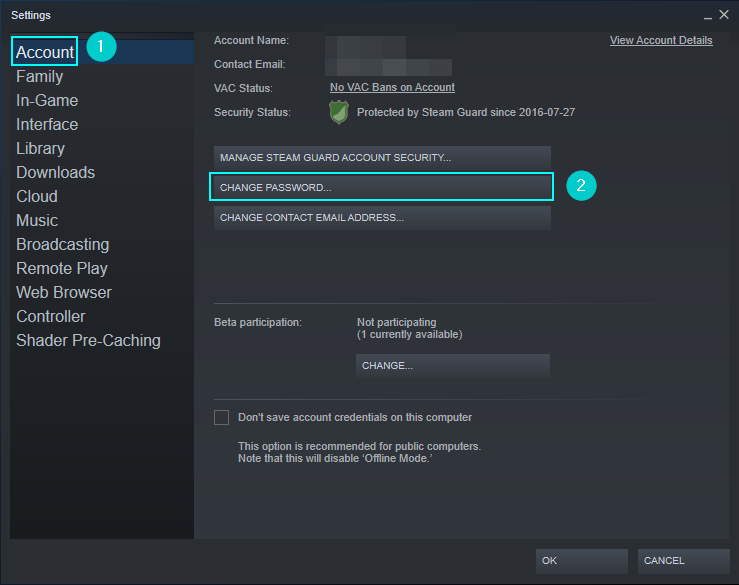
- This will ask you to send a verification code to your account’s email.
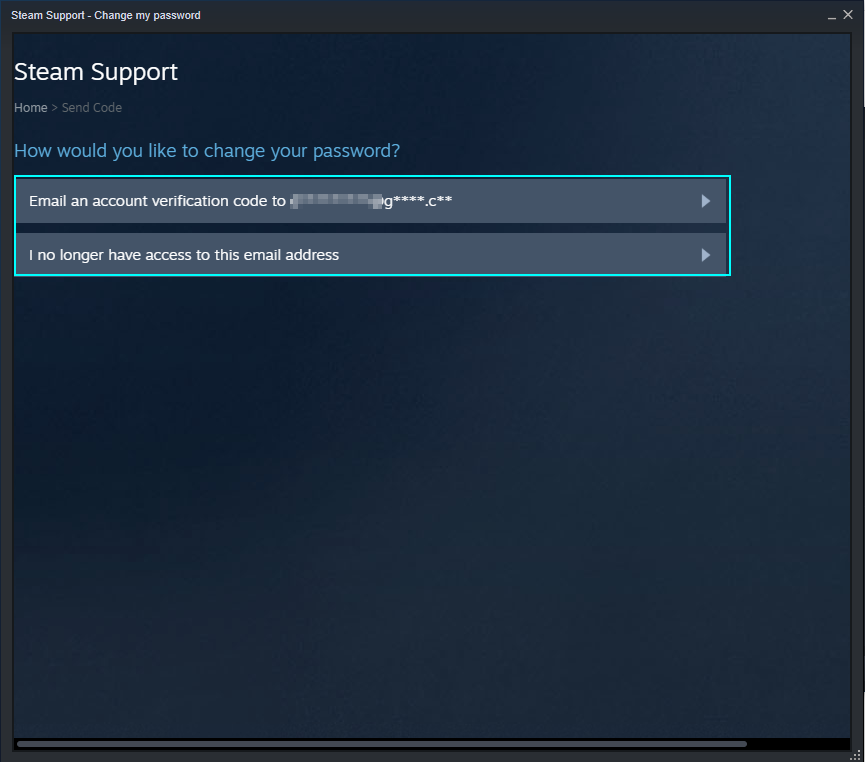
- This will send a code to your email, and you need to enter what was sent.
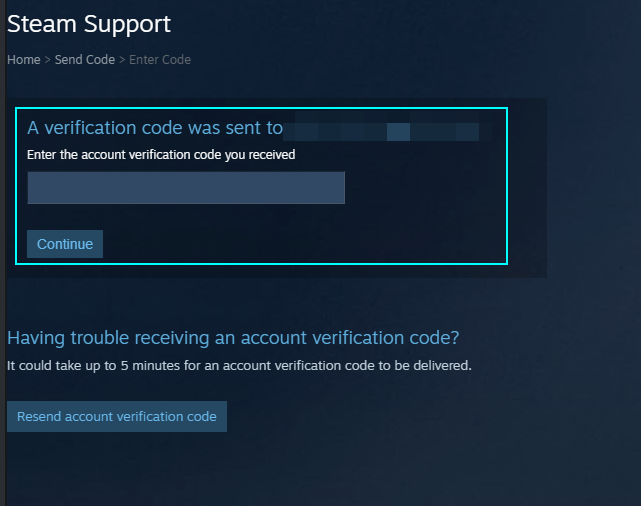
- Enter that code, and you can continue to change your details.
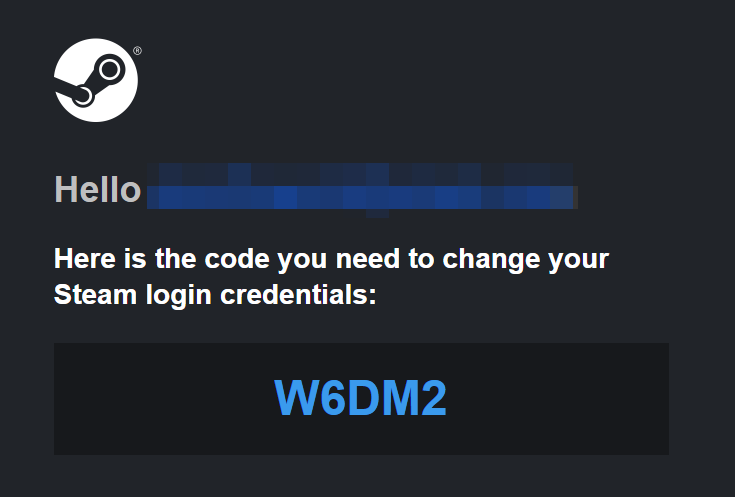
- Change the password to what you want, and it will save it.
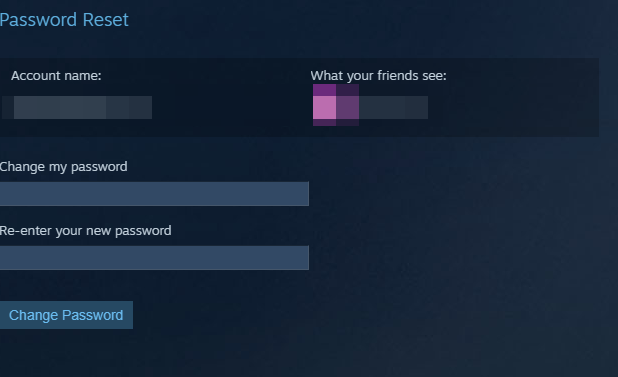
Once you have changed your account’s password, you can sign back into your account and use Steam like you usually would.
How to change your account information
The last account credential option I will cover will be how to change your contact email. This can be done on the Steam settings page.
- Open Steam.
- Go to Settings
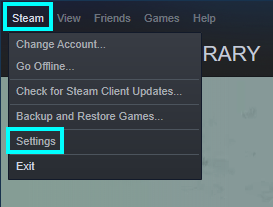
- On “Account,” click “Change contact email address.”
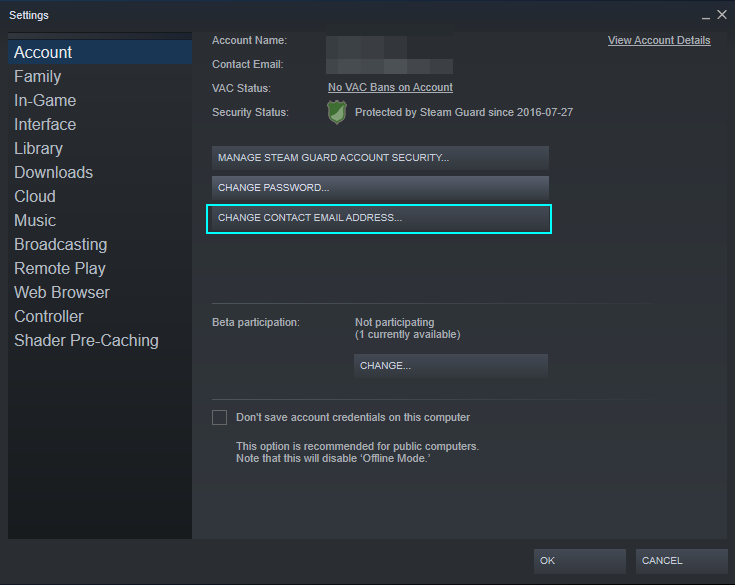
- This will ask you to send a verification code to your email again.
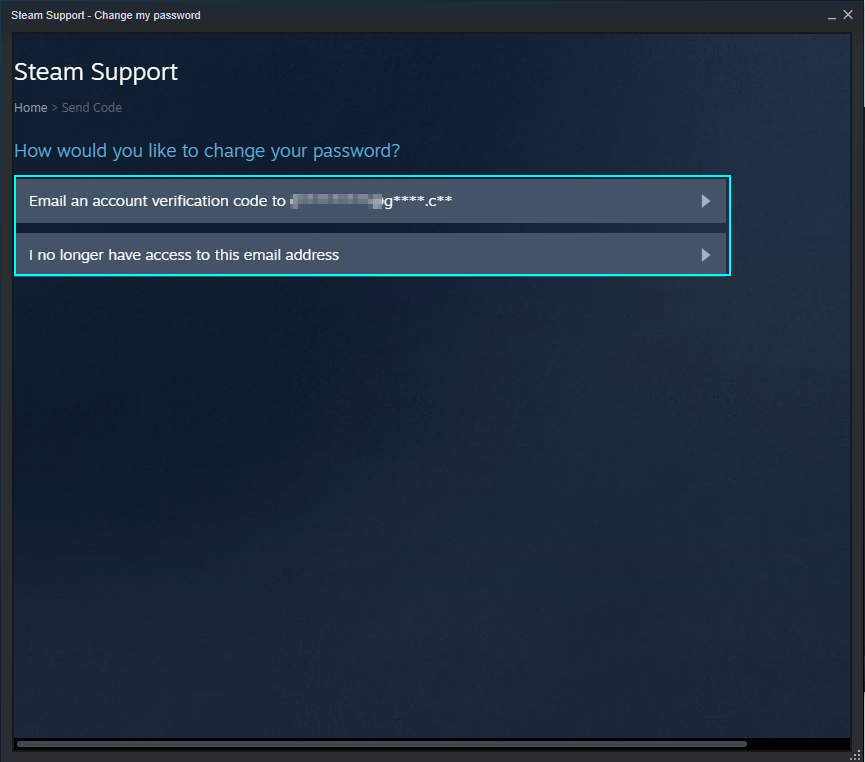
- Go to your email and enter the code given.
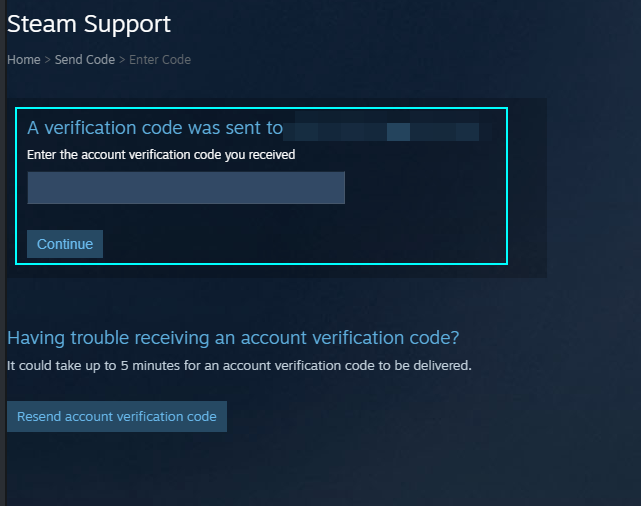
- Here you can enter a new email address that will function as the new contact email.
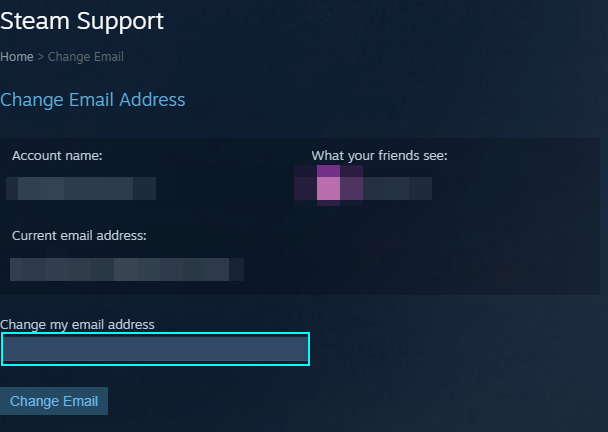
How to protect your account
Other than changing your account details, you can change some settings on Steam that can help make your account more secure. It would be beneficial to do this, as it is a few extra layers of protection, and for most people, it would be enough for them never to have account problems again. I will cover how to manage and activate Steam Guard two-factor authentication.
How to manage Steam Guard
Steam Guard is a feature that Steam offers that allows you to use either the Steam mobile app or your mobile device that acts as an extra level of security. This feature works by sending a code that you must enter to sign in on a device that your account doesn’t recognize.
You can access this feature by going to “Settings” in Steam, and in the account section, you can find “Manage Steam guard account security.”
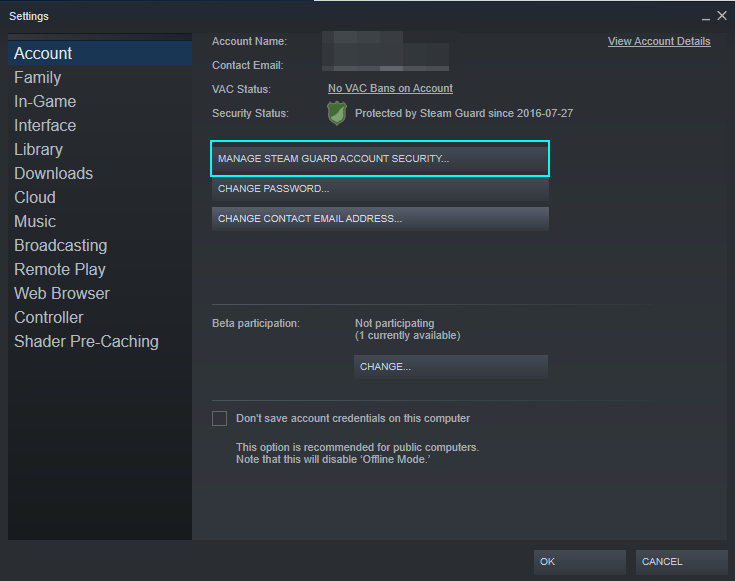
- Here it will let you send Steam Guard codes to the Steam app or your email; the easier option is to send them to an email, saving you from downloading an app.
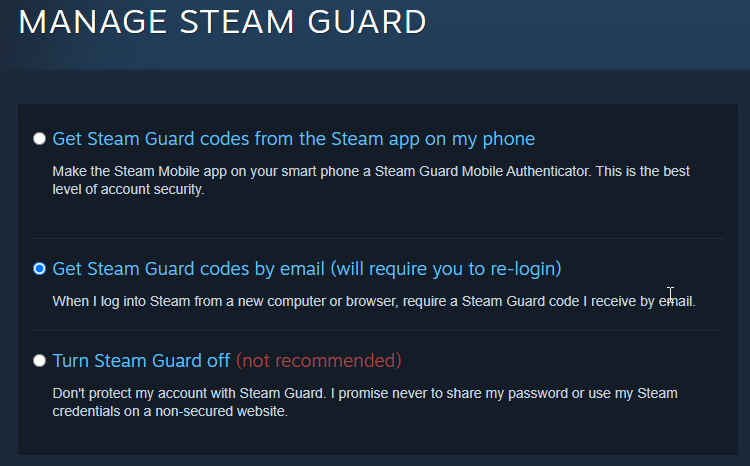
That is it for this guide. I have covered how to fix the Steam account error by showing multiple ways to attempt to fix it. Once you have done these steps, your Steam account will be more secure against threats.
