If you encounter a problem on Steam that you can’t fix, then it’s always advisable to contact Steam Support, who can help you solve it. But a common issue with Steam Support is that it can take some time before you get a response. That is due to the number of support requests they receive every day. So it’s always worth keeping an eye out for the progress of your ticket.
To check the progress of a Steam Support ticket, you need to log in to your Steam account. Then click here. Alternatively, follow the steps outlined below to navigate your way to your Steam tickets page.
- Log into your Steam account.
- Click on ‘Help.’
- Select ‘Steam Support.’
- Scroll down and click on ‘View my Steam Support help requests.’
This blog post will look closely at Steam support tickets and how you can check their progress.
Contents List:
What is Steam Support?
Steam’s Support service allows you to report technical issues you may encounter while using their platform. To report an issue, you must submit a ticket outlining the problem. Then, a member of the Steam Support team will reply with a solution. It’s important to note that Steam Support can take a few weeks to respond due to the volume of support requests they have to respond to. You can contact Steam Support by visiting Steam Support. Below is a brief guide on how to submit a support ticket.
First, you need to set up a Steam Support account. One thing to note is that your Steam account is not the same as your Steam Support account. You must set up an account before reporting an issue or submitting a ticket. Once you have set up your Steam Support, you can log in and submit a ticket as needed.
After logging in to Steam Support, multiple options are displayed under the support section where you can report your issue. Under each option, there are sections containing relevant suggestions on the possible problems you may want to report and some quick solutions for them. If you have tried the suggested solutions but they haven’t worked, you can easily report the problem to Steam Support by submitting a ticket.
If the suggestions don’t relate to your issue, you can manually use the search bar at the top of the page to find a relevant solution. That will allow you to avoid the long wait before hearing back from Steam Support. It is also a good idea to look through the different forums available in the Steam Community, as there may be other Steam users who have experienced the same problem and may have a solution.
Submitting a ticket
If you can’t find a solution on Steam Community, you should submit a support ticket to get a member of the Steam Support team to help solve the problem. Please follow the step-by-step guide below to submit a ticket.
- Click on ‘Contact Steam support.’
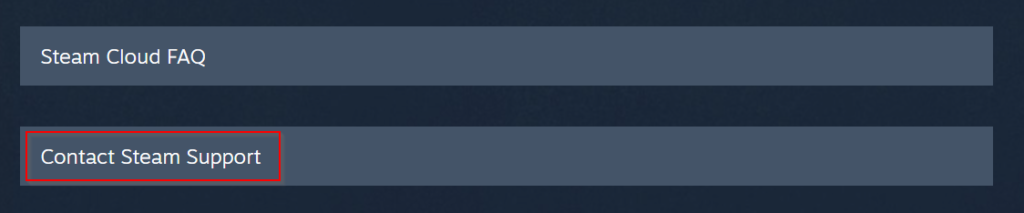
After you’ve signed in to Steam Support and headed to the relevant issue section, click on the option that says ‘Contact Steam support’ to bring up the ticket submission form.
2. Enter details about the issue
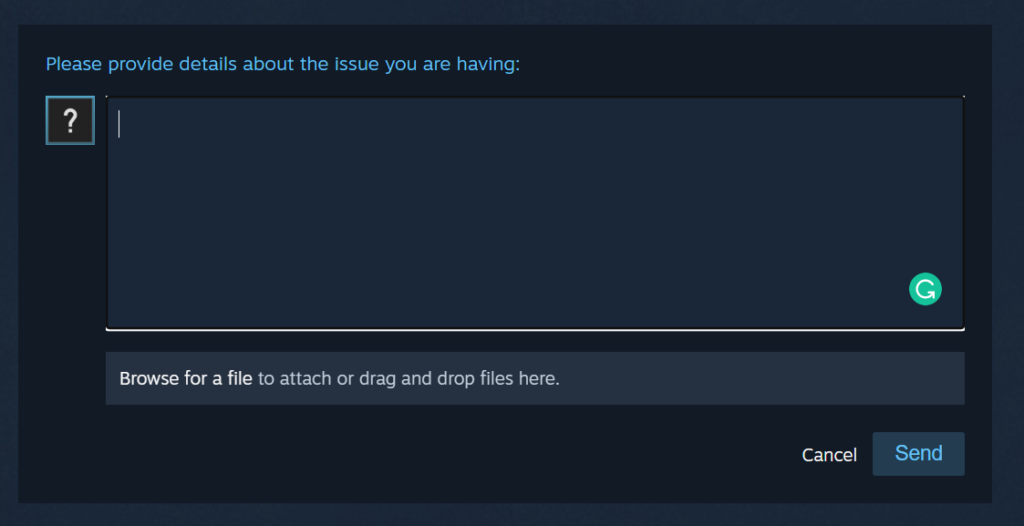
Use the text box to explain the issue to Steam support in as much detail as possible, as this will help the Steam Support team offer you the best solution.
3. Attach any useful files.

Underneath the text box is a space to drag and attach any useful or relevant files. Images or screenshots related to this issue should be attached here as they can be very helpful.
4. Click ‘Send.’
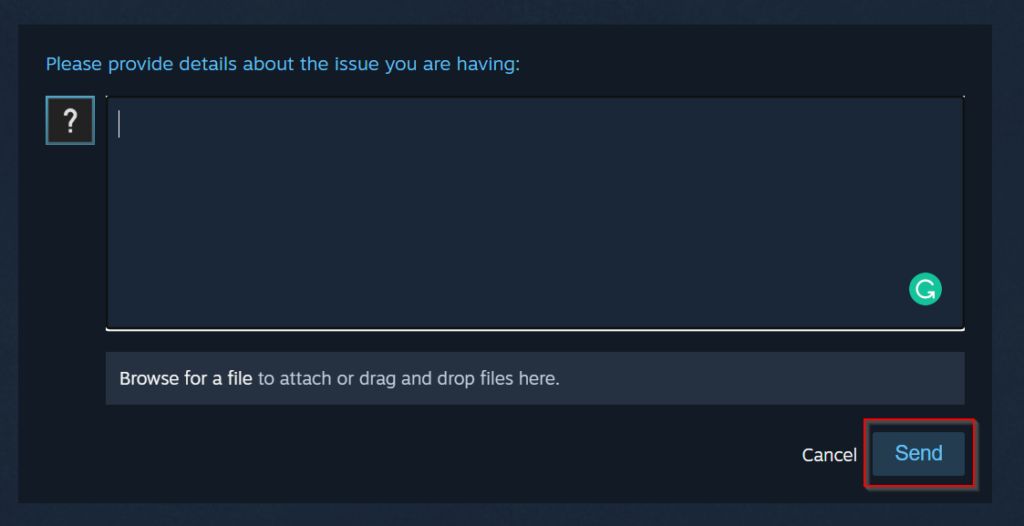
Click on ‘send’ to submit the ticket.
When your ticket has been dealt with and Steam Support has given you the help you need, you must remember to close your ticket. To close the ticket, click on the link sent to your email after receiving a Steam Support response. This will show the Steam Support team that your issue has been resolved and will allow them to move on and help other Steam users with their support tickets.
Checking the progress of a ticket
As explained above, It can take Steam Support some time to respond to your ticket due to the number of support requests they receive daily. That is why it is a good idea to keep an eye out for the progress of your ticket. Below is a step-by-step guide on where you can find the progress of the Steam Support tickets you submit.
- Log into your Steam account.
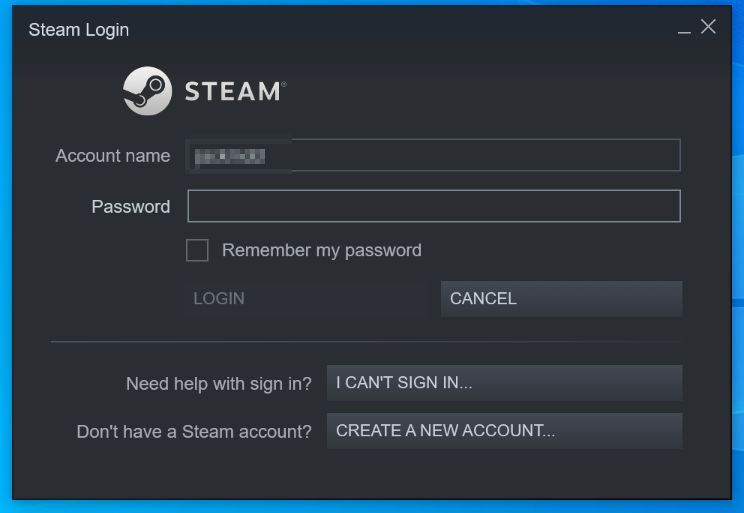
Using your account name and password, log in to Steam.
2. Click on ‘Help.’

From the panel at the top of the page, click on ‘Help.’
3. Select ‘Steam Support.’
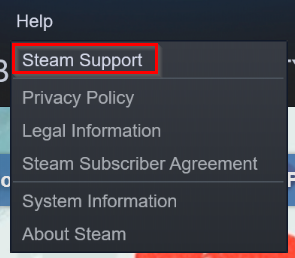
From the drop-down list, select the option for ‘Steam Support.’
4. Scroll down and click on ‘View my Steam Support help requests.’
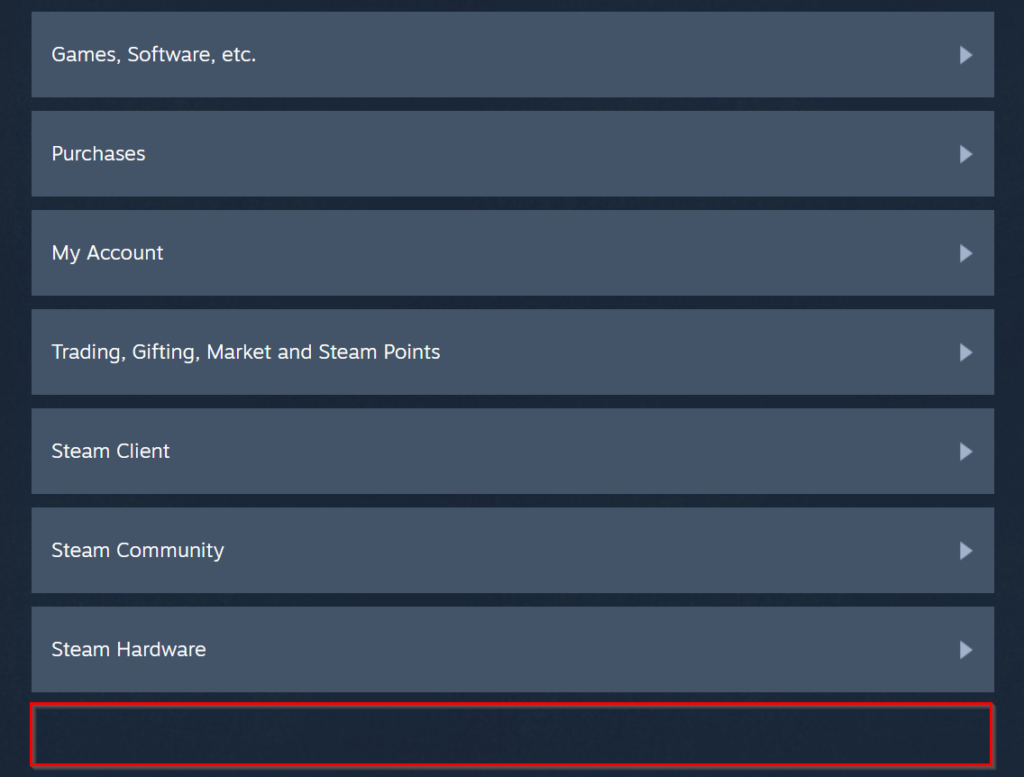
I don’t have the option to view my Steam Support tickets as I have never submitted a ticket. However, if you have, you’ll see an option called ‘View my Steam Support help requests’ in the red box.
Conclusion
Steam support is an essential service on Steam, enabling users to request help for any issues they may face on Steam, whether related to a game or their hardware. However, users have found that it can take a very long time before Steam Support gets back to them with a solution. As explained in this blog post, it may be work keeping an eye on the progress of your tickets as it can take the Steam Support team anywhere between a few hours to a few weeks to respond.
Thank you for reading this blog post. You should now know how to submit a ticket on Steam Support and check the progress of your ticket. If you have any further questions, please feel free to comment, and we’ll be sure to get back to you.
