Steam allows you to keep playing your games, even without an active internet connection, using Offline mode. The catch is that you need to start the game with your internet online first, then activate the Offline mode feature; this allows you to play games with a bad internet connection.
People that use Steam Offline mode may want to know if they can still earn achievements while in Offline mode. The answer depends on the game due to how games can sync. This article will talk about the different aspects of this underutilized feature.
Method – How to enter Offline mode
- Open the Steam app
- Make sure there are no updates or downloads to install
- Run the game beforehand to check for updates, then close it
- Click on “Steam” in the top corner
- Click “Go Offline”
- Launch the game you want
Content list
- What is Steam Offline mode
- Can Steam achievements be earned in Offline mode
- How to enter Steam Offline mode
- Why would you use Steam Offline mode
What is Steam Offline mode
Steam Offline mode is a feature created by Valve that lets users continue playing their games, even if their internet connection is offline. The primary purpose of Steam Offline mode is for people who want to play games without worrying about their internet, as Steam requires you to be online to launch games through Steam. That is fine for most things because Steam has a few extra features like cloud saves, automatic updates, and achievement tracking. The downside is that any feature on Steam that requires an internet connection will be unavailable while offline.
Can Steam achievements be earned in Offline mode
People may want to know if they can continue to earn achievements while using Steam Offline mode. The answer seems to be yes to an extent. You may not see the achievement when you unlock it, but most games will allow you to earn achievements while offline, as long as you have played the game once before. The main downside is that Steam will “unlock” every achievement at once when you go back online, which results in a cluster of identical timestamps. The problem with this is it may look like you cheated.
How to enter Steam Offline Mode
Steam doesn’t let you start some games without an active connection, so you must prepare beforehand if you want to use Steam Offline mode.
- First, open Steam using the search bar or finding the app icon.
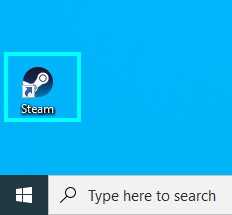
- After Steam loads, go to “Accounts” on Steam’s settings.
Windows
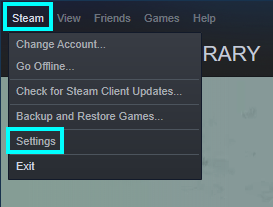
Mac
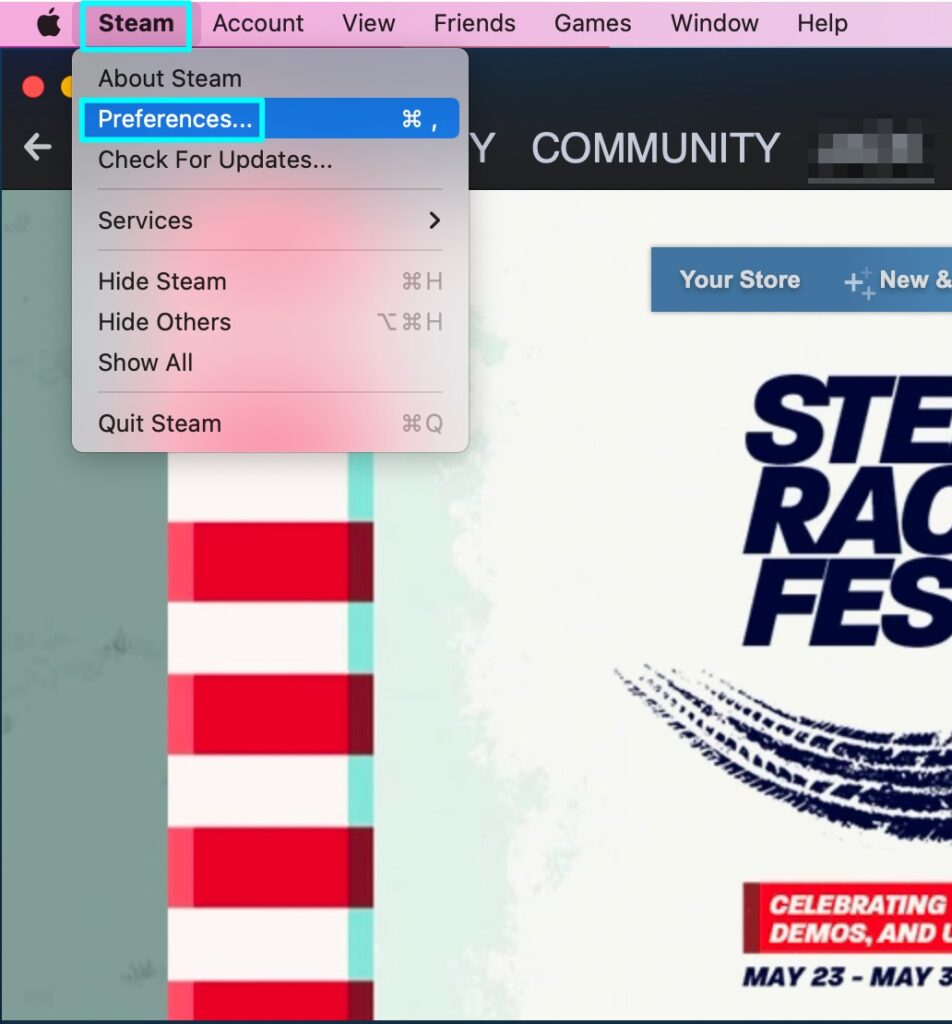
- On the “Account” section, find the option “Don’t save account credentials on this computer.” This option needs to be unchecked. Otherwise, Steam won’t recognize your account when you try to use offline mode, meaning you won’t be able to use it.
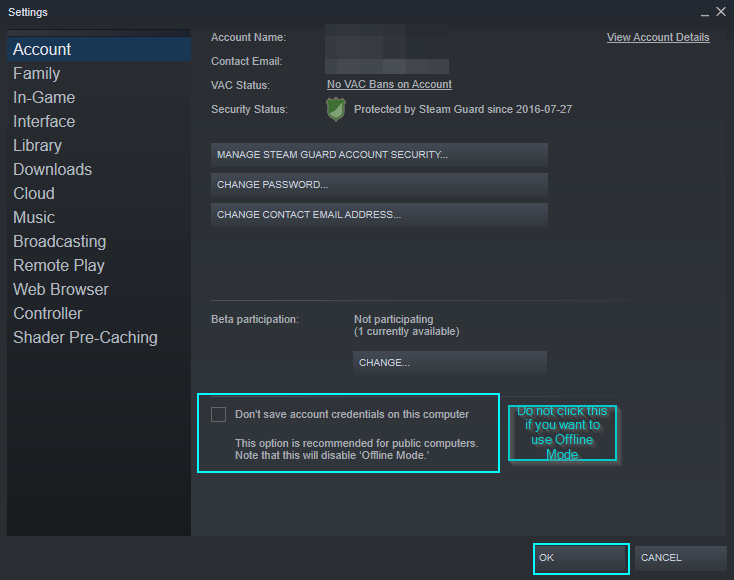
If you make any changes here, click “OK” to save them.
- Next, go to “Downloads,” this is found at the bottom of the main Steam window. The download queue needs to be clear for this to work correctly. It would be best to make sure that nothing is downloading or that your games are updated before starting Offline mode.
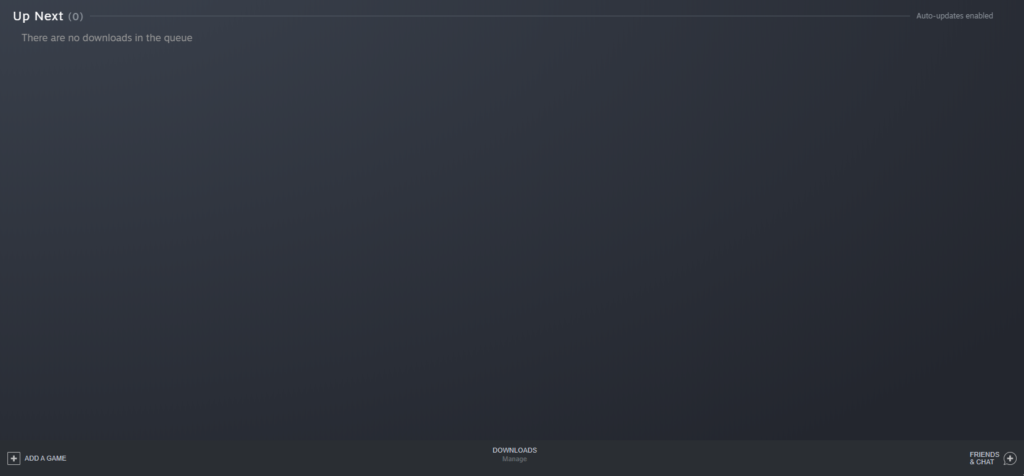
- The next step is to launch the game you want to play in Offline mode. This ensures that there won’t be any more updates or installations that you need to do before playing the game. After checking for updates, close the game down.
Once you have followed these steps, the preparation phase will be complete. Now you can launch Steam in Offline mode. This is done by opening Steam and pressing “Steam,” then pressing “Go Offline” and following the instructions.
How to Start Offline mode
- Open the Steam app.
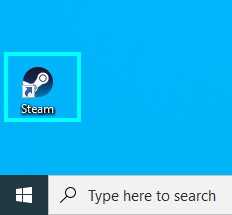
- On the app, click “Steam” in the top left and press “Go Offline.”
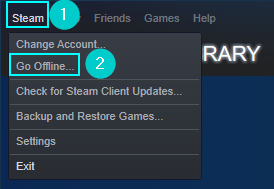
- Steam will then inform you about this feature and when to use it. Read over it and press “Enter Offline Mode” when ready.
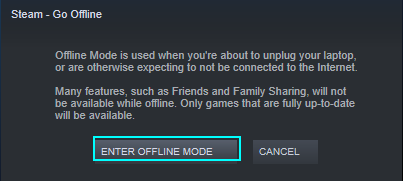
Now that you are in Offline mode, you can play the games you want that can be run in Offline mode without worrying about your internet connection. It would be best to remember that most Steam features would be unavailable. For example, the image below shows what the Store will say when you try to access it, this is what most of the online features will show when you try to access them.
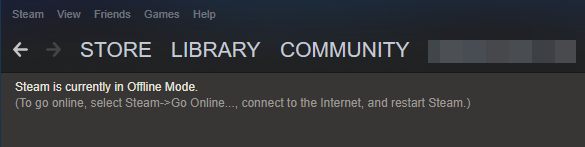
If you visit your game library, it will still show the entire library of your games.

Games that don’t require an internet connection to function will load like normal, but ones that do may load differently. For example, if I load Destiny 2, the game will load, but when I click “Start,” it will display an error message.
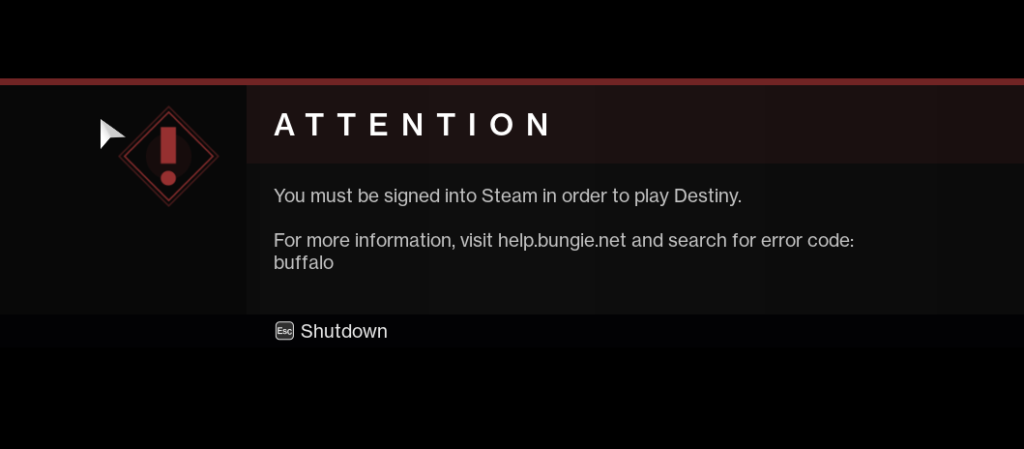
Once you are ready to go online again, go back to Steam and press “Go Online.” You can stay in Offline Mode for as long as you want, but you should go back online to update your game, synchronize your files and achievements, and download other games you want to play.
- Open the Steam app.
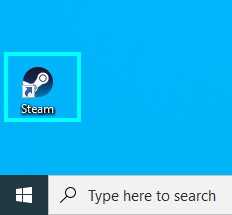
- Find “Steam” in the top corner, then press “Go Online.”

- Steam will then ask if you want to “Leave Offline Mode,” click this, and it will bring you back online.
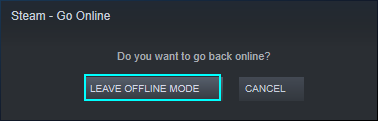
Why would you use Steam Offline mode
Steam Offline mode is a feature that only has limited use, and there are only a few reasons you would use this function instead of remaining online. The main reason you would use this is due to having internet connection issues, or your internet tends to worsen at certain times of the day. Offline mode can help with this by allowing you to play games while acting like it is offline, so there would be no connection problems.
Benefits of Offline Mode
There are several benefits to using Steam in Offline mode.
- Steam Offline Mode allows you to continue playing the games you love while dealing with internet issues.
- If you use Steam online functions too much, Offline mode can be suitable if you want to take a break from other people.
Drawbacks of Offline Mode
The main drawback with Steam Offline is you need to have played the game once before on your account to play it offline. The other main downside is if you earn achievements, you most likely won’t see them until you go back online.
That is everything for this article. I have covered the main topics about Offline Mode and when you would use it, and if you still receive achievements or not while using the mode. It is recommended to prepare beforehand if you’re going to use this mode.
