Steam will refund your game if you don’t have the required hardware or if you don’t want to continue playing. The only conditions Steam places on game refunds are that there must be less than two hours of playtime on the game and that you must submit your refund request within two weeks of purchase. However, some Steam users want to know if they can refund games played over two hours on Steam’s free weekend. So in this article, you’ll learn everything you need to know about refunds and free weekends on Steam.
Steam only offers refunds on games you purchased less than two weeks ago with less than two hours of playtime. These conditions apply to games played during free weekends, as the time you spend playing the game for free contributes to your overall playtime. However, you can still submit a refund request as Steam looks at your unique circumstances before offering or declining a refund. Here’s a brief outline of how to submit a refund request on Steam:
- Log in to your Steam account.
- Click on your username.
- Go to ‘Account details.’
- Select ‘View purchase history.’
- Select the game you want to request a refund for.
- Click ‘I would like a refund’ from the options.
- Then select ‘I’d like to request a refund.’
- Choose how you would like your refund.
- Add any additional notes, then click ‘Submit request.’
This blog post will discuss the following:
What is free weekend?
Steam’s free weekend is a great marketing scheme that can be thought of as ‘try before you buy.’ It allows you to access games of your choice for a limited time, although the allocated time may vary depending on the game you choose.
The idea behind free weekend is that once your free game time has elapsed, you will have enjoyed the game so much that you want to purchase the full game to continue playing. Steam also saves your progress and achievements, which may entice you to continue playing after the trial period.
Overall, free weekend on Steam is a tactic to encourage users to buy a game by offering them a small taster. Many people often mistake Steam’s free weekend for an opportunity to get free games; however, that is not the case.
Remember that if you buy the game after the limited free weekend time has finished, Steam will add the time you spent playing the game to your overall playtime. For instance, if you played the game during free weekend for 1 hour, then you purchased the game and played for another 2 hours, that makes a total of 3 hours of playtime. That means it goes against Steam’s refund conditions, and you will probably not receive a refund on the game.
Over 2 hours of playtime
The requirement of requesting a refund within two weeks of purchase and with less than two hours of playtime are Steam’s conditions for every type of game refund they accept. Unfortunately, it is doubtful that you will be able to get a refund if you do not meet those requirements. That being said, it’s not impossible to get a refund, as Steam may offer refunds on games with over 2 hours of playtime in some rare cases.
When making a purchase, the company you’re buying from should have a Terms of Service that you agree to before making the purchase. In Steam, pressing the “I accept these conditions” button before purchasing a game means that you agree to all of their conditions. That includes requesting a refund within less than two weeks of purchase and with two hours of playtime.
How to request a refund
- Log in to your Steam account.
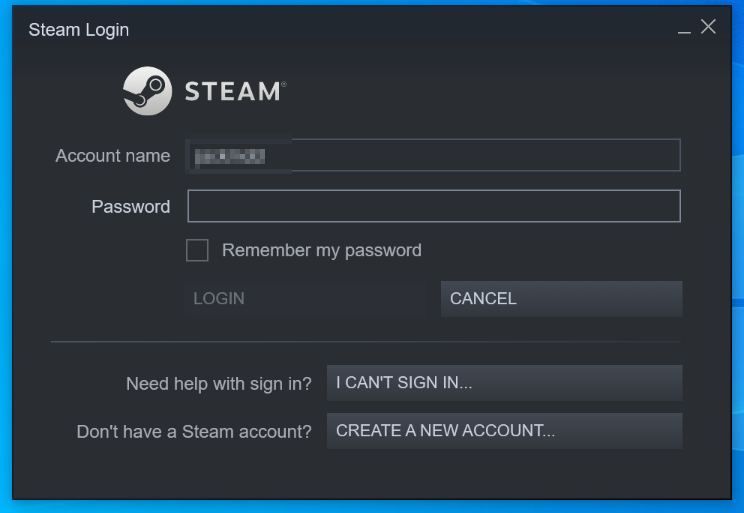
Using your credentials, log in to your Steam account.
2. Click on your username.

From the top right-hand side of the screen, click on your username.
3. Go to ‘Account details.’
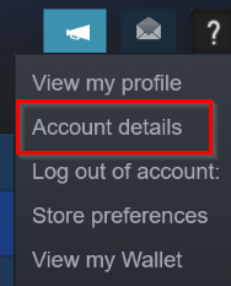
When the drop-down list appears, select ‘Account details.’
4. Select ‘View purchase history.’
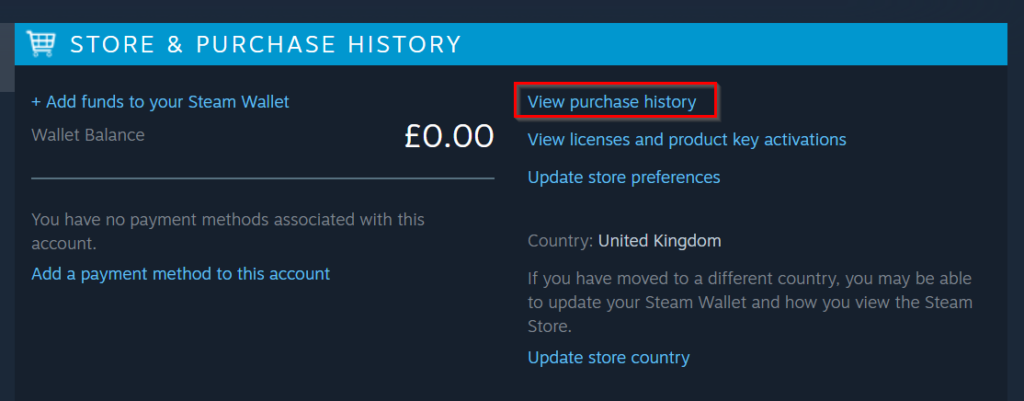
Select ‘View purchase history’ from the options under Store and purchase history.
5. Select the game you want to request a refund for.

Here you’ll find a list of items you’ve purchased on Steam. Click on the game you want to return. For this guide, I’ll be returning the Wallpaper Engine.
6. Click ‘I would like a refund’ from the options.
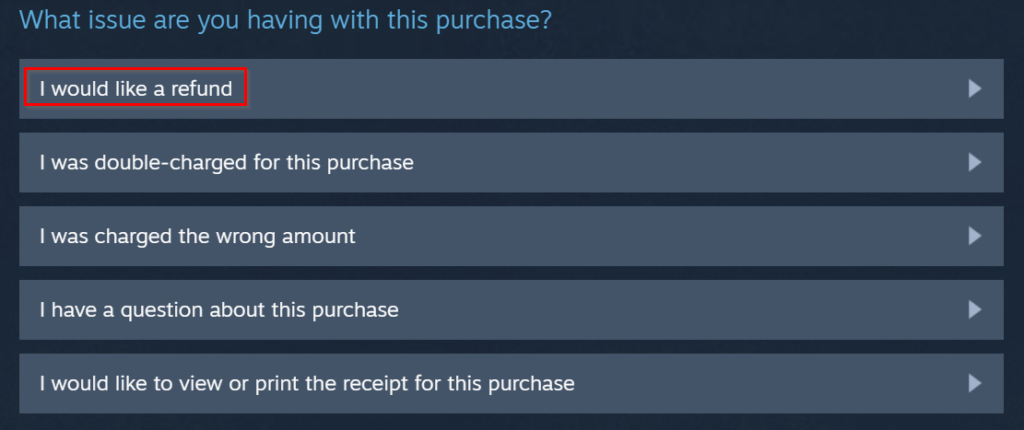
You’ll be taken to a list of options for your purchase. Select ‘I would like a refund.’
7. Then select ‘I’d like to request a refund.’

On the next page, click on ‘I’d like to request a refund.’
8. Choose how you would like your refund.
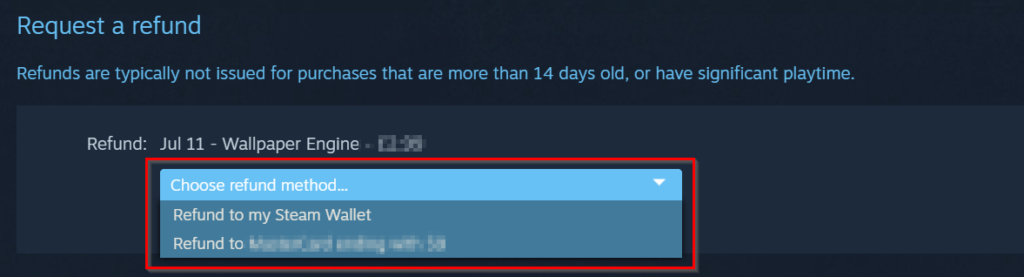
Choose how you would like to receive your refund from the list of options.
9. Add any additional notes, then click ‘Submit request.’
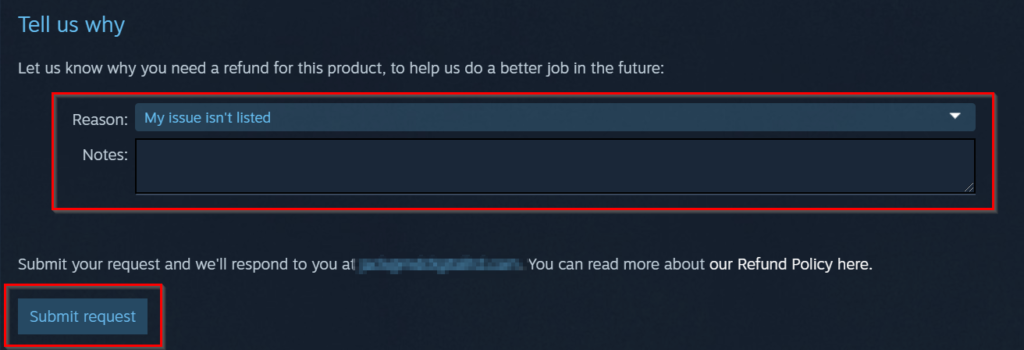
Select a reason from the drop-down options and add any additional information you think might be helpful. Once completed, click ‘Submit request.’
Conclusion
Free weekend on Steam refers to their unique feature that allows users to play any game of their choice o Steam for free for a limited amount of time. After the time is up, they can purchase the game to continue. This allows the user to try the game to see if they like it without having to buy it if they are unsure. If you do end up purchasing the game but then decide it isn’t for you and want to return it, You need to ensure that the free weekend time and the time played after purchase is under two hours. Steam will not accept the refund request if it is any more than this. However, you can still try to submit a refund request and see what happens. This blog post outlines how you submit a refund request on Steam.
Thank you for reading this blog post. If you have any more questions about Steam refunds, feel free to leave a comment, and we’ll be sure to get back to you soon.
