Like most digital platforms, Steam offers gift cards in exchange for money. These can be used in place of a traditional payment method for purchasing goods on said platforms. The thing to note is most gift cards show regional currency, and this might make you ask if they are limited to your region.
After researching, it seems that Steam gift cards, apart from some exceptions, are limited to your region or the region of purchase. So if you want to use one or give one as a gift to someone from another region, you should ensure it is compatible. You can ask Steam support if it’ll work for you.
Method – How to gift a game on Steam
- Open Steam and visit the store
- Look for a game or gift card to gift
- Click the cart and press purchase as a gift
- Select the recipient (They have to be highlighted to be eligible)
- Finalize the payment
Content list
- Are Steam gift cards region-locked?
- How to gift a game or gift card on Steam
- How to receive a gift on Steam
- How to improve download speed
- Conclusion
Are Steam gift cards region-locked?
If you like to gift games to friends on Steam, you must know Steam’s regional limitations. As of 2020, Steam has limited its regional gifting capabilities, partly due to users abusing some games’ price differences in different countries. The best way to learn more about this topic is to ask Steam support if gift cards from your region are compatible with another country. If you try to gift a game or a gift card, you can try to use a VPN to change your region, as Steam doesn’t have the option to change your region settings anymore. This was because people were swapping to get the best game deals during sales. The problem with a VPN is it may not help with this problem, and it could result in a ban. My solution to this problem is to send the person you know some money through bank transfer or PayPal. Now we know the limitations if you want to gift a game or Steam gift card to someone in your country; I have made a guide to show how to gift, receive, and install a game.
How to gift a game or gift card on Steam
This part of the guide will cover how to give a gift card or game on Steam. Usually, you can only gift to people in your region, but in rare exceptions, Steam will allow you to gift to others out of your country. Steam only lets you gift to highlighted people on your friend’s list, as anyone who cannot be selected cannot receive a gift. If you want to know whom you can gift a card to or what currency can be gifted, ask Steam support.
How to send a gift card
- Open Steam and go to the store.
- Search for “Steam gift cards.”
- Click “Send through Steam.”
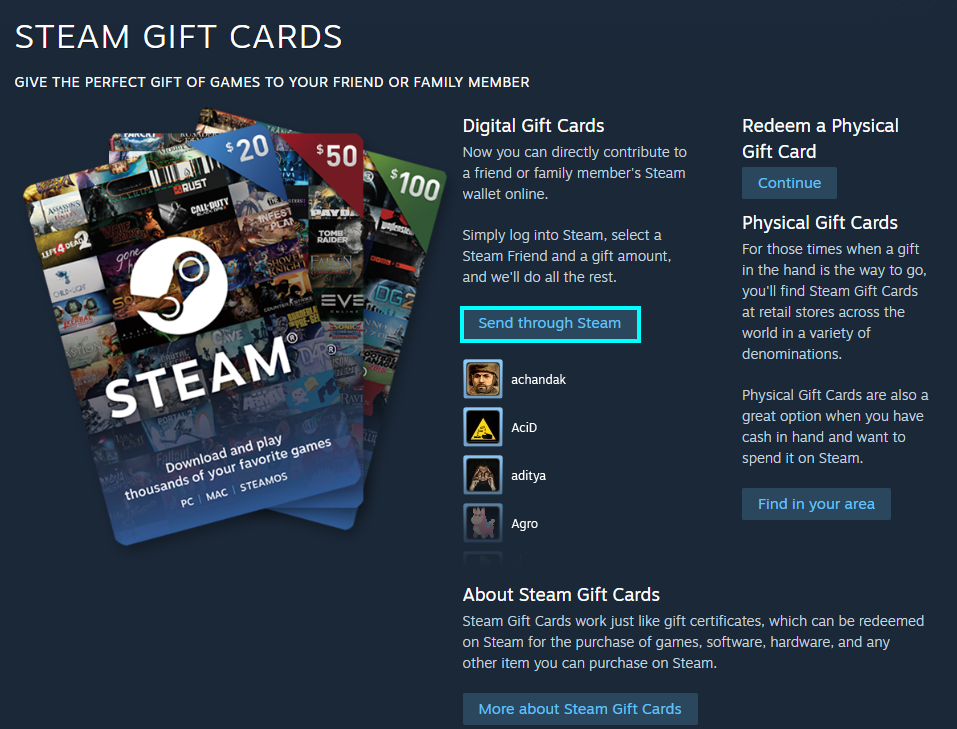
- Choose an amount you want to gift.
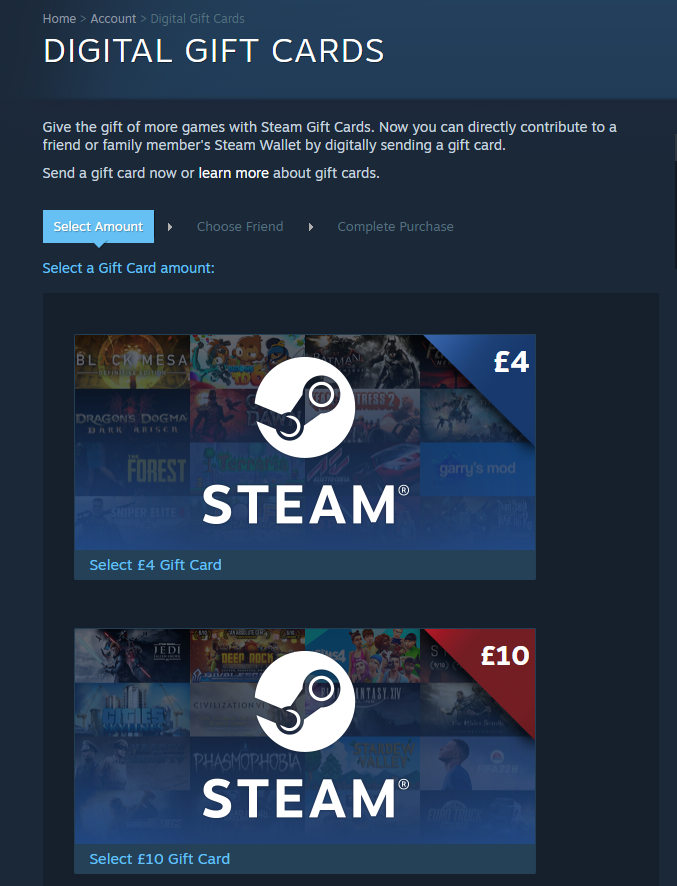
- Choose a recipient from your friend list.
- Finish the purchase.
How to gift a game
- Open Steam and go to the store.
- Look for a game to send.
- Press “Purchase as a gift.”
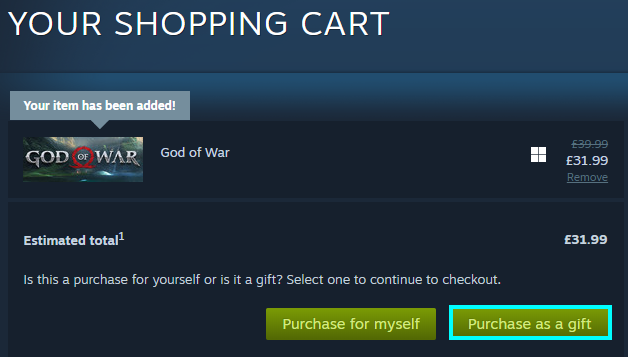
- Choose a user to receive it.
- Click the eligible user.
- Finish the purchase.
How to receive a gift on Steam
You should read this segment if you are given a gift or send a gift. I will show you how to redeem and add the gift to your account. First, you should check your email address as you will receive an email through Steam about a gift on Steam. Click on the email, and it should take you to a screen with options to accept or decline the gift. Otherwise, go to Steam and press the mail notification; you should see a message about a new item in your inventory or a gift. Click either of these as a gift should appear in your inventory, but it will appear in the gift section.
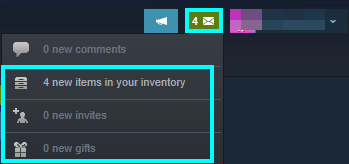
After clicking one of these options, you should be able to redeem the gift.
How to improve download speed
If you receive a game or a gift card and add it to your account, you will want to either install it or find a game to buy and install. At this point, you should know the best ways optimize your download speeds as there are many things Steam can do to improve your rates using the settings. This article will cover five ways to improve and handle different aspects of your download.
Five ways to improve your download
- Clear the download limit
- Make use of an ethernet cable
- Close background applications
- Swap the download region
- Allow downloads during gameplay
How to clear the download limit
Firstly, I will cover how to clear the download limit on Steam. This option should be disabled on the Steam settings by default but should be considered for low-quality internet. If you have good internet, it should be disabled as there is no need to limit your download rate if you can handle it. The “bandwidth limit” affects how much data goes to Steam from your router and should be considered if downloading a game worsens your internet.
Limit bandwidth
- Launch Steam.
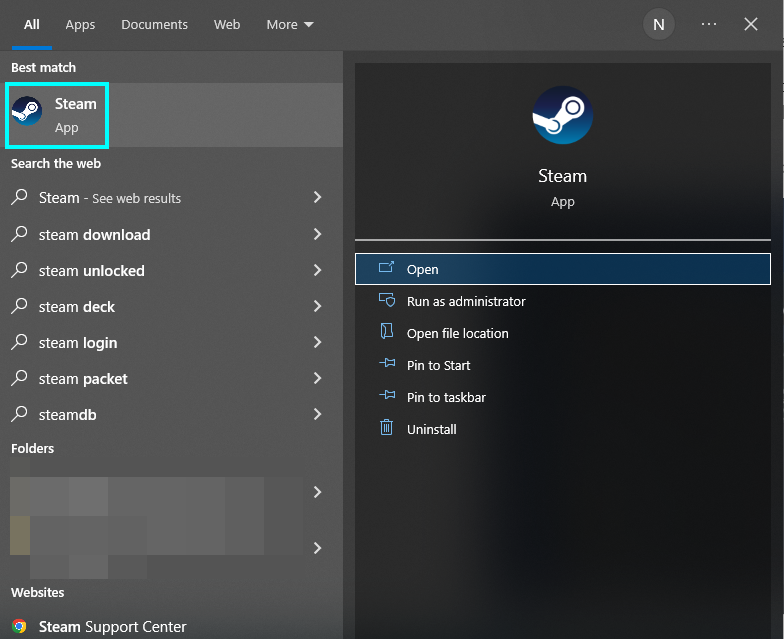
- Steam has a navigation bar at the top that contains options to get around, find and click “Steam.”
- Clicking “Steam” will show a drop-down menu. From here, press “Settings.”
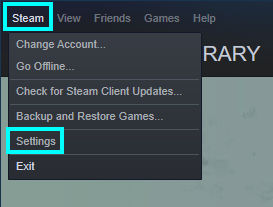
- Find the “Downloads” tab and click it.
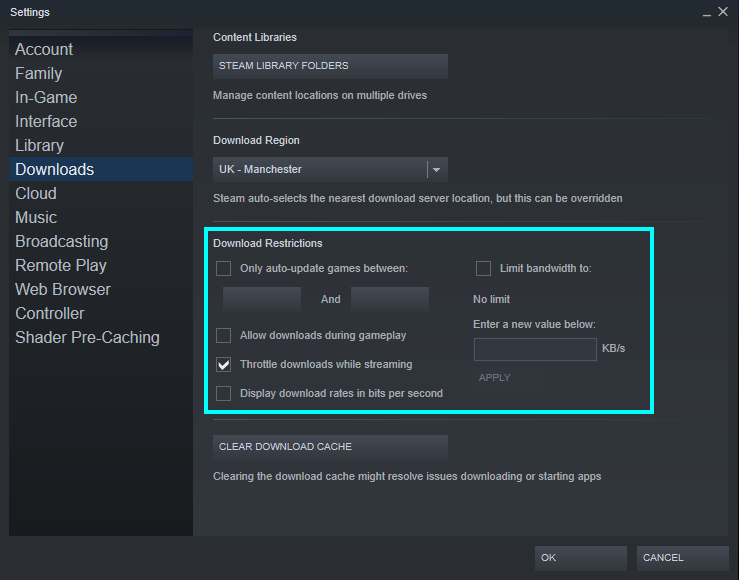
- Here, disable the “Limit bandwidth” option. This will disable Steam’s bottlenecking of downloads.
- Click “OK” to save.
Use an ethernet cable
When downloading games on Steam or consoles, you should consider plugging an ethernet cable into your device. This can help improve your download speed by transferring it from your router to your device. This allows for a more stable connection and will give speeds more accurately to your internet service provider. The downside to this is the space that a wired connection can take, so you should ensure there is space for it to go.
Stop applications in the background
Another important thing to check is if any other applications in the background use the internet, as these can worsen your download speed. So if you notice your download takes a hit, you should use the Task Manager or Activity Monitor to view open processes. Press “Ctrl + Alt + Del” to open the Task Manager.
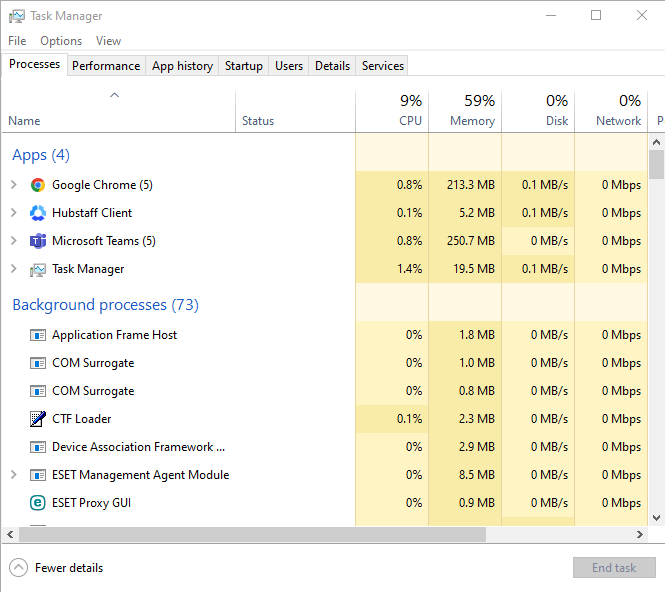
Once you find open applications, you want to close, click it and press “End task.”
Change the download region
Another option to check is correct is the Steam download region. Steam has different servers to connect to that can change how good your download speed is; you should connect to the best one for you. While Steam should connect you to the closest one for your region, you can check and change it if necessary.
- Press “Download region” in the download settings. This will show a list of options to choose from and find the closest server.
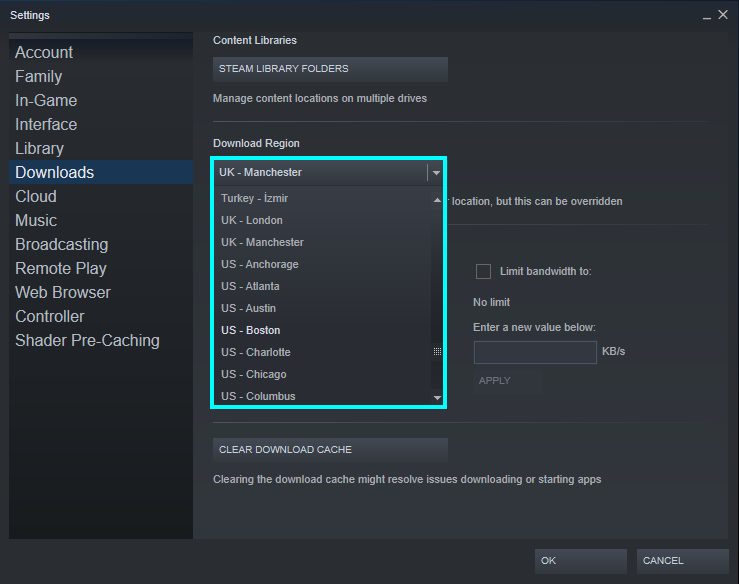
Click “OK” to save the server choice.
Conclusion
Steam gift cards are usually region-locked, apart from some rare circumstances where Steam support can answer if it will work. If you want to purchase a gift card or game on Steam, you can search for it and click purchase for a friend.
