Steam Guard is a feature of the Steam client that keeps your account safe from potential hackers. This added layer of security requires an authentication code when logging in. However, if you want to disable Steam Guard, please continue reading our visual, step-by-step guide to help you do that.
Method – How to disable Steam Guard
- First, open the Steam app.
- Click your profile at the top.
- Press “Account details.”
- Scroll down to “Account Security.”
- Press “Manage Steam Guard.”
- Click “Turn Steam Guard Off.”
- Confirm the decision, and Steam will disable the feature.
Content list
- What is Steam Guard
- Why you should enable Steam Guard
- Why you may want to disable Steam Guard
- Positives and negatives of Steam Guard
- How to disable Steam Guard
- Conclusion
What is Steam Guard
Steam Guard is a security feature created by Steam in 2011 to provide enhanced security for your Steam account. The feature requires you to provide a security code from your phone or email when accessing your account on a new device. Steam will let you know when someone tries to access your account, which can occur more often than you think, and is why Steam Guard is recommended.
Why you should enable Steam Guard
Steam Guard should be enabled to prevent unwanted account access by scammers and hackers. While it cannot protect against all hacking, it will reduce the likelihood of your account becoming compromised. Steam will inform you if this happens, so you should change your details accordingly.
Why you may want to disable Steam Guard
There aren’t many reasons to disable the Steam Guard option, but you most likely will want to disable this feature if you have an out-of-date phone number attached to your account or if you are sick of being asked to enter a code. While it isn’t worth doing, the method for disabling it isn’t a lengthy one, and I will discuss this later in the article.
Positives and negatives of Steam Guard
Before I cover how to disable the Steam Guard, I will quickly discuss the positives and negatives of the feature. Steam Guard’s good outweighs the bad significantly regarding account security, as Steam prevents the majority of unwanted logins by asking for a security code.
Positives of Steam Guard
- The first advantage that Steam Guard offers users protection against shady people by asking for security codes that only you can provide: this prevents others from signing in and you losing account access. Keeping Steam Guard enabled allows you to game in peace without worrying about losing your account.
- Next, the other main advantage is Steam Guard allows you to trade and sell items on the Steam market without issues: meaning you can trade without the items being held by Steam for 15 days before they arrive.
- Another positive to Steam Guard is using Steam on mobile. Using Steam Guard, you can access the Steam mobile app or Steam through a browser, as signing in will ask for a security code.
Negatives of Steam Guard
- There are fewer negatives to the Steam Guard feature, which further proves why it shouldn’t be disabled. The biggest drawback to this feature is how it can feel annoying to input a code when signing in; however, this is to protect your account, so you must bear it.
- The other limit of the feature is how annoying it can be to change details needed for Steam Guard: this involves changing the phone number that security codes that will be sent.
How to disable Steam Guard
Next, I will discuss how to disable the feature. While I suggest you keep the feature enabled, I will go through it and show you how to disable Steam Guard in the desktop and mobile app.
How to disable Steam Guard on the desktop app
First, I will show you how to disable Steam Guard on the platform you will be most familiar with, the Steam desktop app. If you must disable the Steam Guard, you should start by loading the Steam app.
- First, open the Steam app and visit the store homepage.
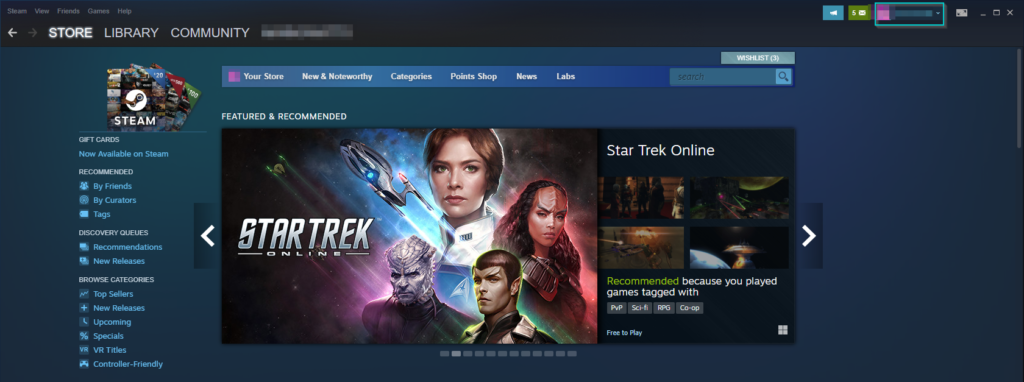
You must open Steam and visit the homepage to find the option that will lead you to Steam Guard.
- Next, click your account profile at the top.
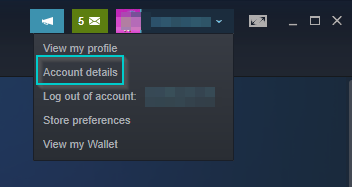
Find your account at the top and press “Account details.”
- Next, visit “Account security” and press “Manage Steam Guard.”
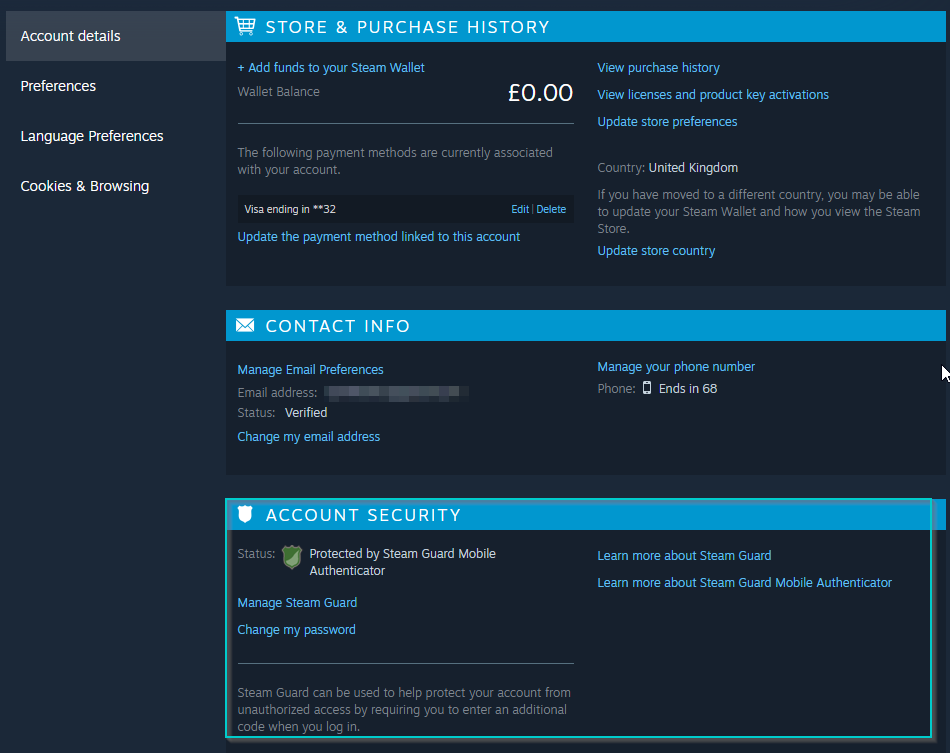
Look for “Manage Steam Guard” to find the option to disable the feature.
- Press “Turn Steam Guard off.”
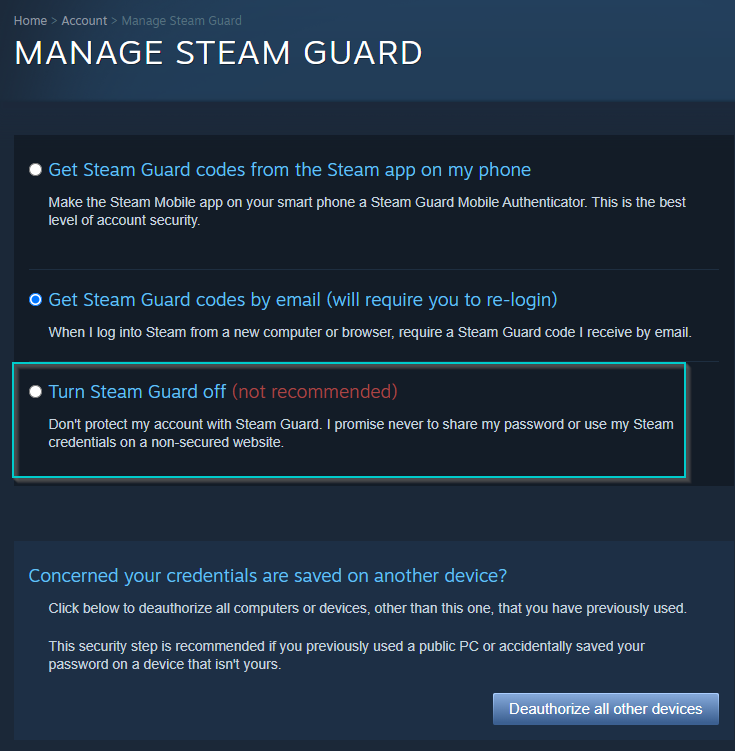
Choose the option to turn the feature off, and Steam will ask you to confirm your decision.
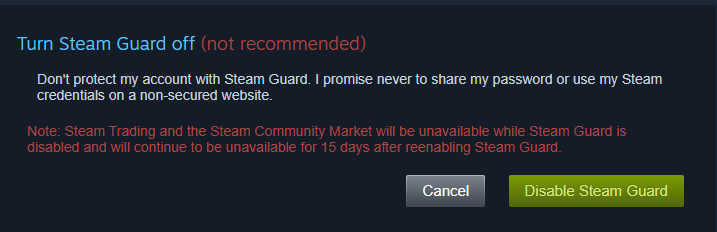
Steam Guard will not be disabled on your account.
How to disable Steam Guard on mobile
- Next, I will discuss how to disable Steam Guard on mobile. It is easier to access on mobile as once you sign in, you can press the menu button and choose “Steam Guard.”
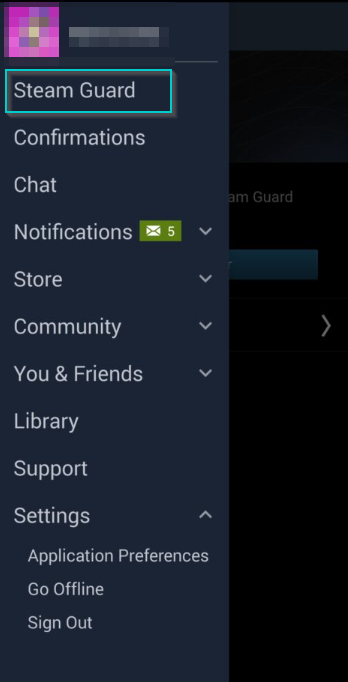
Start the mobile app, press the menu, and choose “Steam Guard.”
- Next, press “Remove Authenticator.”
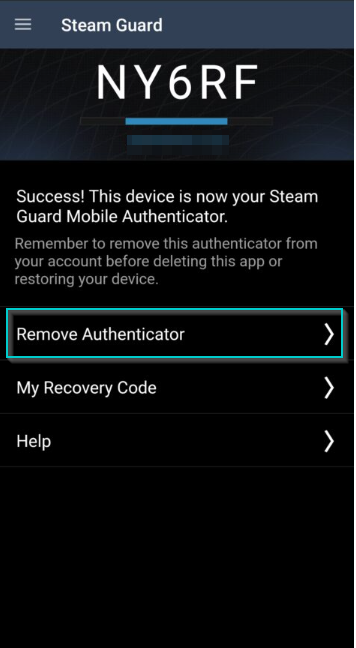
This will show a few options to choose from. You should press “Remove Authenticator” to disable Steam Guard on your mobile device.
- Next, Steam will ask to confirm that you want to proceed with this change.
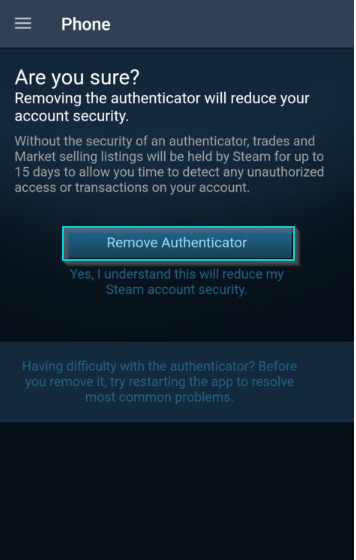
Steam will ask if you are sure you want to remove Steam Guard as it states your account security will be lowered. I suggest you only disable this feature if you need to change the details or set it up on another device. After finalizing the changes, you can sign into your Steam account on any device without access codes: however, you cannot trade items on the Steam market.
Conclusion
In conclusion, Steam Guard is a feature designed to protect your account from suspicious activity such as unrecognized sign-ins and hacking. You can disable the feature if you want. However, it is not recommended: if you want to disable the feature, you must visit your account details page on Steam and click manage Steam Guard.
